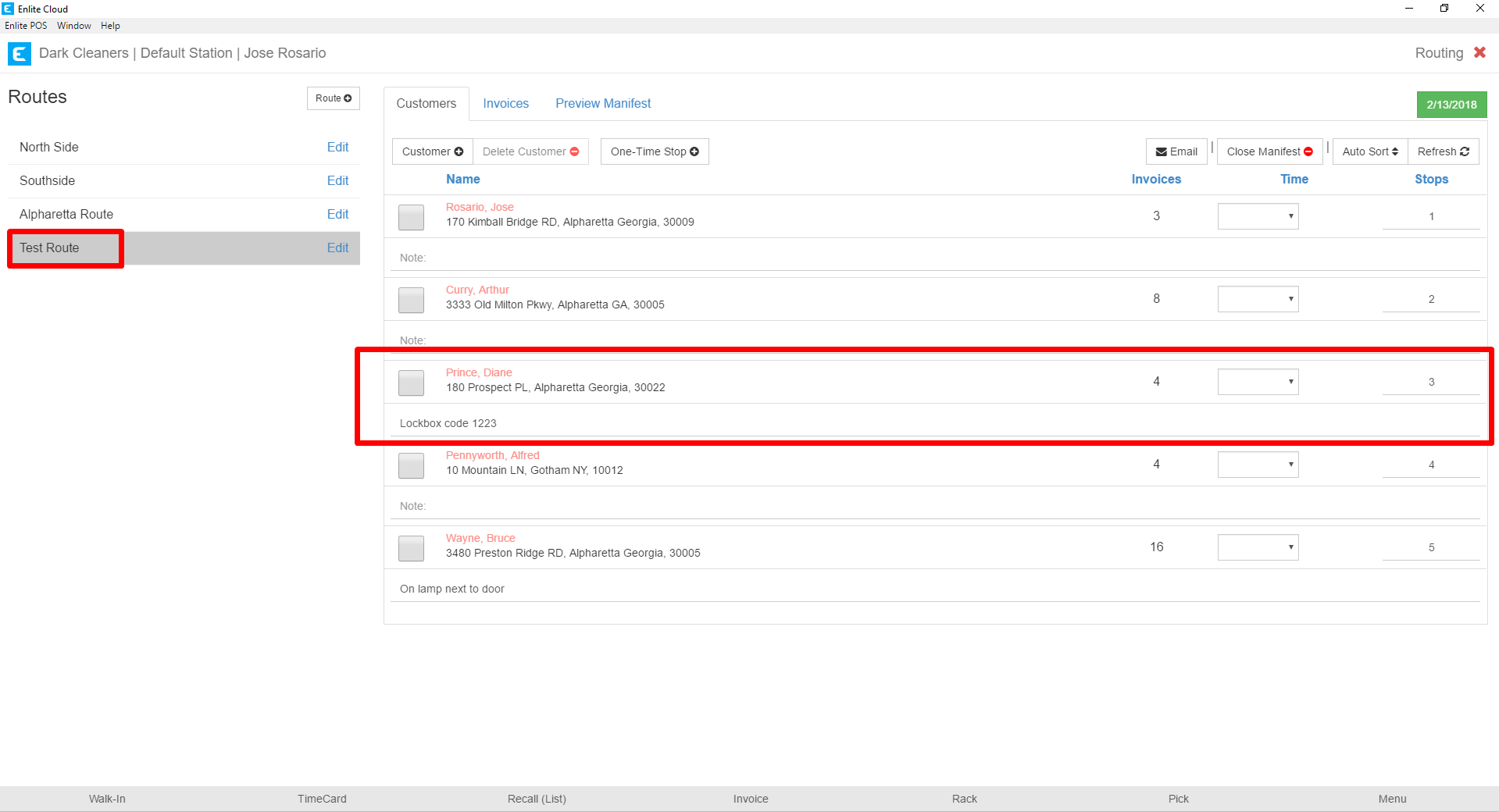- From the Customer Profile, on the Detail Tab, select Customer Routes.
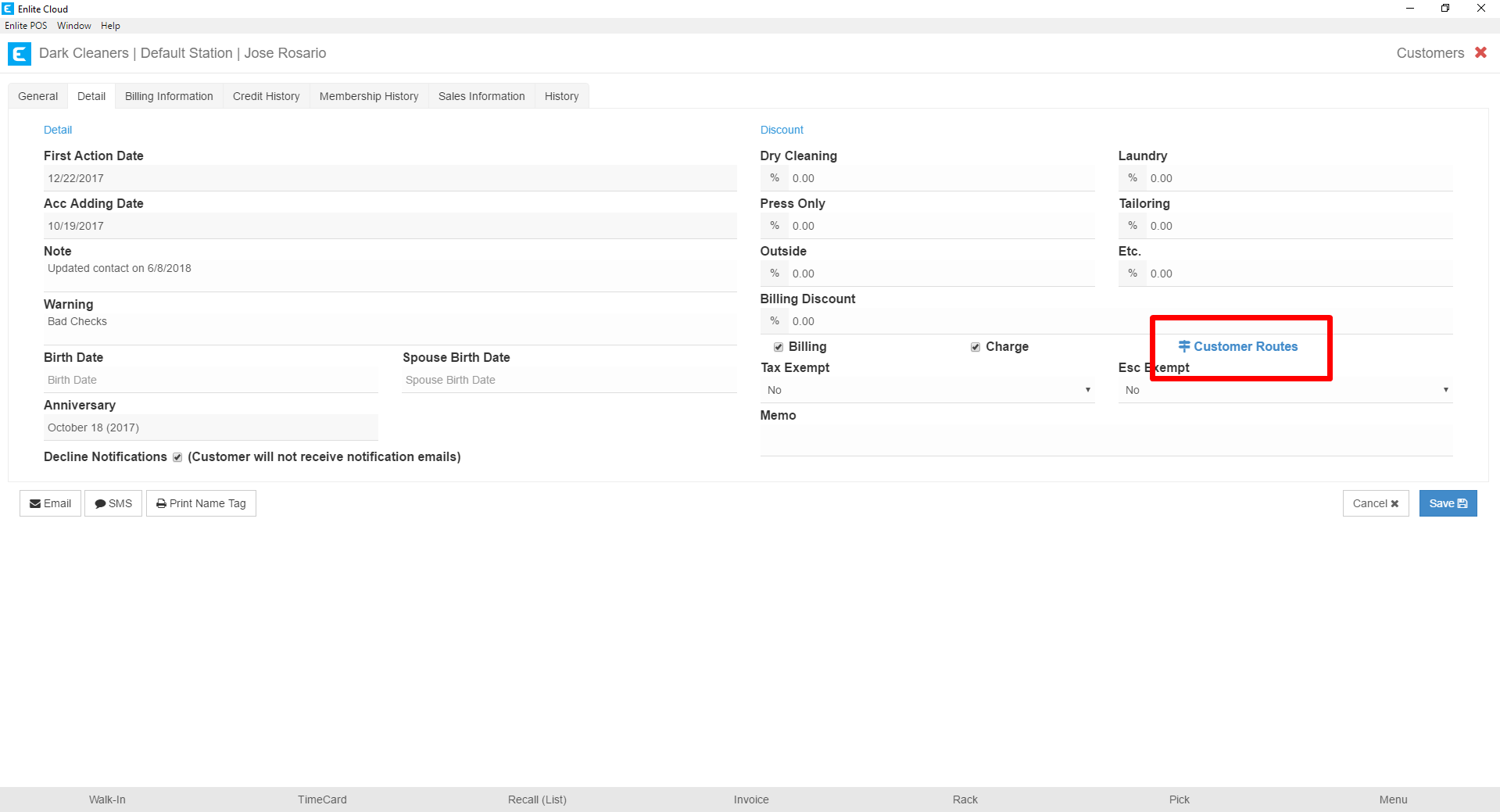
- Select the Route to which you wish to add the Customer
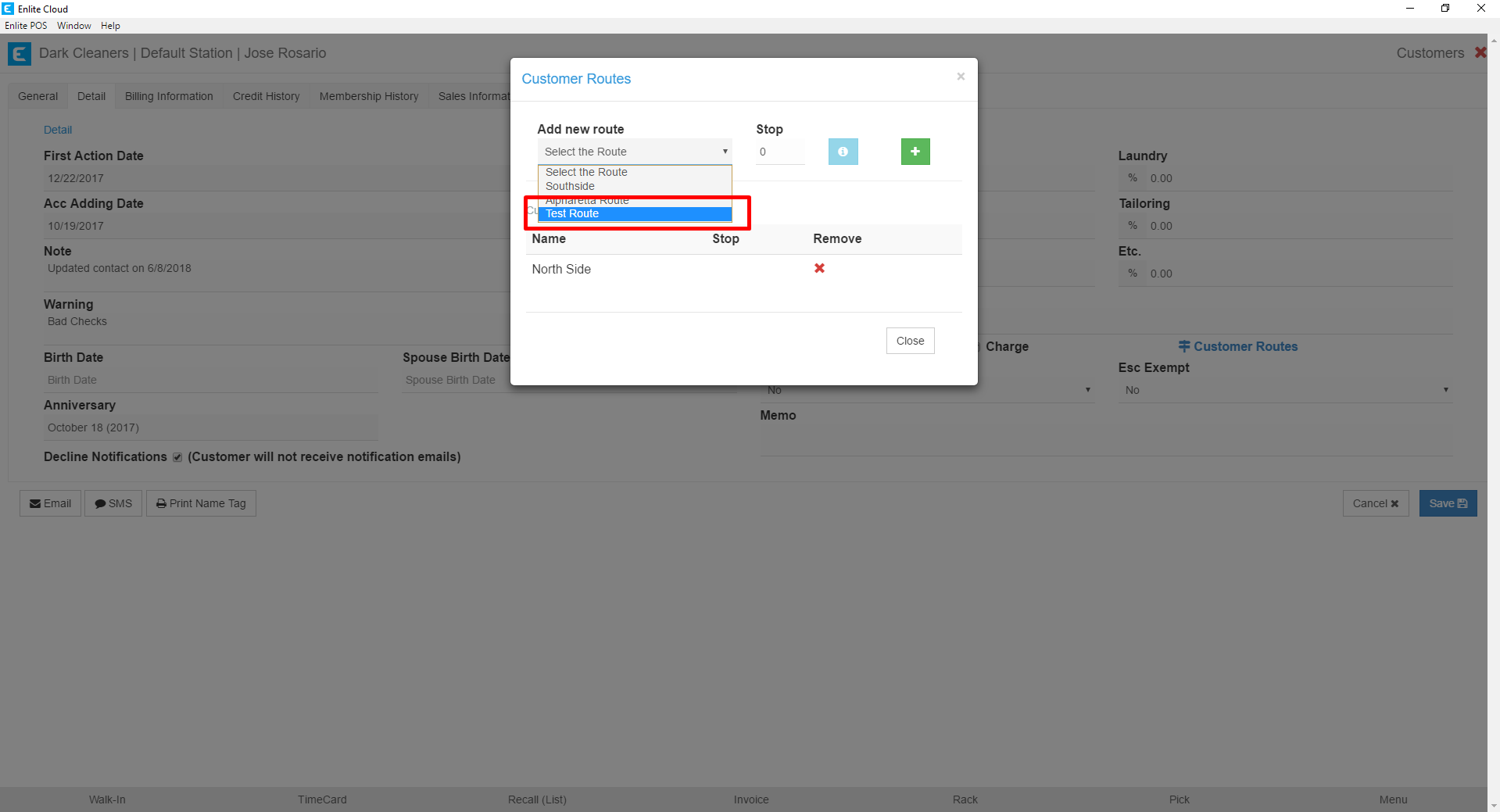
- Click the blue info button to see the customers on that route and their corresponding stops.
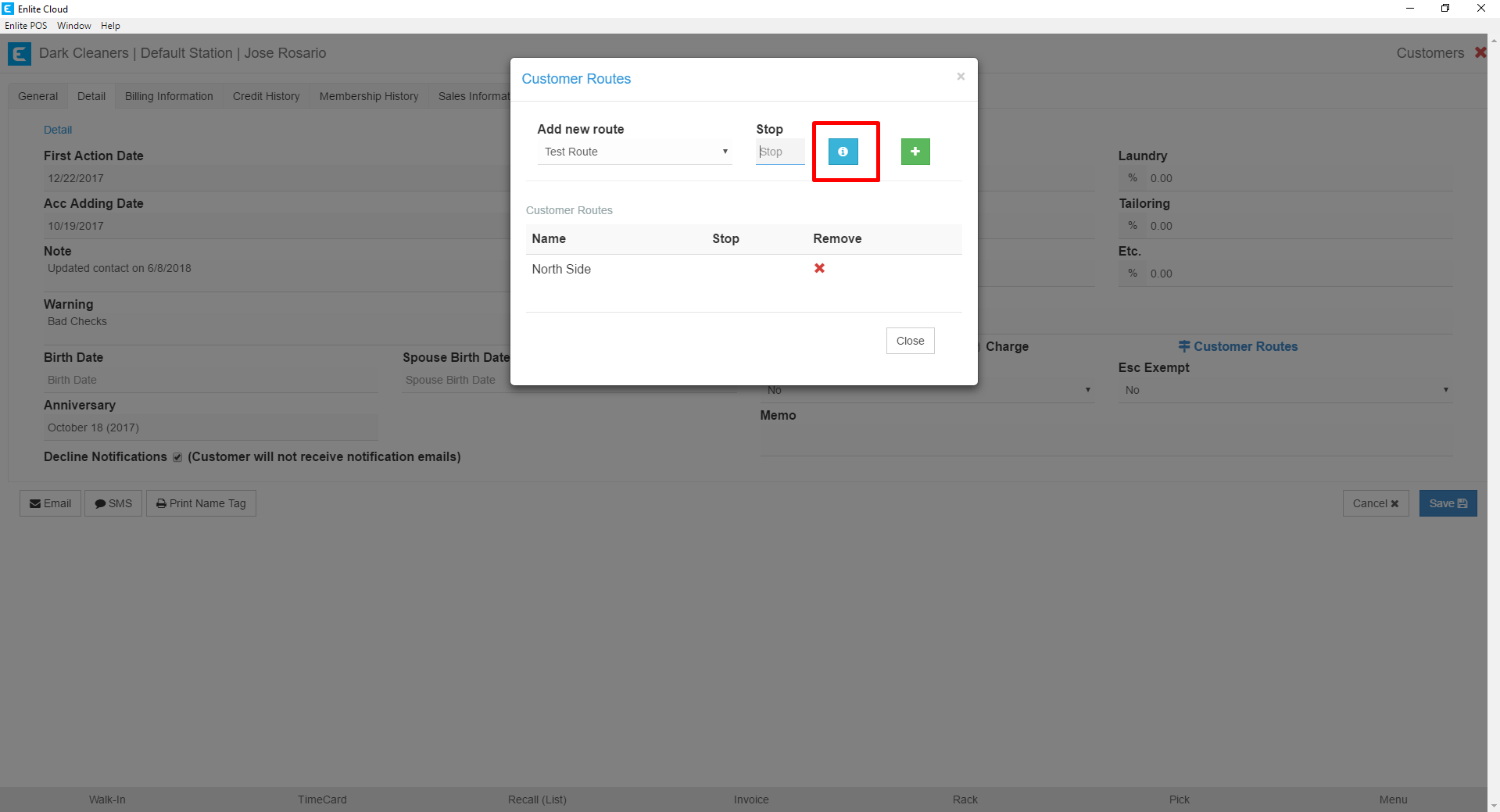
- This will display all the customers on the route and their stop numbers.
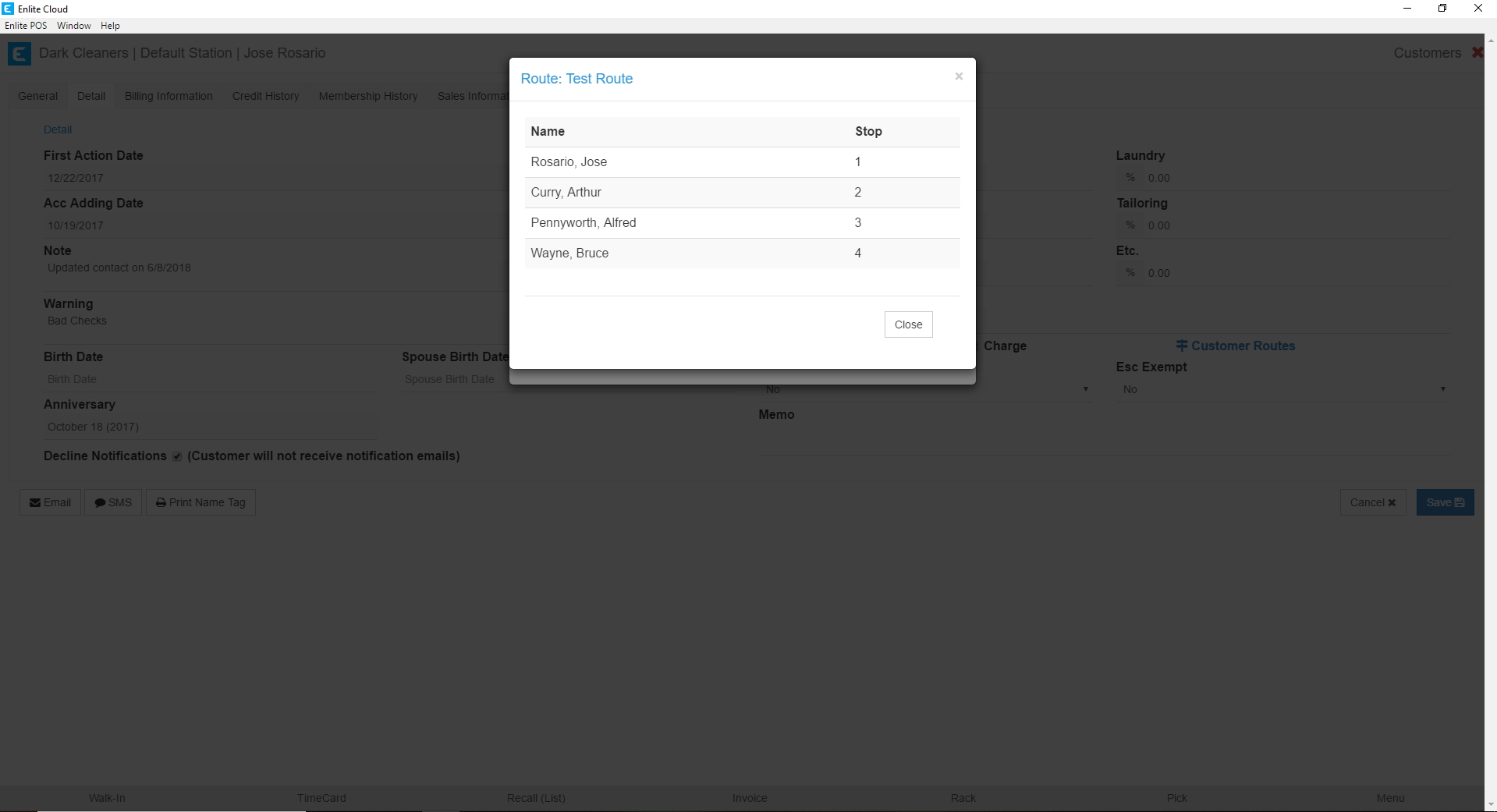
- Enter the Stop Number you wish to add. If you add a stop in between the route, the system will adjust the route numbers to accommodate the newly added customer. Press the green Add button when ready.
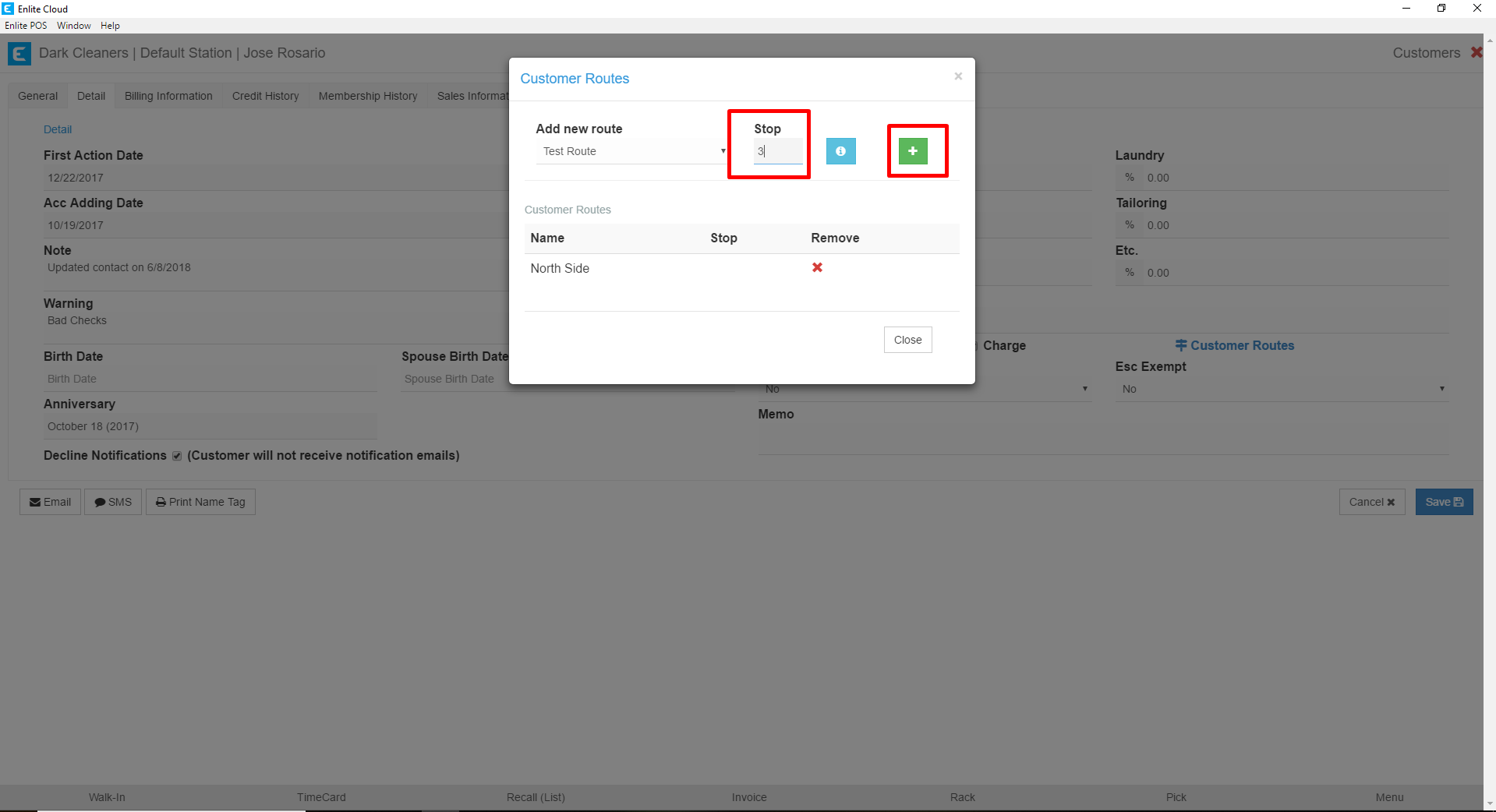
- The Route Name and Stop will appear in the Customer's Routes list with the Stop Number you selected.
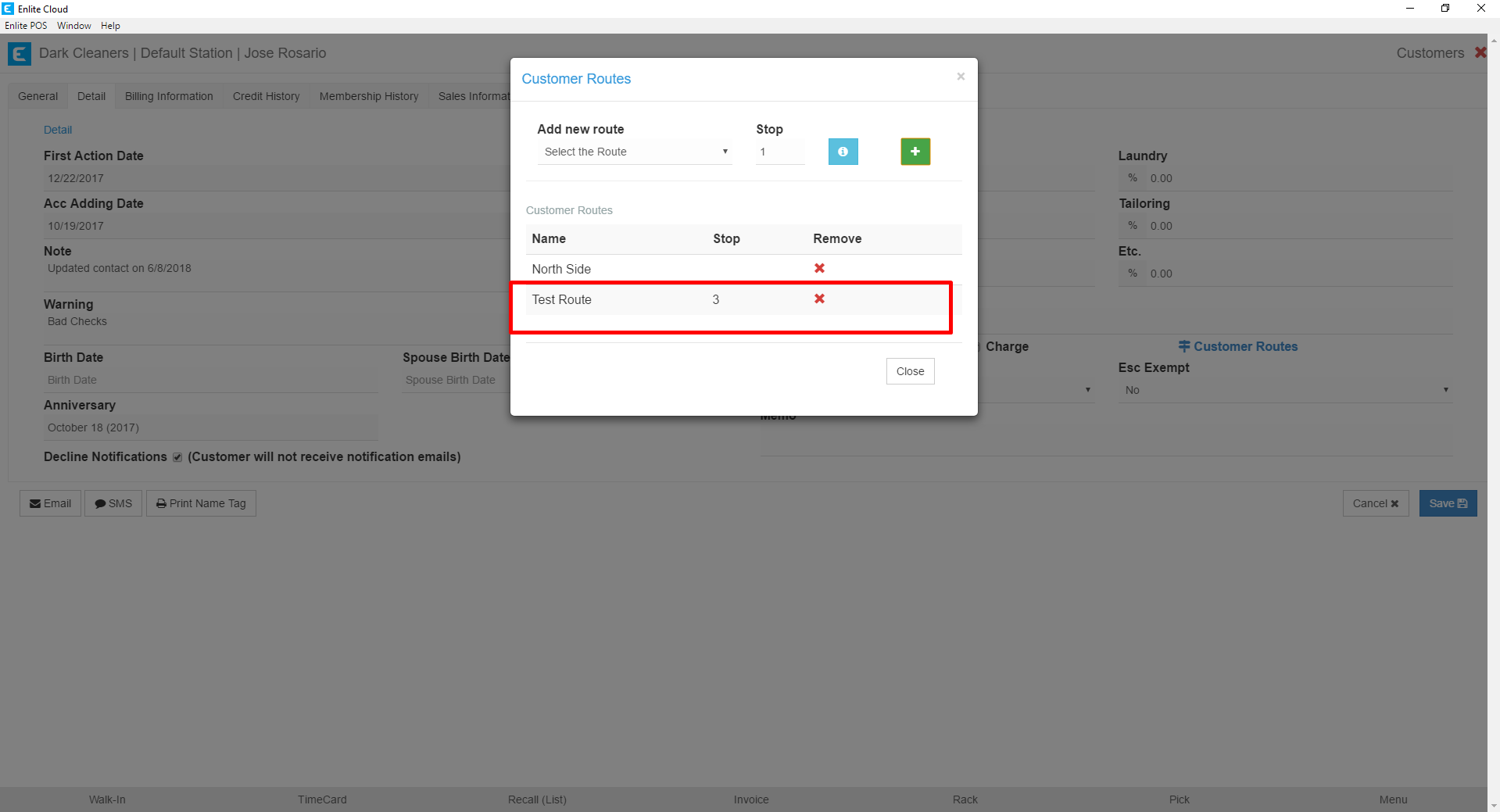
- If you go to the Routes section, you will see the Customer has been added with their corresponding Stop Number and the other stops have been adjusted to accommodate for the new customer.