Price Lists are living documents, they constantly evolve and change. Enlite makes it easy to add and edit your price list.
- From the Main Menu, select the “Office” button.

- From the Office menu, select the “Item and Price” button.
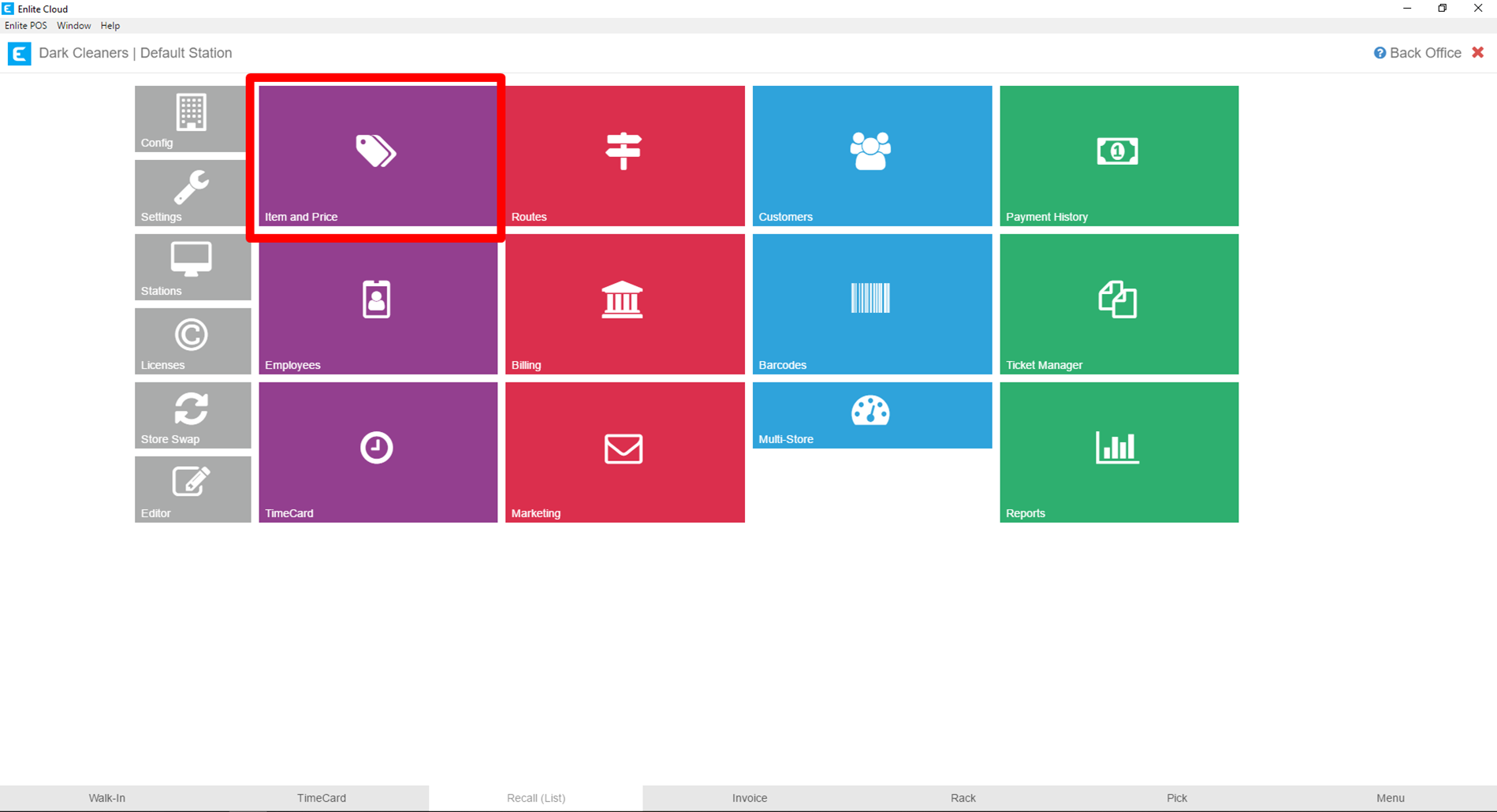
- You can use the 2 menus on the top-left to navigate your services and categories.
-
Services
-
Categories
Make the selection for the service and category for which you wish to add an item.
-
 Once you have navigated to the Service and Category you want, you are ready to add an item. To do this, in the text box below, enter the name of the item you wish to add. In the example below, we will be adding Capri Pants. Once you have entered the item name, press the green + button.
Once you have navigated to the Service and Category you want, you are ready to add an item. To do this, in the text box below, enter the name of the item you wish to add. In the example below, we will be adding Capri Pants. Once you have entered the item name, press the green + button. -
 After pressing the green + button the new item will show in your price list.
After pressing the green + button the new item will show in your price list. -
Once added, you can edit the details of the item. For example, adding the Price or the Press Only prices in each pricing schedule. To do this simply click on the number you want to change and key in the amount.
In the example below, we have added a price of 5.75 for the Capri Pants. Note that when you make a change, the field turns yellow briefly, and then turns green. When the field has turned green, the change you made has been committed and saved to the database.
-
The “T” and “E” checkbox columns highlighted below are for Taxes and Environmental Taxes, respectively. If your item needs to have Taxes or Environmental Taxes applied, check the corresponding checkbox.
-
 The last field we will cover in this article is the Pricing field. This determines the type of price that will apply to the item.
The last field we will cover in this article is the Pricing field. This determines the type of price that will apply to the item.
A. Regular: This is the most common price type. When creating a ticket on the Detail Invoice screen, if the Capri Pants button is pushed, it will charge the customer 5.75 as has been entered in the Price field.
B. Manual: This pricing type is used when prices for an item are variable. It is most commonly applied for Tailoring options. If we were using Manual pricing, when the Capri Pants button is pushed on the Detail Invoice screen, a modal will appear, for the user to enter the price that should be charged for that item.
C. Multiple: This pricing type is used when pricing should apply per unit. It is most commonly used for Wash & Fold, which is typically charged by the kilogram, or pound. If we were using Multiple pricing, when the Capri Pants button is pushed on the Detail Invoice screen, a modal will appear, for the user to enter how many units are being charged. So, if we entered 3 units, the client would be charged 17.25 (5.75 * 3 units).
