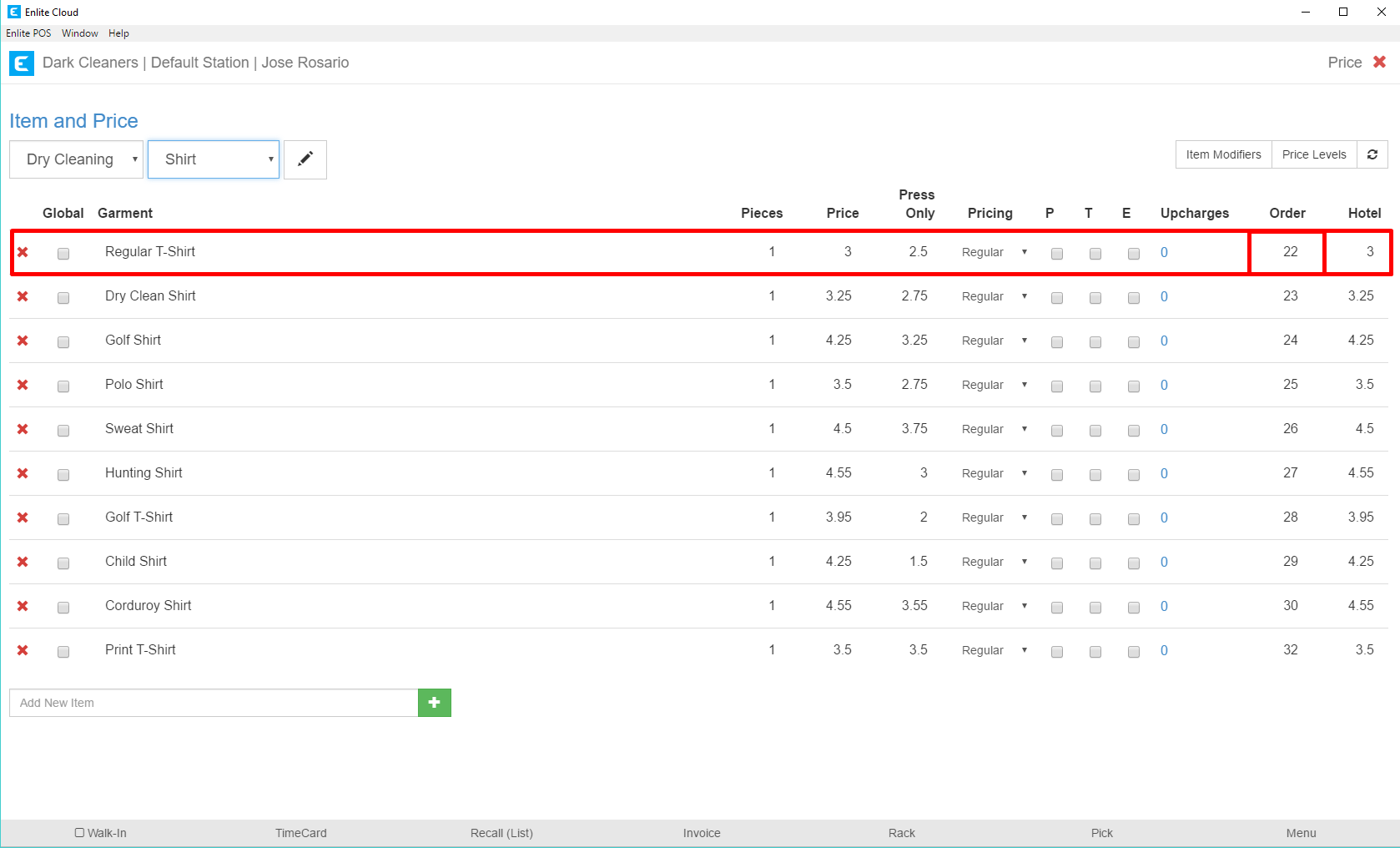In this guide, we will be looking at how to reorder the items that appear beneath each category on the screen where invoices are detailed.
1. On the screen where invoices are created
Identify the item that you want to change. In this example, we will be taking Regular T-Shirt from the bottom of the list under the Shirt category and moving it to the top of the list.
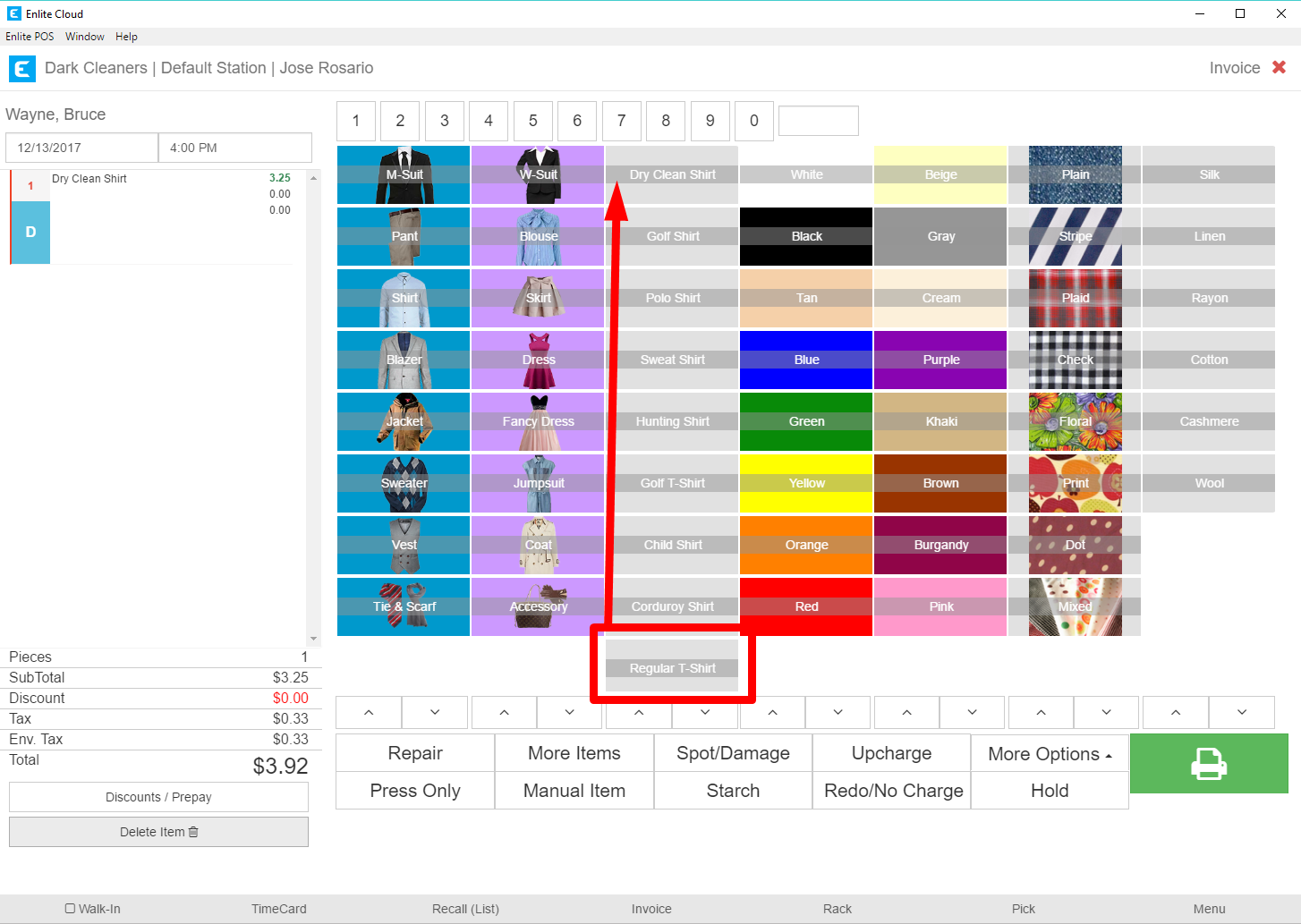
2. Identify the item and desired position
Once the item we wish to change, and its desired position have been identified, we can move to the Item & Price section in the Office Menu, to reach this area, from the Main Menu, select the Office button and then in the Office menu, select the Item & Price button.
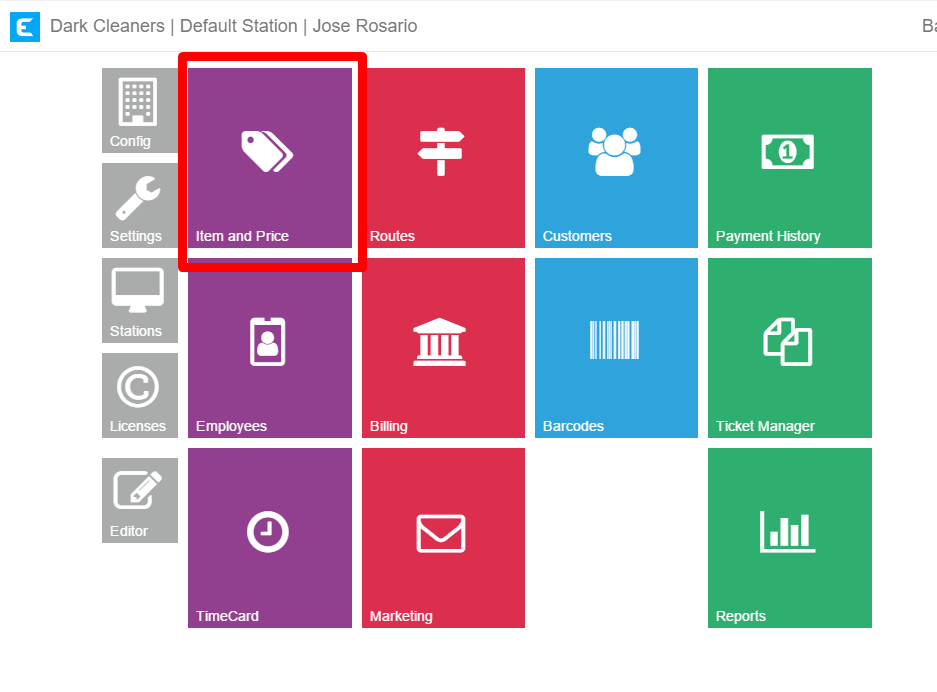
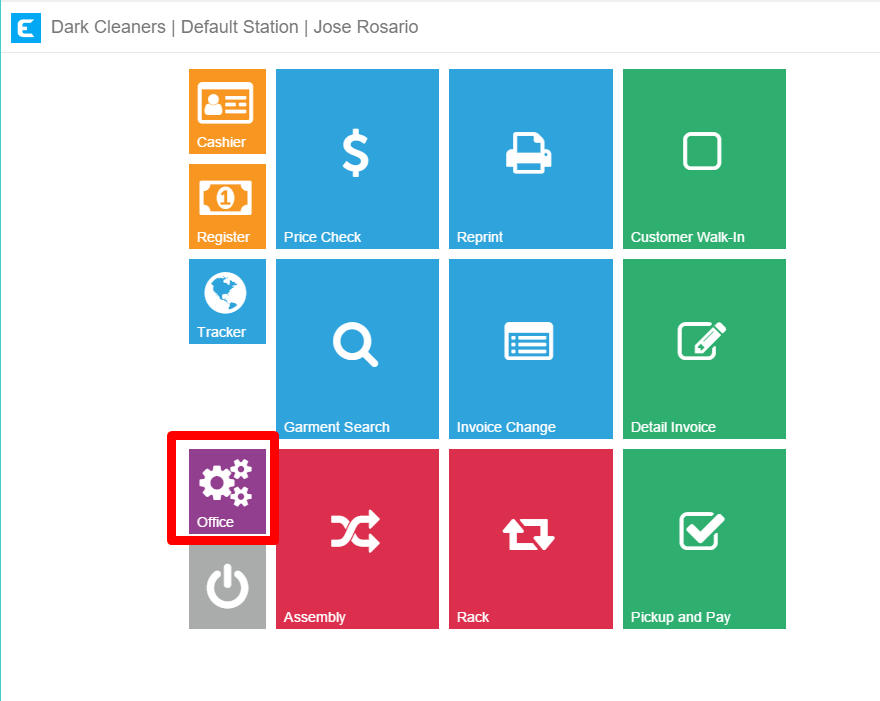
3. Navigate to the desired category
In the Item & Price section navigate to the category that contains the item whose order you wish to change. In our example, this would be the Shirt category. Then find the item you wish to change on the list and note its number in the Order column. In our example, the item is the Regular T-Shirt and its current number in the Order column is 31.

4. To adjust the item’s display order
We must edit its number in the Order column to the desired position in the sequence. In this case because Regular T-Shirt should display at the top of the list, its number is changed to 22 because currently, the first item in this category contains the number 23.
If you want the item to appear somewhere in the middle, you would need to adjust the values of the other items until the item you wish to change has the correct number assigned.
If you assign 2 items the same number, the system will decide how to best display the two. It’s best that each number in each category be unique.

5. Return to the invoice screen
Now when we return to the invoice creation screen, the Regular T-Shirt button is at its new position at the top of the list. If you re-order items and don’t immediately see the change, log out of the system and log back in, this may vary depending on the environment you are running.
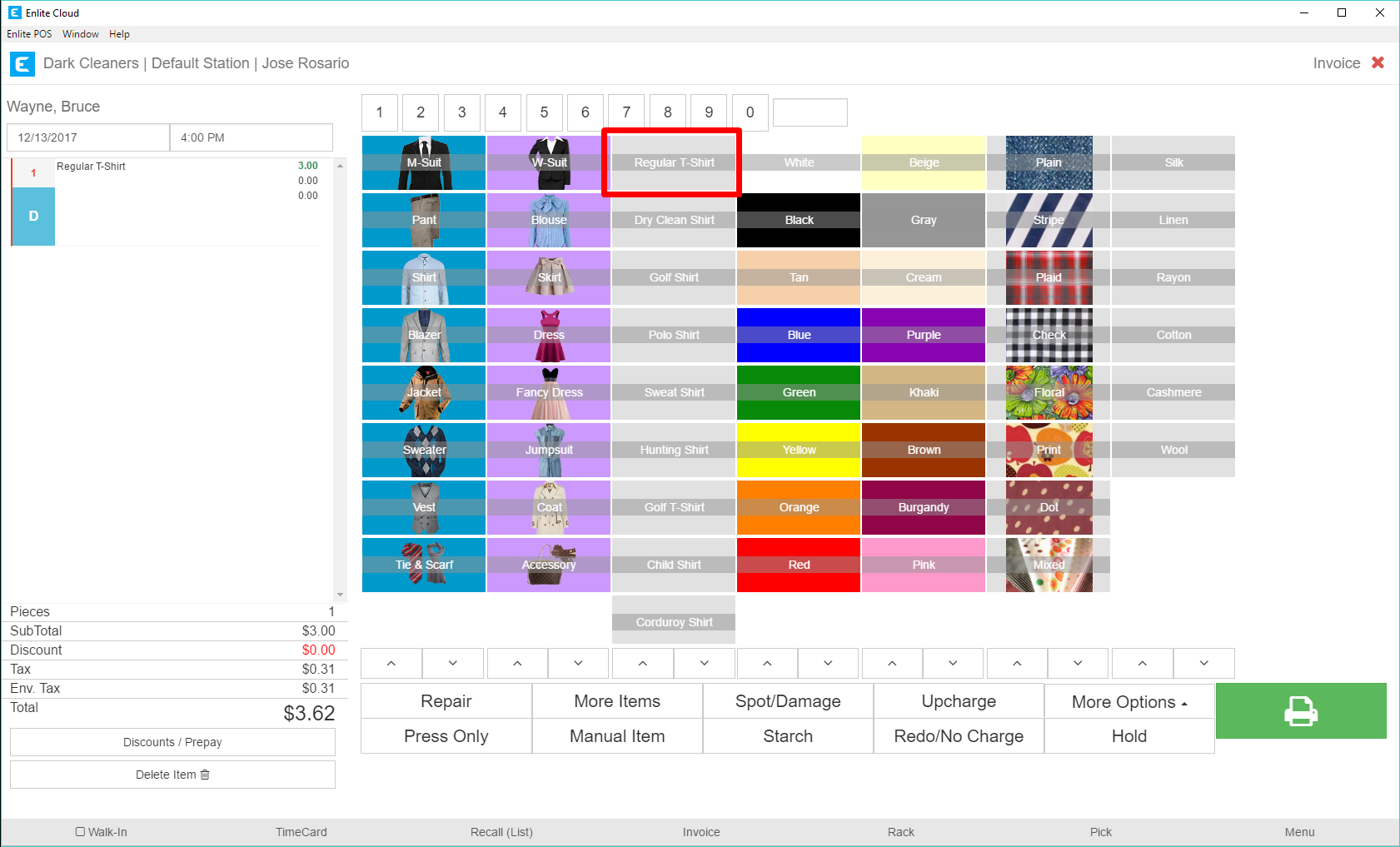
6. Finally, if you exit and return to the Item & Price section
You will notice that the items are displayed according to the new order that was set. So you’ll notice that Regular T-Shirt is now the first item in the category, the same way it appears in the Invoice creation screen.