ENLITE allows you to quickly and easily accept payments through Gift Cards.
What are Gift Cards?
Gift cards are credit card sized smart cards that allow the giver to charge the card with a desired amount. It is a Pre-loaded card that allows the cardholder to use it for the purchase of goods or services.
How do Gift Cards work?
Your customers can pay either partially or in full with a Pre-loaded gift card. They’ll be asked to enter their card number and the PIN, which is found on the card. The order/service price is deducted from the card’s original amount.
How to get setup to support Gift Cards at your store?
Enlite is currently partnered with Logo Man Marketing Group. You can check their information here.
You can also check other providers, too.
It is important that which ever provider you pick, your card come with the following requirements:
-
Gift Card needs to have a barcode
-
Gift Card supplier has to provide the barcode sequence of cards to our Support Team.
-
3 to 4-digit PIN (optional)
Once you received your cards and we have loaded the sequence to the system, then you are ready to use it.
How to Load Money into a Gift Card using Enlite?
Once the setting is correctly applied by one of our Support agents in your store, you will see the "Gift Card" button in pick and pay section.
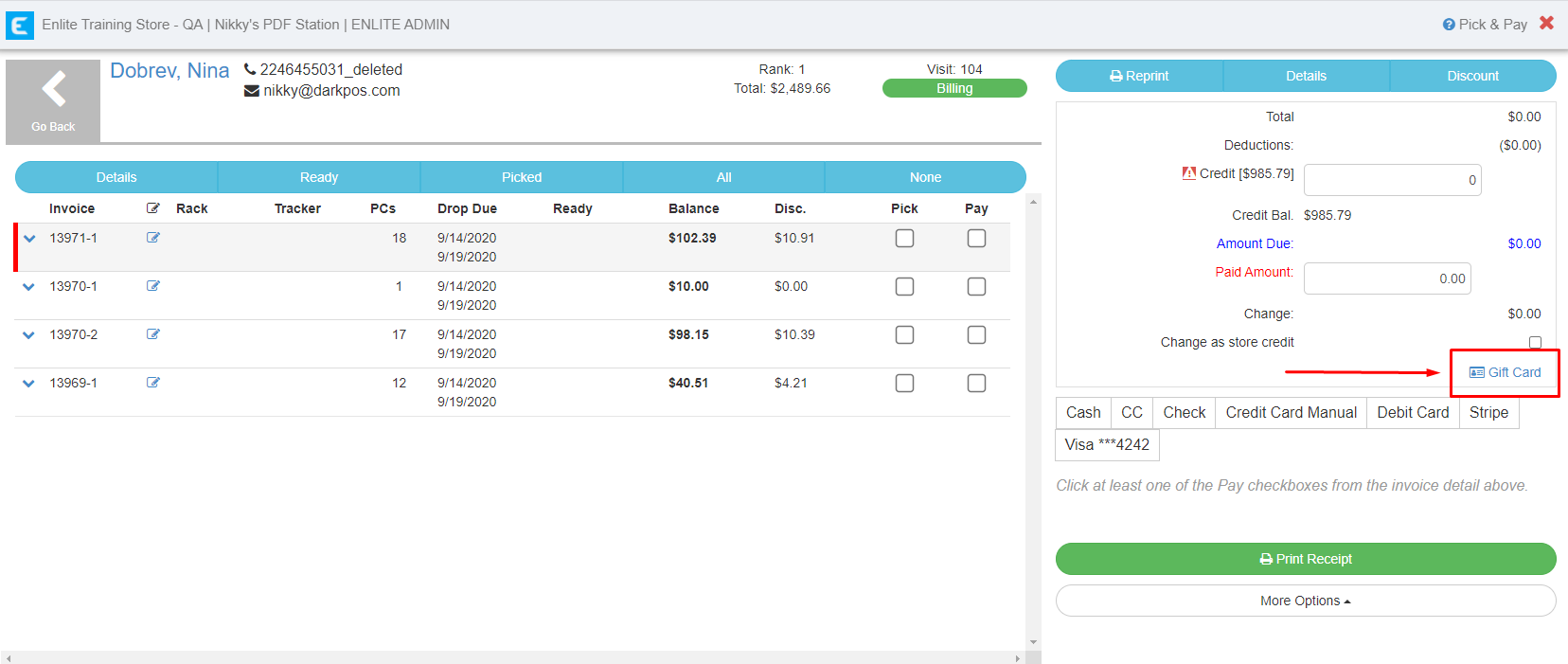
To load the gift card in ENLITE, you need to create first an order called "Gift card". We can create a button for the gift card (please let us know) or we can also use the "Manual Item" to add it.
e.g (I added it as a manual item)
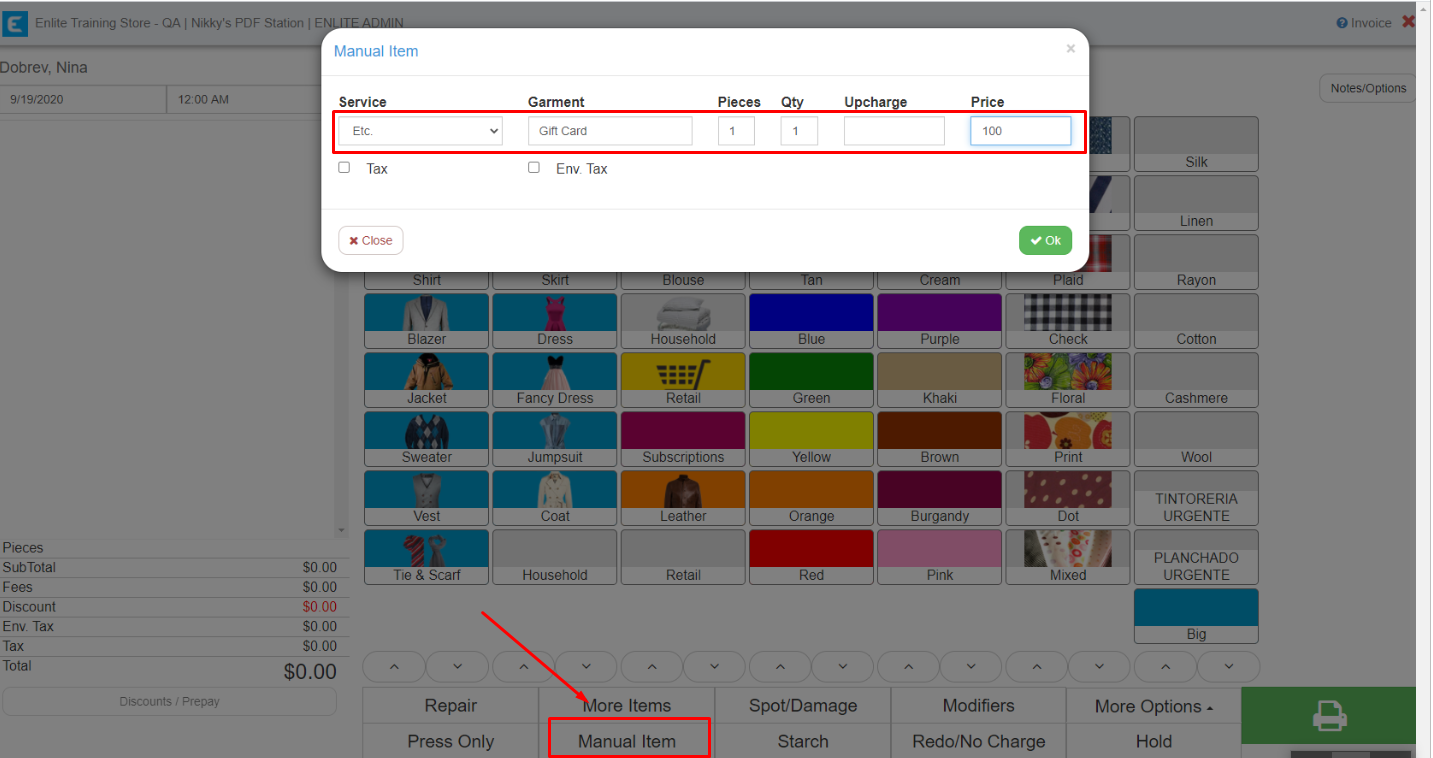 Once the order is saved, go to pick and pay. Select Pick and Pay button and click Gift Card
Once the order is saved, go to pick and pay. Select Pick and Pay button and click Gift Card
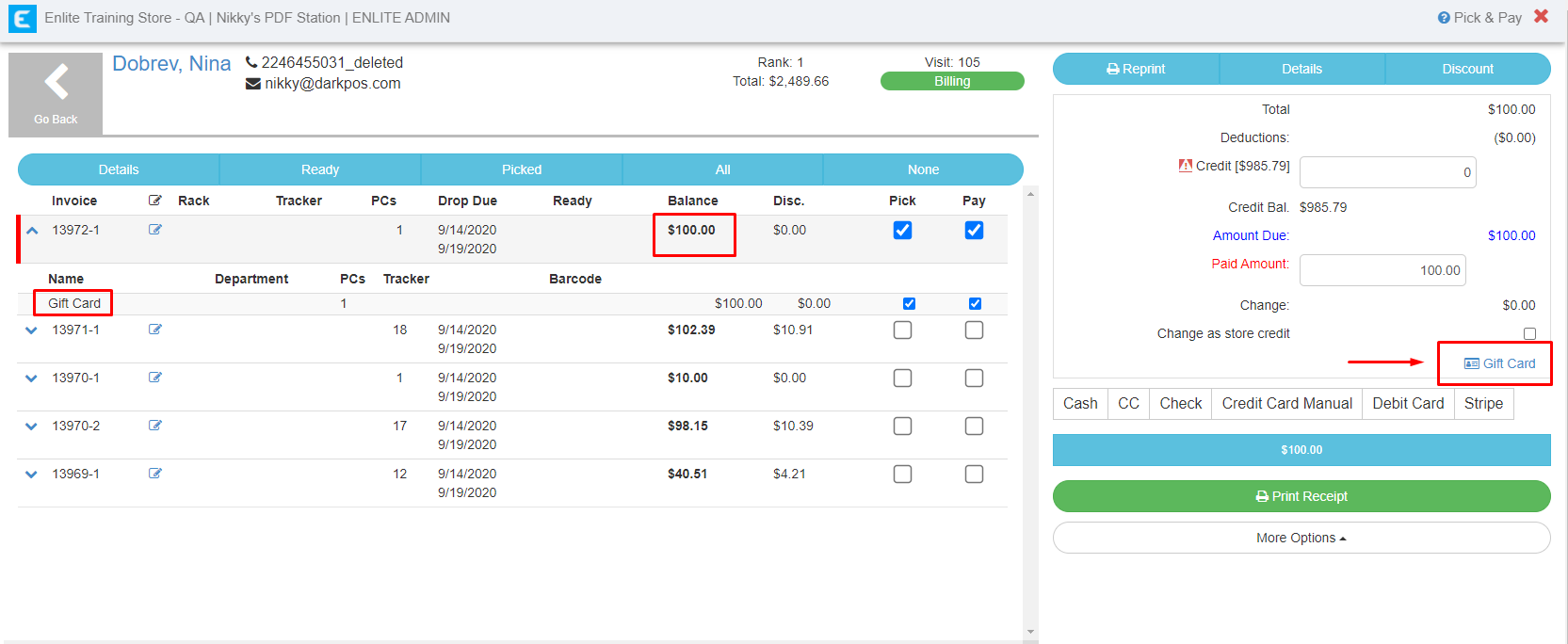 Select Gift Card
Select Gift Card
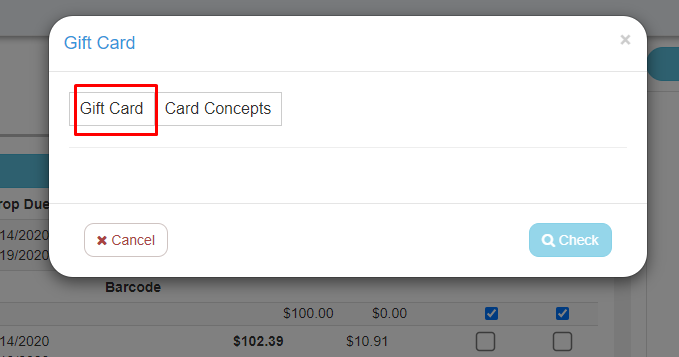
Enter the Card Number and Pin. Verify the amount is correct and click Load Money
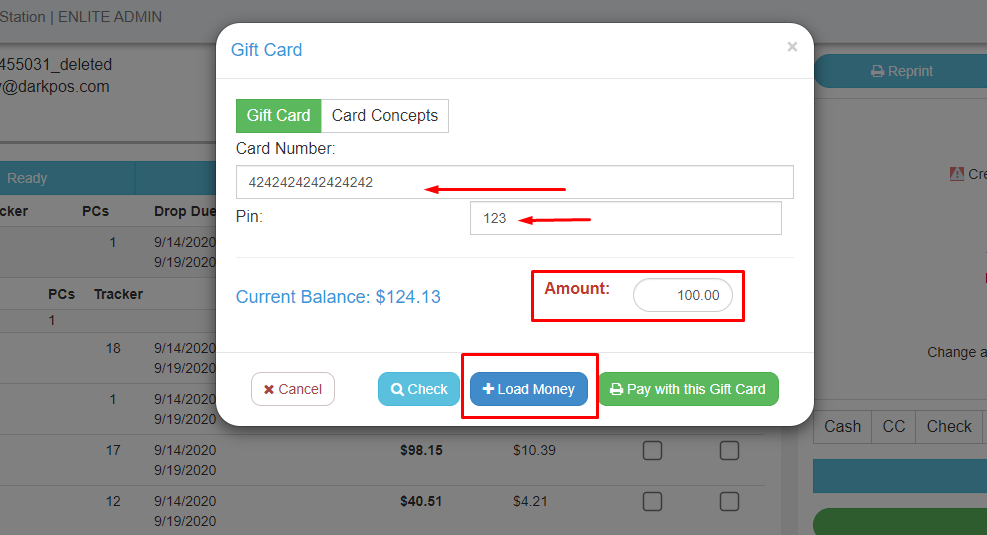 Once you click "Load Money", you will be routed back to Pick & Pay section. You should see the card information and the loaded amount.
Once you click "Load Money", you will be routed back to Pick & Pay section. You should see the card information and the loaded amount.
Next is to pay the loaded amount using your preferred payment method. You can pay it using any method.
To verify if the card was successfully loaded. In Pick and Pay, click Gift Card. Enter the card number and Pin and click "Check"
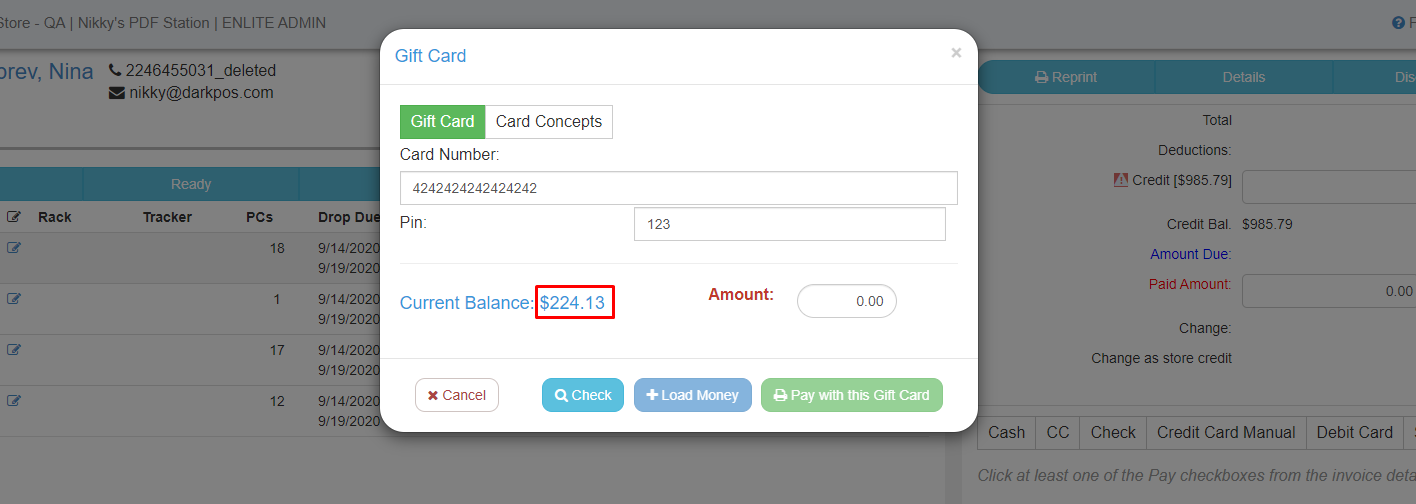
How to pay using Gift Card?
To pay using Gift Card, go to pick and pay, select the invoice and click "Gift Card".
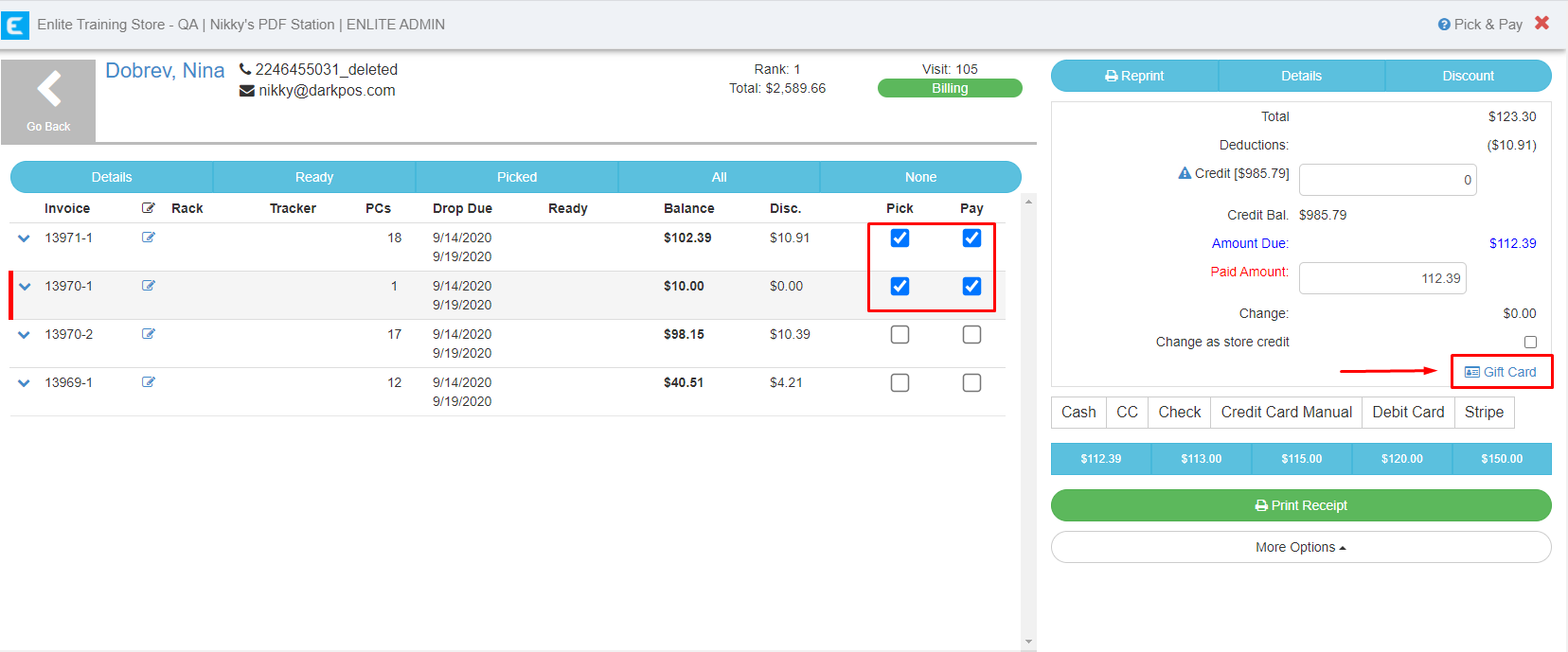
Under Gift Card, enter the card number and PIN. Verify the amount and click "Pay with this Gift Card". The amount paid should be deducted to the Current Balance of the Gift Card
Note: If the Amount that you want to pay is greater than the Current Balance of the Gift Card, the "Pay with this Gift Card" will be grayed out.
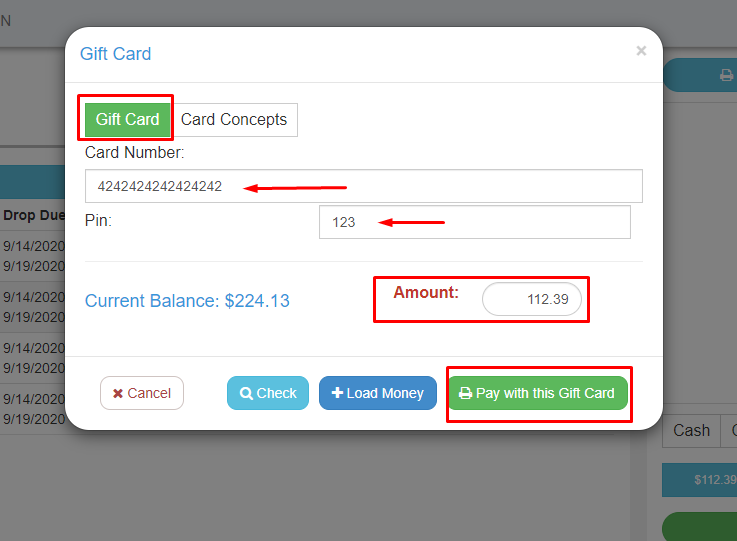
*** You can always check the payment in Back office - payment history ***
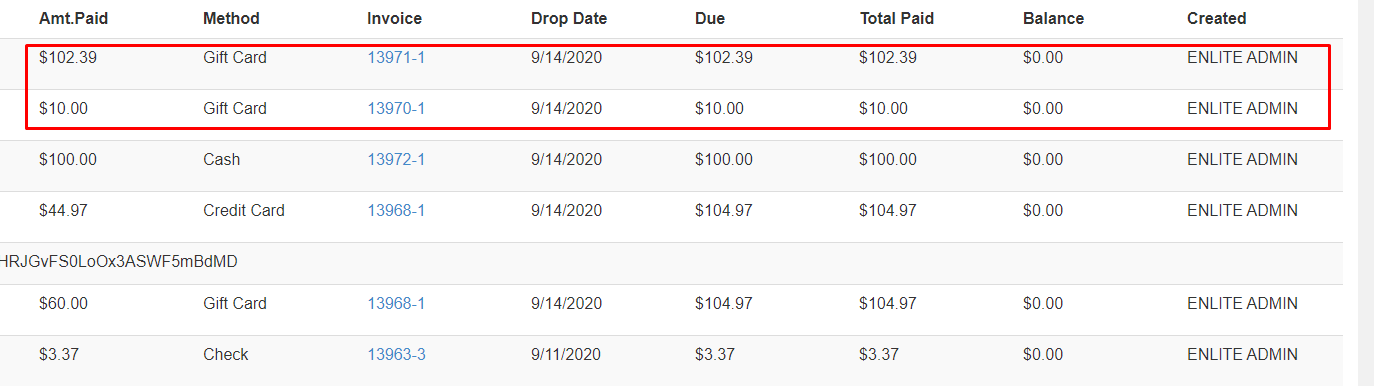
Also, you will get an error message if you entered a wrong card information.
"No Gift Card Found"
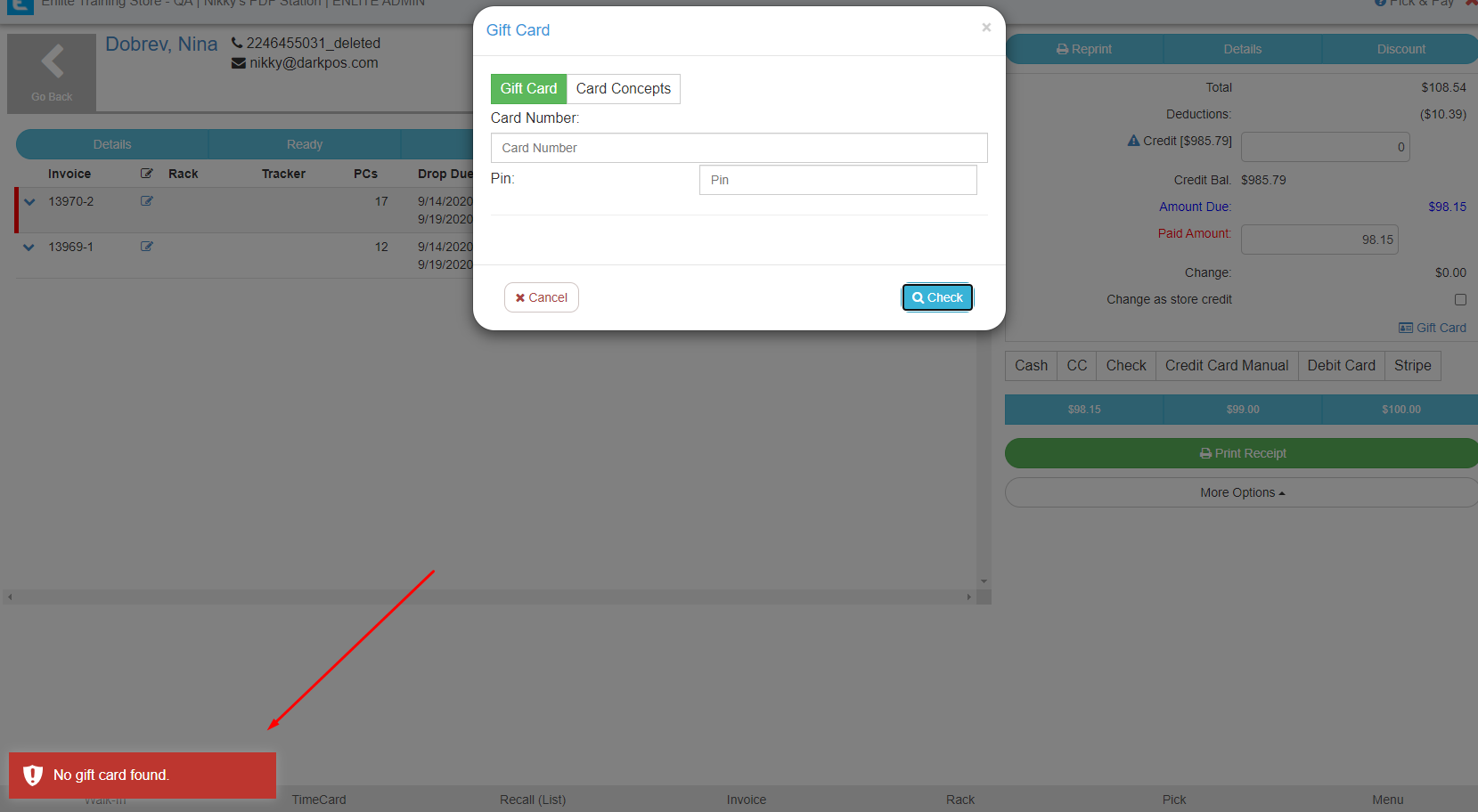
REPORTS:
We have 3 reports available:
-
Garment (Items) - Gift Cards Purchased
-
Garment (Items) - Gift Cards Purchased Balance - Summary
-
Payments - Payments with Gift Cards
Interested? Please contact a Support agent when you are ready to enable this feature or if you have any questions!
The Gift Cards feature is available for all subscription plans: Essentials, Professional, Enterprise