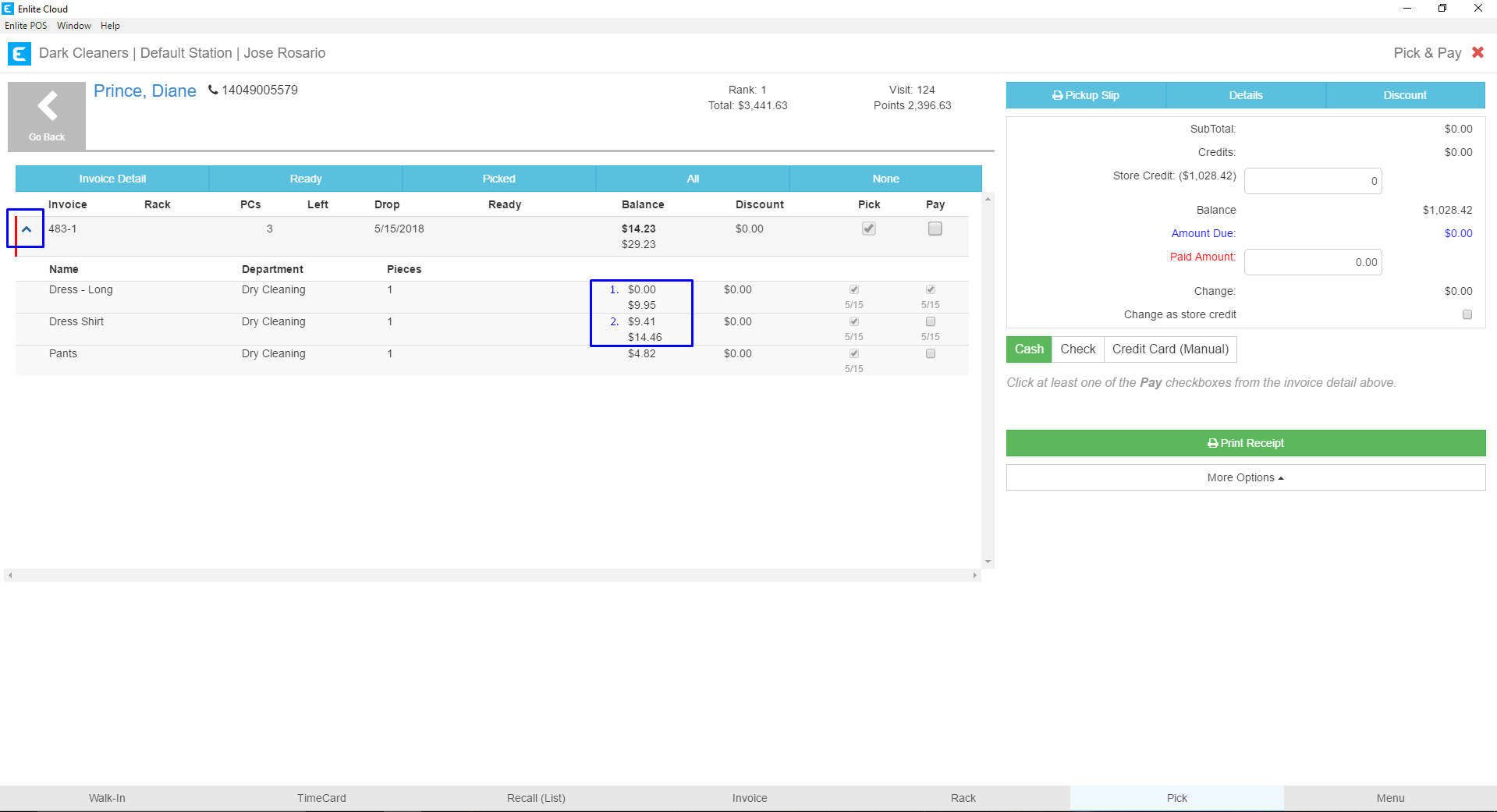Go to the Pick & Pay section for the customer you are working with and select an invoice or invoices for payment.
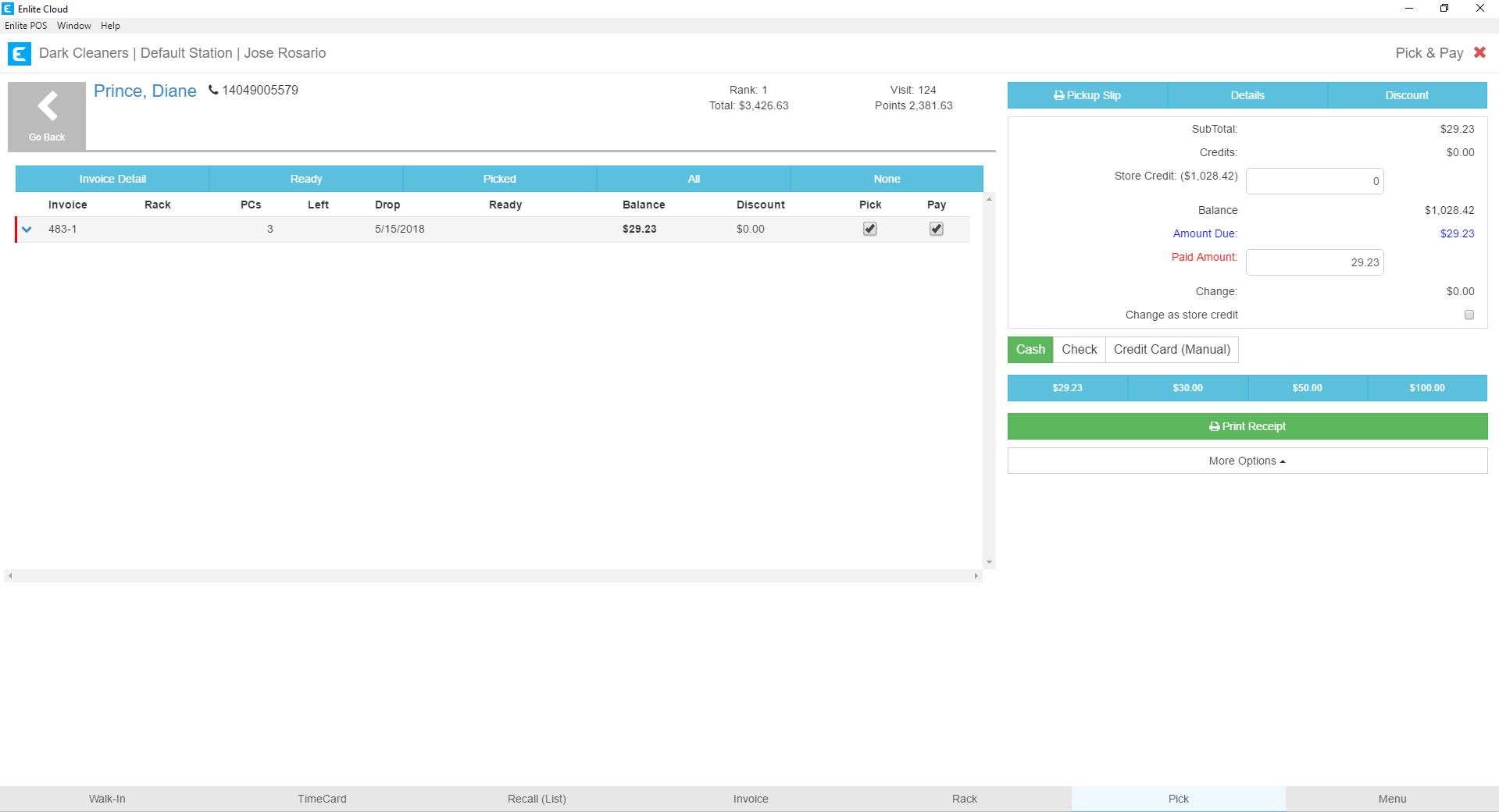
The Paid Amount field can be edited to reflect whatever payment amount is received from the customer. In this example, Diane Prince will only be paying $15.00 instead of the full $29.23 she owes for this invoice.
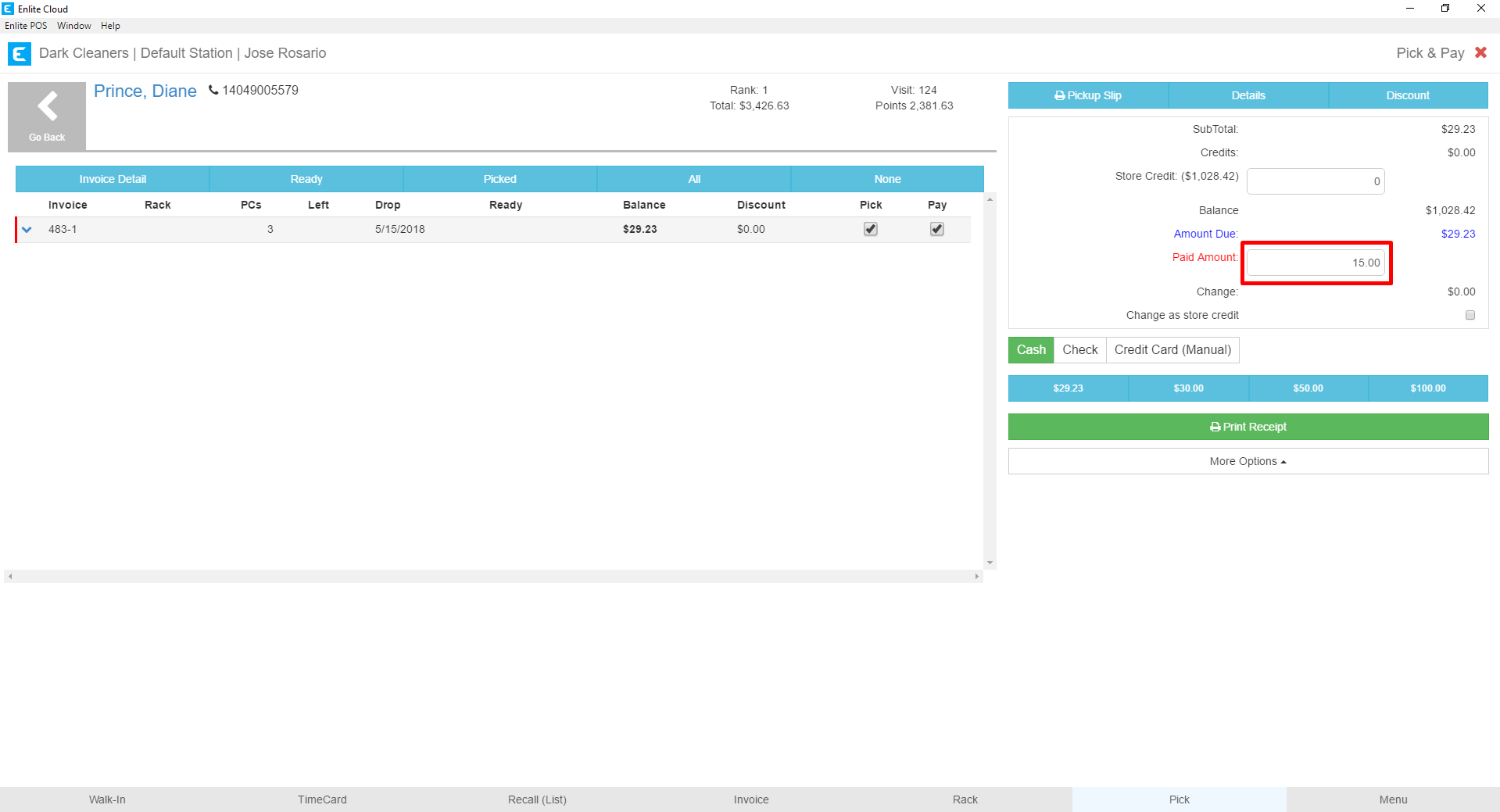
Once the Paid Amount has been entered, select the Print Receipt or More Options buttons to commit the payment.
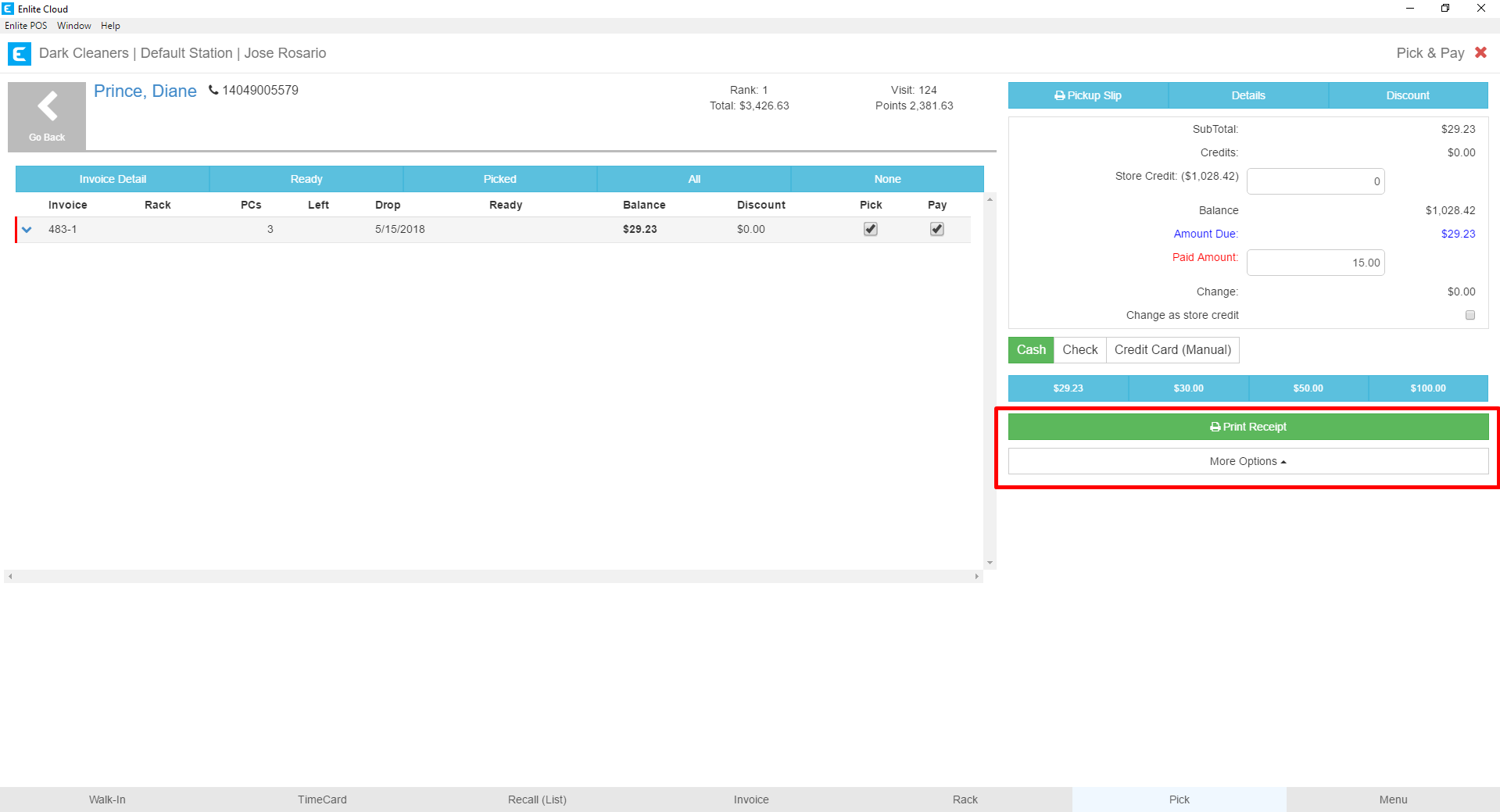
You will receive a confirmation that the payment and pickup were saved.
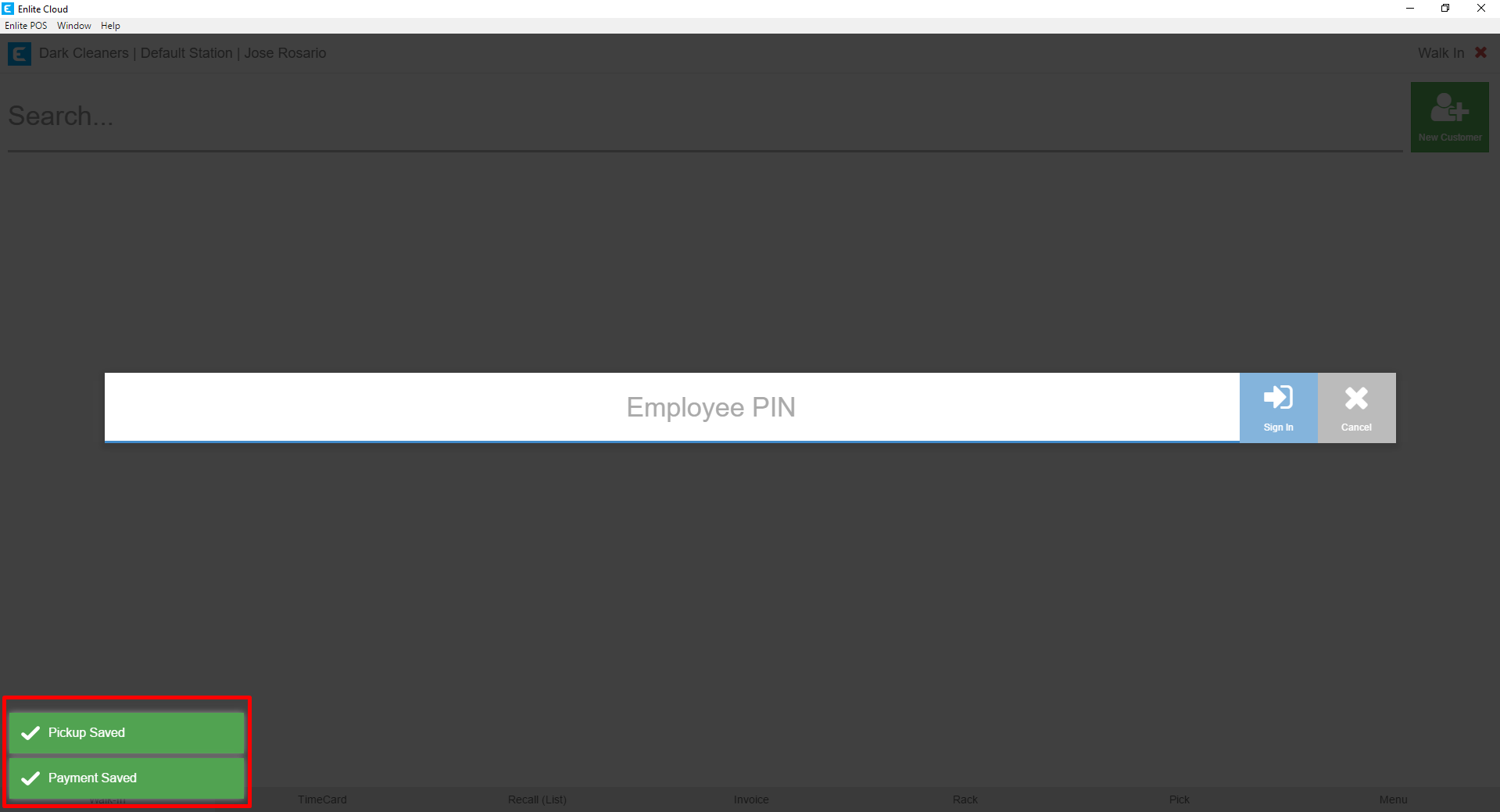
Upon returning to the Pick/Pay screen for Diane, you can see that the invoice payment was recorded correctly. The invoice record shows the following:
-
An open balance of $14.23 in bold. This is the difference between the $29.23 that was originally owed and the $15.00 that was paid.
-
Beneath the open balance, we can see the original amount due to the invoice, in this case, $29.23.
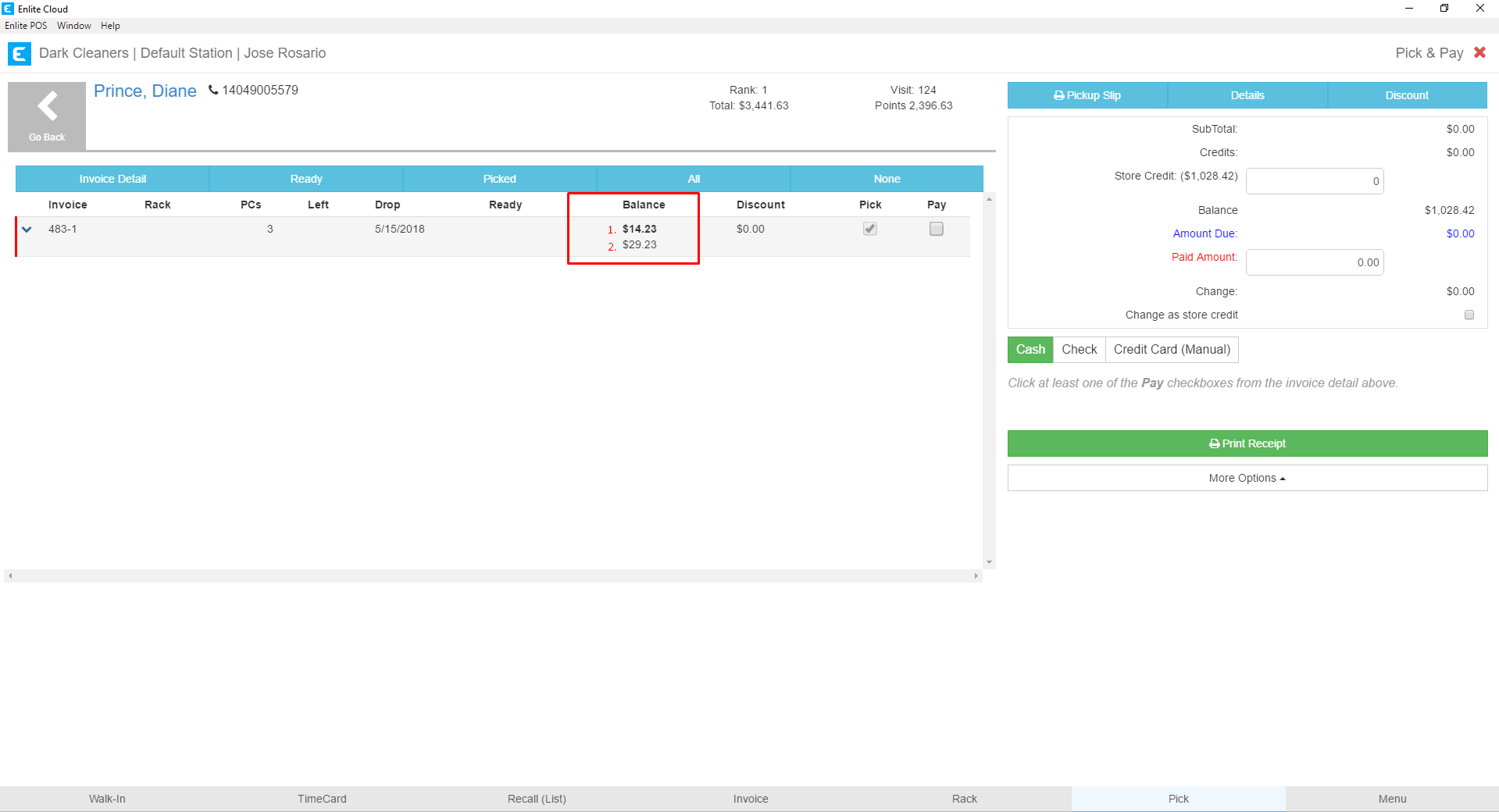
If we expand the invoice, using the little caret on the left side of the invoice record, we can see more details regarding the items to which the partial payment was applied.
-
The Dress – Longtime was paid completely. Using the same convention as in the prior step. The top number is the balance due, in this case, $0.00 and the number beneath, $9.95, was the original amount due for the item.
-
The Dress – Shirt item consumed the remainder of the $15.00 that was paid. It now shows a balance due of $9.41 and beneath that, the original amount due of $14.46.
This same process can be done when selecting multiple invoices. The system will apply the payment to each item in the invoice or invoices until the amount paid has been consumed. Any items not covered by the paid amount will remain open with any remaining balance.