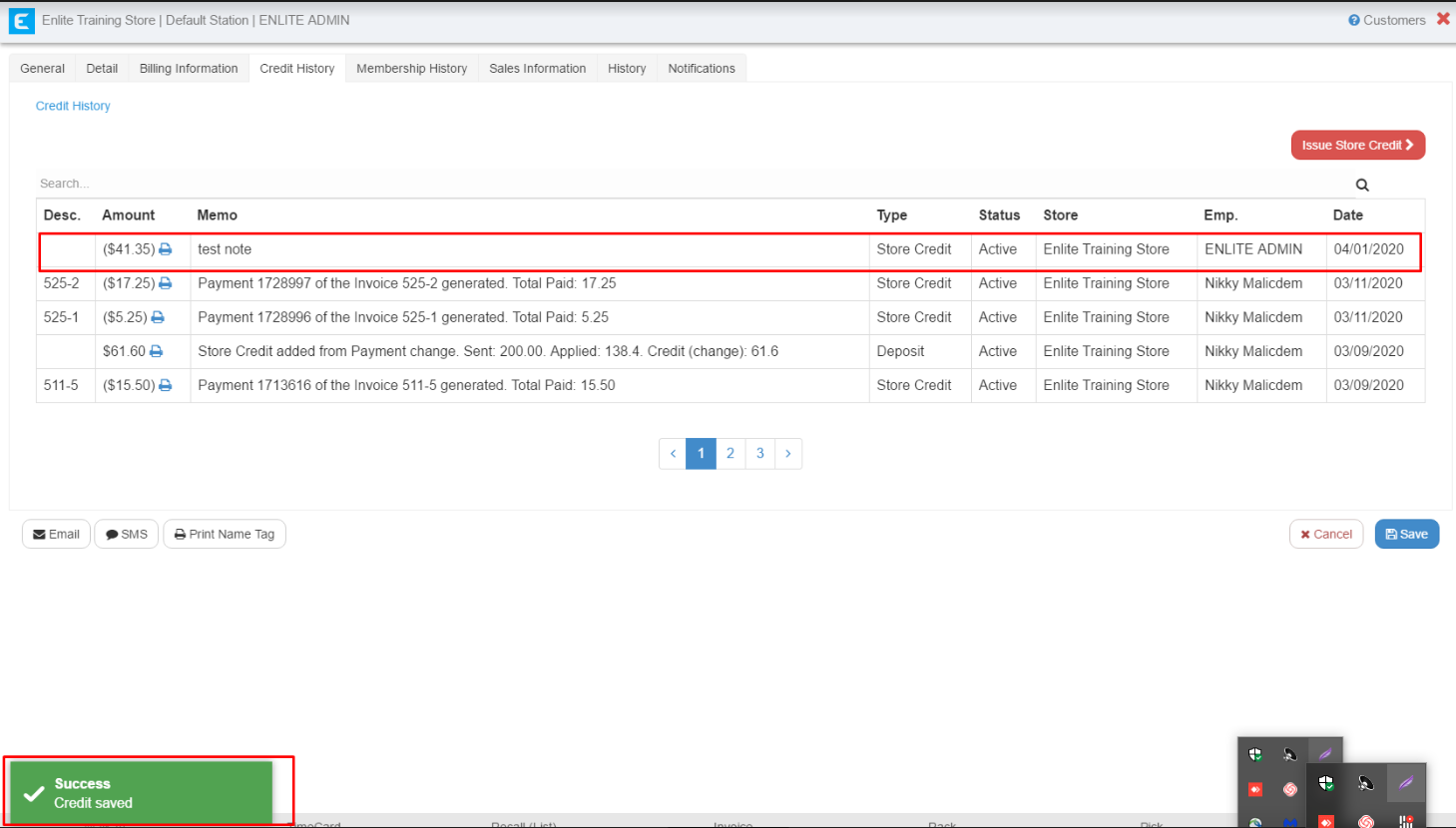1. Go to Customer Info Button
From the Customer Action Screen, select the Customer Info button.
2. Select Credit History Tab
On the Customer Profile screen, select the Credit History tab and then press the Issue Store Credit button
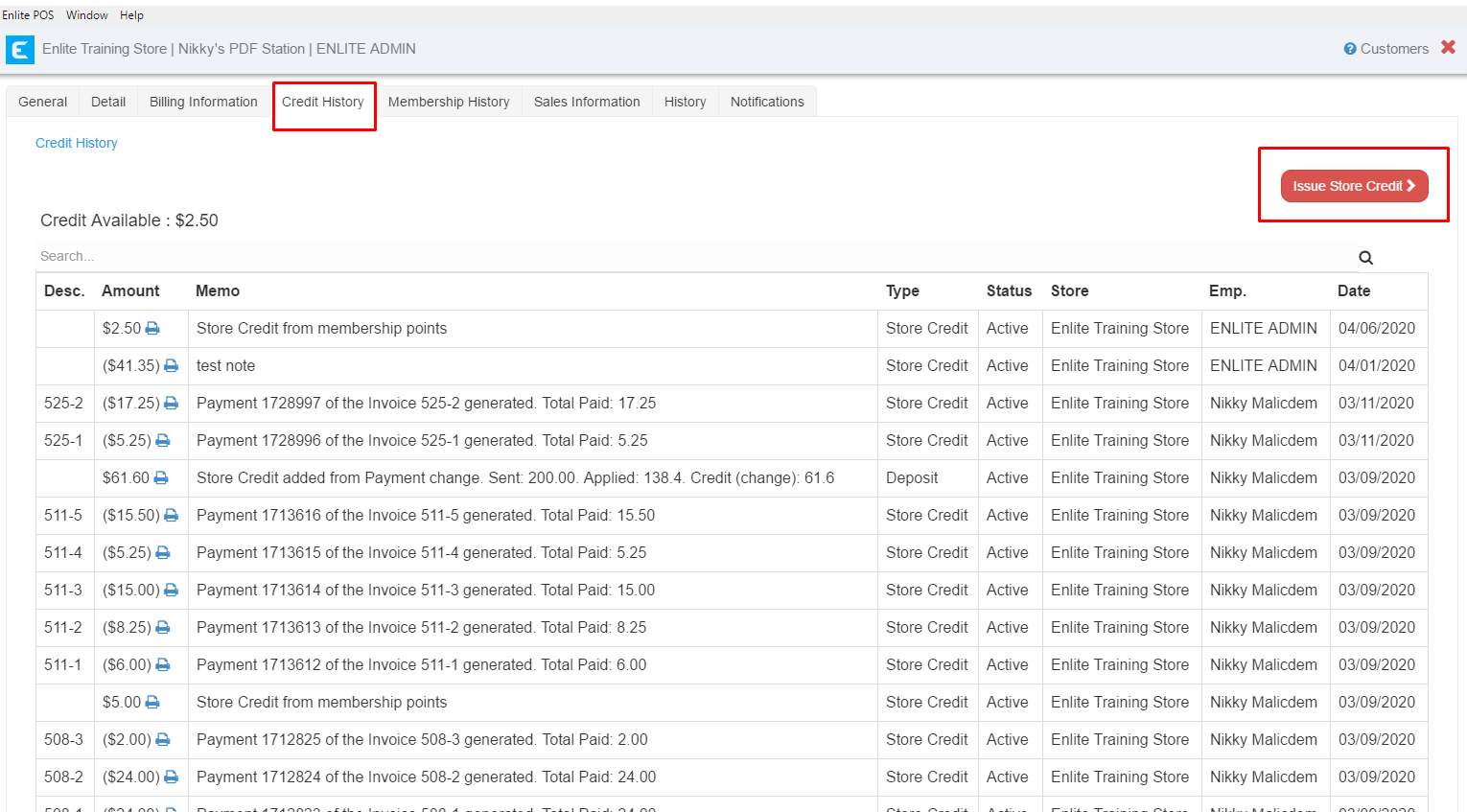
3. Enter the amount you want to remove from the customer's store credit preceded by the minus sign.
For example, if the customer has a store credit of $41.35, and you want to take it to 0, you must type -41.35.
Use the "Memo" field to enter a note explaining the reason you are removing the credit and press the Apply button.
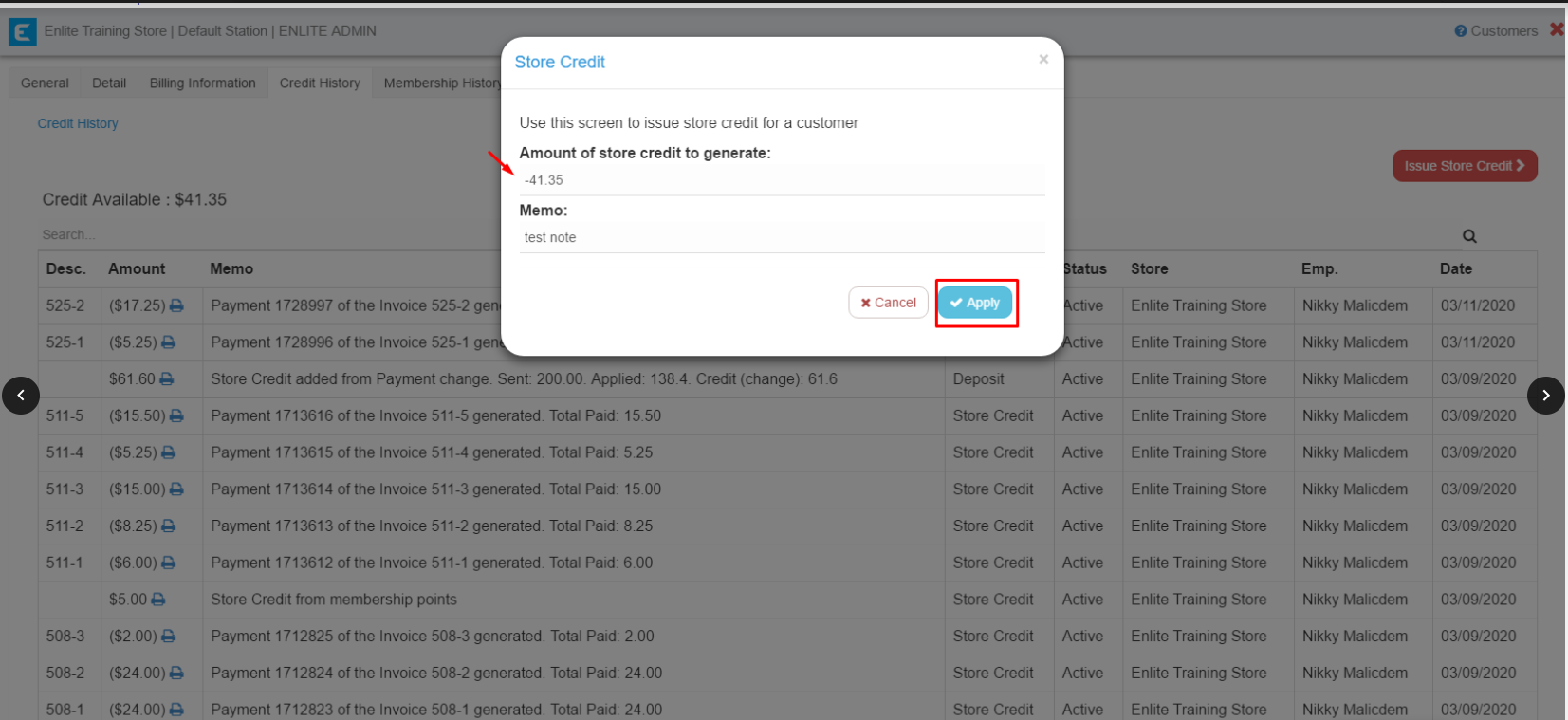
4. Store credit is updated.
The record will show in the table and you will receive a success confirmation on the lower left portion of the screen.The amount you deleted/removed will be shown between parentheses.