- Upload the image on a public website. We can upload it to our image library if you need help.
Here's an image that we want to send via email as an example:
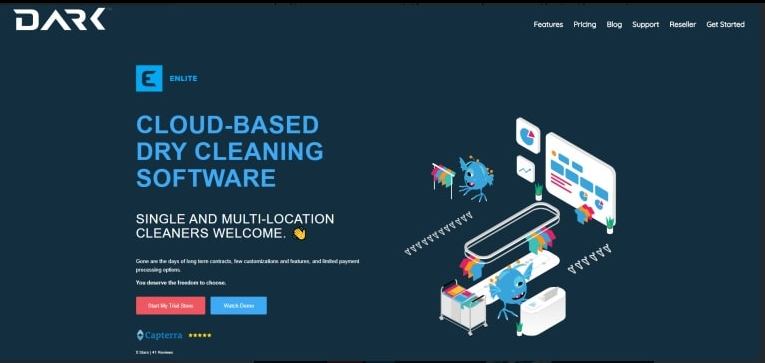
A - Copy the URL of the image
Here's an example of a URL
https://res.cloudinary.com/darkpos/image/upload/v1596833808/customers/DARK.jpg
B - From the customer's folder or through the Notifications at the front office, click Email
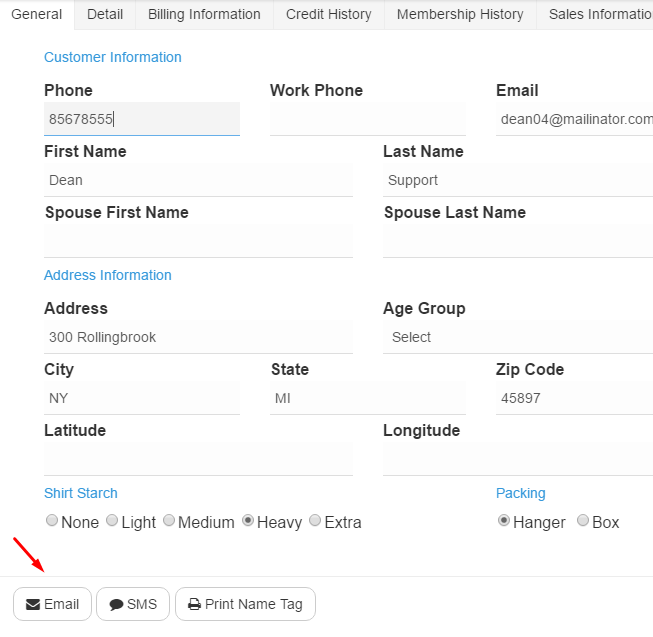
C - In the body of your message, enter the code .
This code needs to be used exactly as it is.
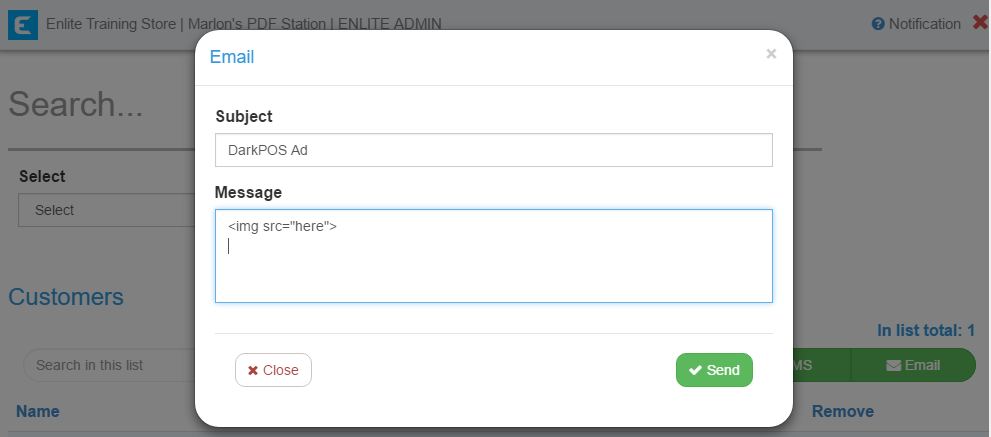
D - Insert the image's public URL between the quotation marks:

You can enter some texts before or after the image.
E - Click Send. The message that the customer will receive will look like this:

Important: this only works for EMAIL and not SMS
- You can test it from Customer info, sending an individual message to your own email address..
