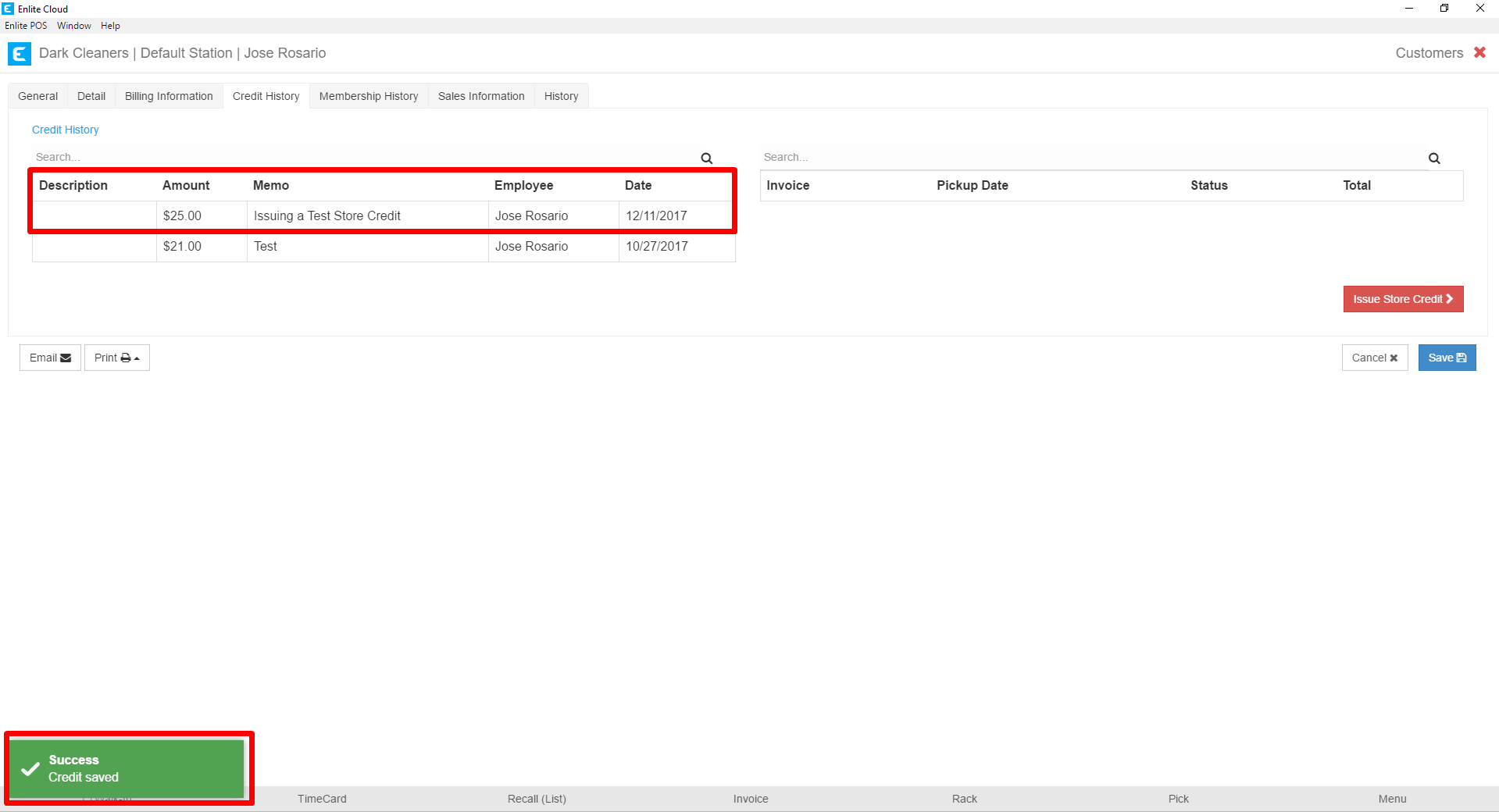1. Go to the Customer Info Button
From the Customer Action Screen, select the Customer Info button.
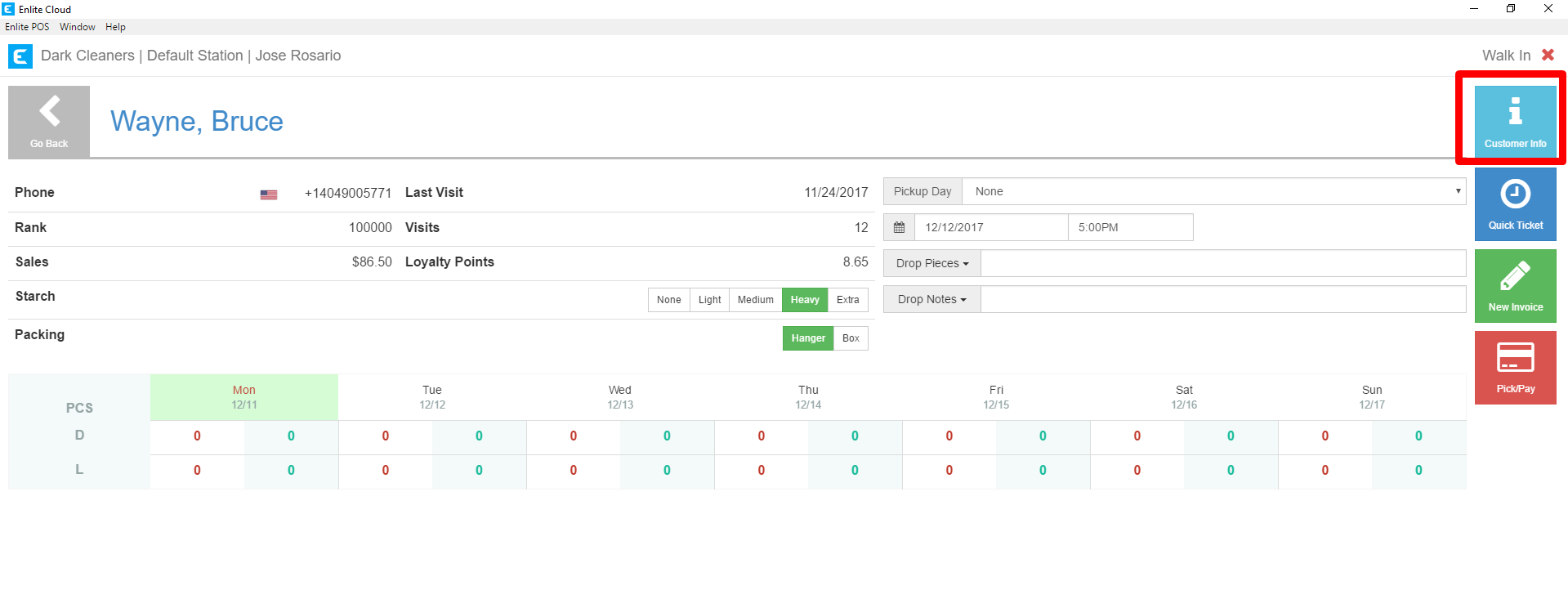
2. Select the Credit History Tab
On the Customer Profile screen, select the Credit History tab and then press the Issue Store Credit button.
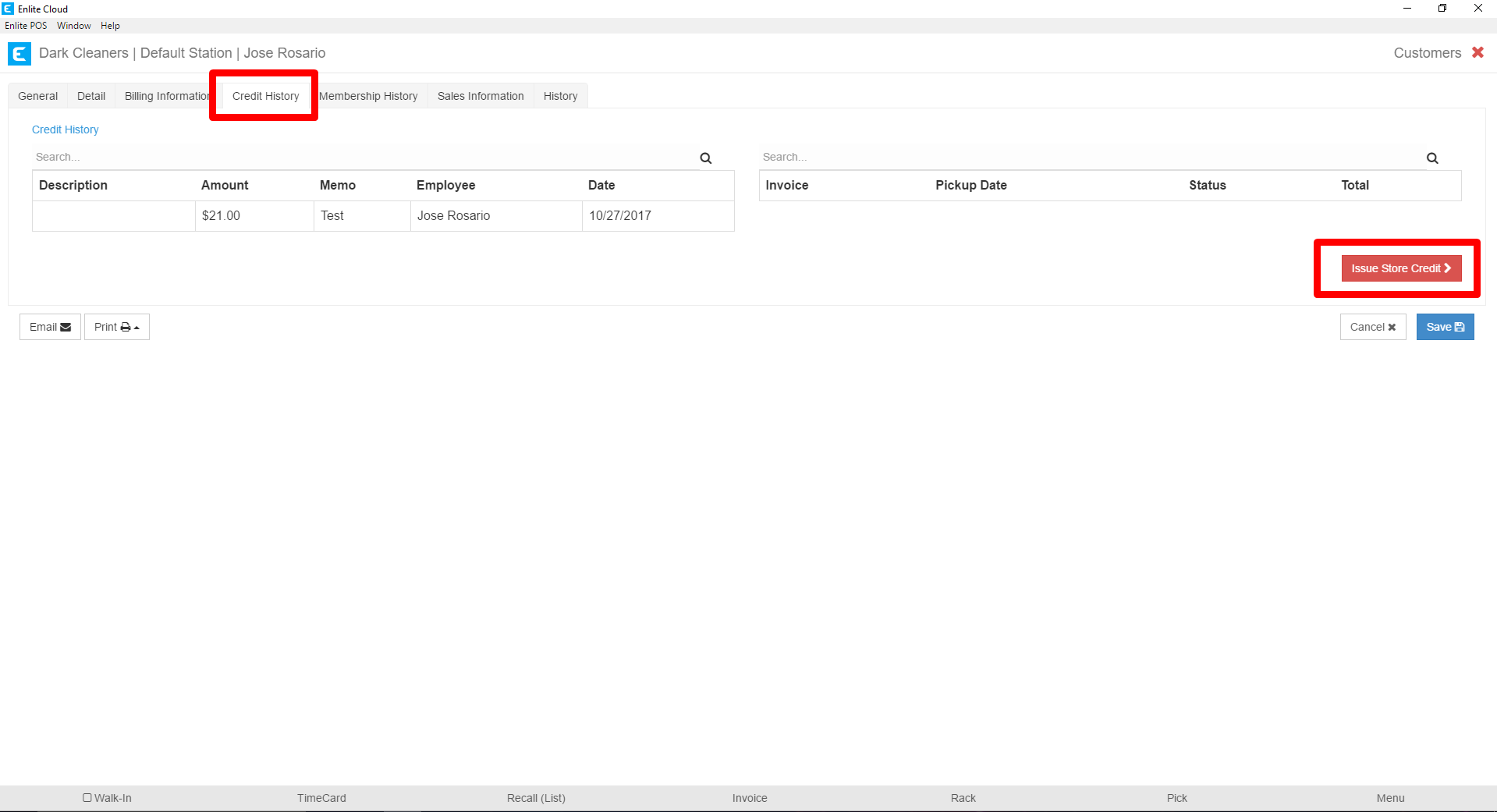
3. Enter the amount of store credit
In the Store Credit modal, enter the amount of store credit you wish to issue and in the Memo field, enter a note explaining the reason the store credit is being issued. Finally, press the Apply button.
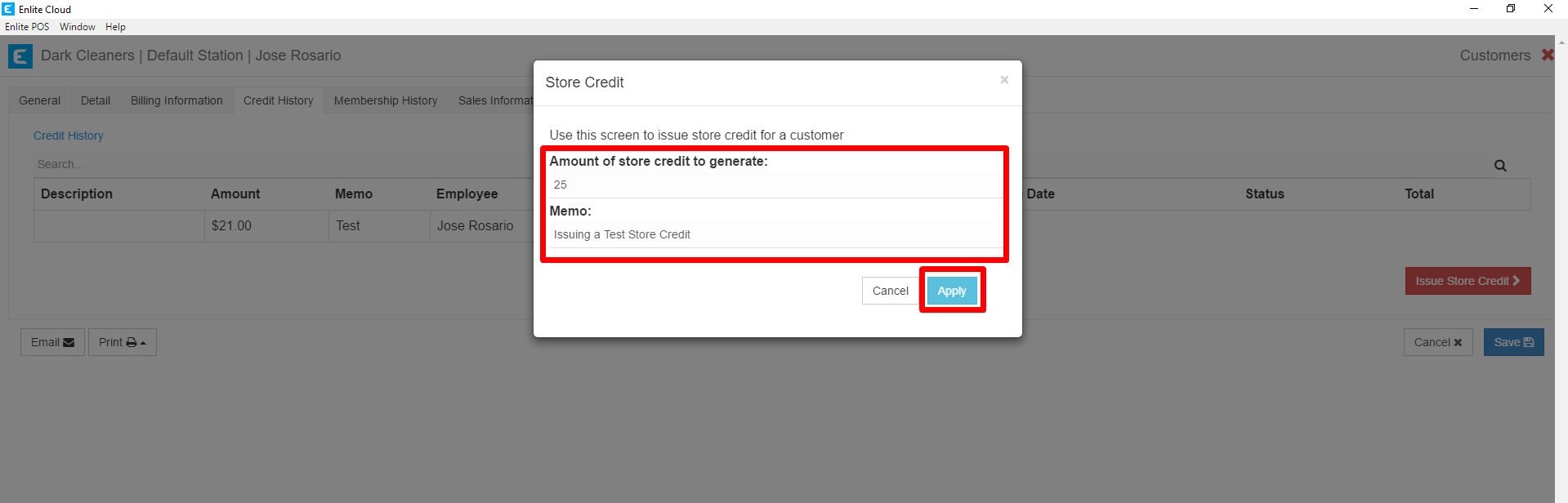
4. Store Credit is Assigned
The Store Credit will be added to the table and you will receive a success confirmation on the lower-left portion of the screen. Note that the Description field is left blank. This field is reserved for the system to enter notes when necessary. For example, if Store Credit is issued as a result of voiding a payment. The system will record the Store Credit entry here and place the reason in the Description field.