This is a brief guide to explain the Mobile Order LifeCycle.
This guide is not intended to teach how to create orders from the Enlite Mobile App, or how to work with them in the Enlite Routes App.
The purpose of this guide is to show how an order moves through all three applications (Customer, Store & Routes) as it flows through the process.
- Order Creation
When the customer requests a Pick-Up from the mobile app (Pic 1.1), several things happen. First, a ticket is created in the store with the information the customer entered. Second, if configured, an email is sent to the store or the designated recipients notifying them that a new order was created. In the Mobile Orders section (Pic 1.2) of the application, a record for the order will be displayed with a status of Booked (Pic 1.3).
Pic 1.1
 Pic 1.2
Pic 1.2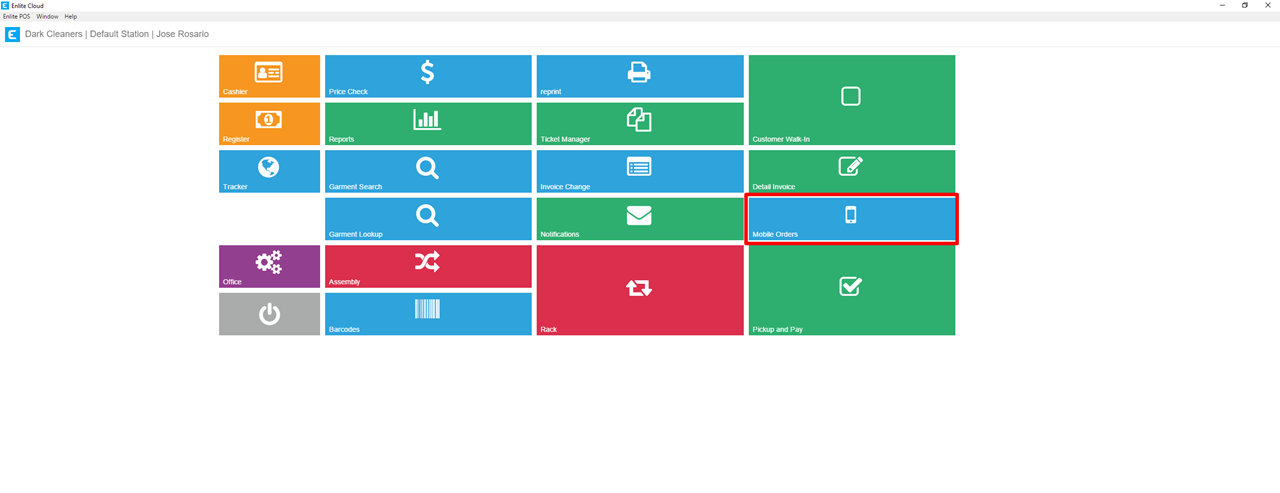
Pic 1.3
2. Order Pickup
The next step in the process is for the driver to Pickup the customer’s items the next time the route is run. In the Enlite Routes App, the pickup request will appear in the driver’s route. When the driver reaches the customer’s stop, he will be able to complete his pickup and set the order status to Picked Up (Pic 2.1 & 2.2). When the driver completes this step, the order will receive the same status (Picked Up) in the Mobile Orders section (Pic 2.3).
Pic 2.1
Pic 2.2 Pic 2.3
Pic 2.3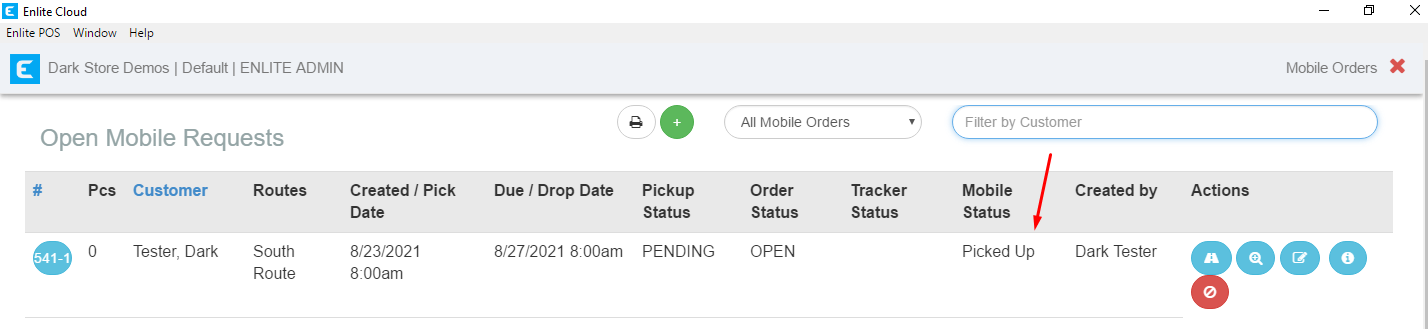
3. Working the Order
Once the items have been picked up, they will follow the store’s normal operating process. Order can easily be detailed by clicking on the Edit Invoice icon in the Mobile Orders section (Pic 3.1).
Pic 3.1
4. Delivering the Order
When the order is ready to be delivered. Using the Enlite Routes App, the driver can mark the orders going into the truck to be delivered (Pic 4.1). In doing this, when he starts his route, the status of those items will be set to Out for Delivery (Pic 4.2). The Mobile Orders section will also show the order as being Out for Delivery (Pic 4.3). Once the Driver marks the order Delivered (Pick 4.4), the order leaves the Mobile Orders module.
Pic 4.1
Pic 4.2
Pic 4.3
Pic 4.4
5. Charging for the Order
Enlite provides numerous ways to charge for the order. Different cleaners choose different methods. Here are some options that our software supports:
A. From the Mobile Orders module, there is a payment button (Pic 5.1). It takes the user to the Pick & Pay section for that customer where they can charge for the order if the credit card is stored on file.
B. The customer can be e-mailed/mailed a statement from the Billing section. If their card is on file, they can be charged from the Billing section or when they mail in their checks they can be applied in that section.
C. From the Billing section, the statements can be sent with a PayPal link, when the customer receives the statement, they click on the Pay Now button and process their payment via PayPal. Once they pay in PayPal, Enlite will be notified and the customer balances will be updated automatically.
D. The customer can use the credit card they register in the Enlite Mobile app to pay for the order.
Pic 5.1