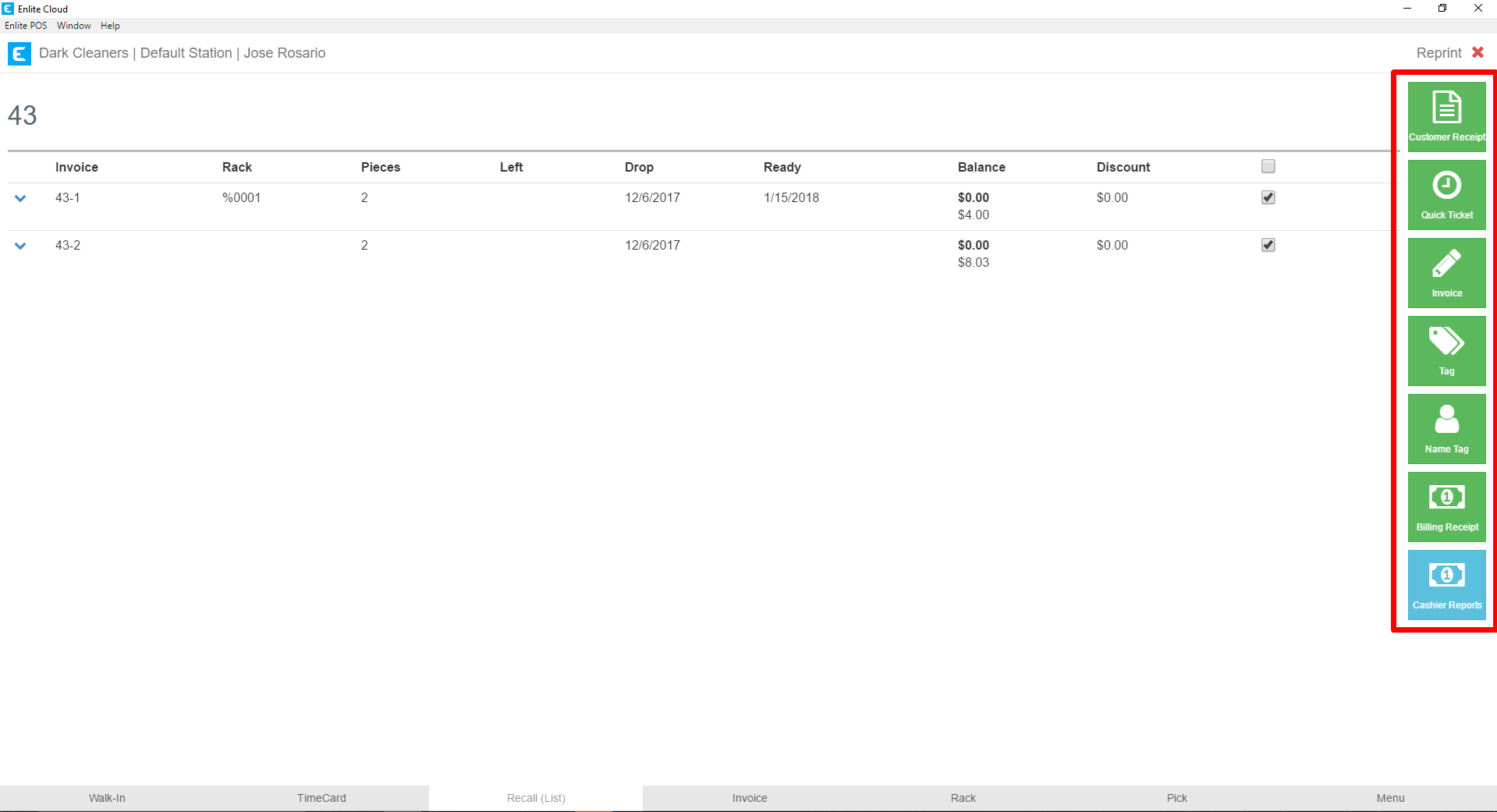At any point, you can reprint any document related to a ticket or Invoice. In order to do this, please follow the following steps:
- From the main menu, select the Reprint module.
Pic1
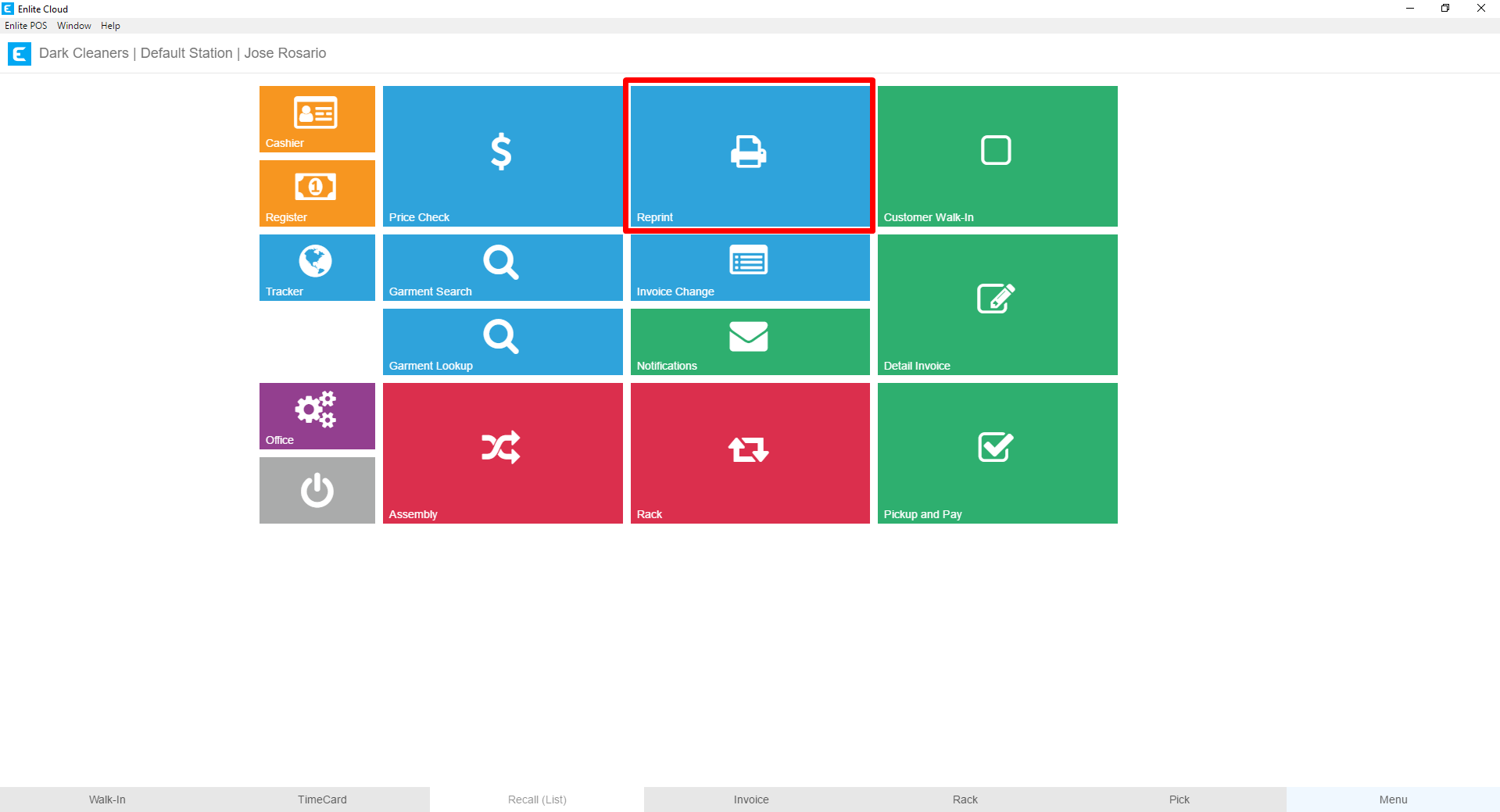
- Search for the ticket number related to the document you would like to reprint. In this example, we are searching for ticket 43.
Pic2
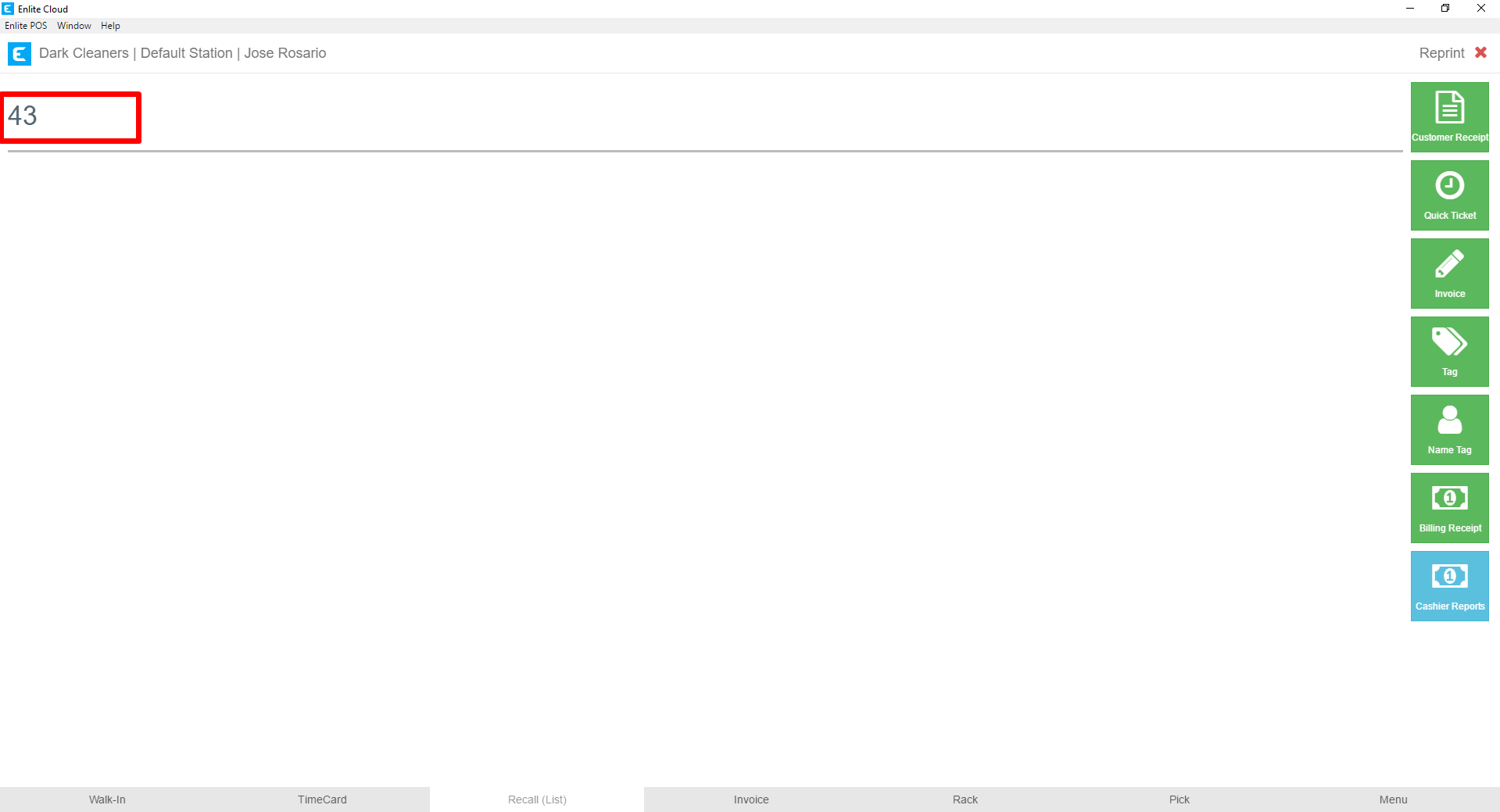
- Next, select the invoice or invoices for which you want to print a document by checking the checkbox for the row of that invoice. In this case, we have selected all the invoices.
Pic3
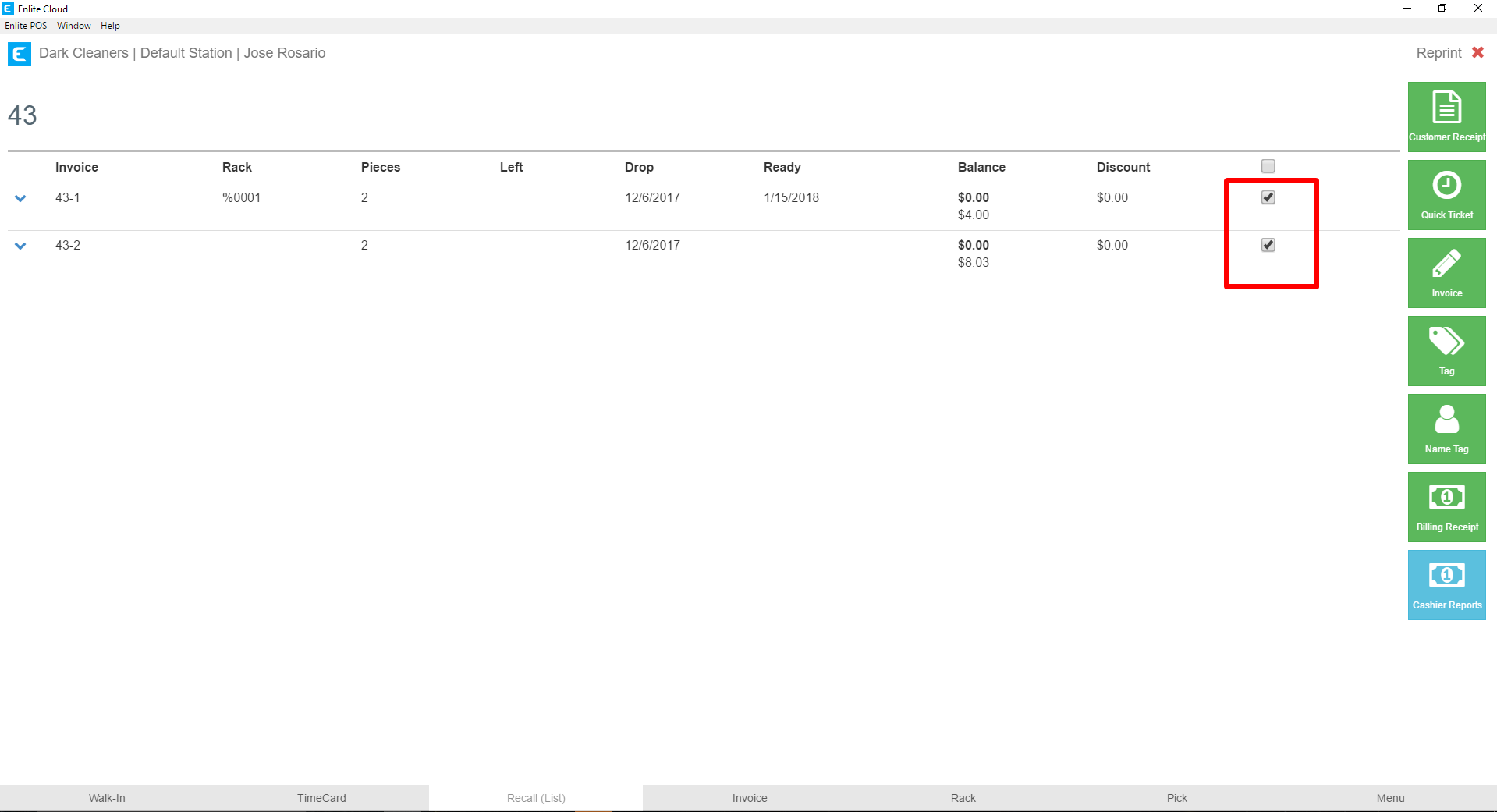
- Click or touch the button for the document you wish to print on the right. From top to bottom, the buttons print the following:
a. Customer Receipt - This will print the Customer Receipt that will contain the customer's entire order.
b. Quick Ticket - If a Quick Ticket was created, this will reprint.
c. Invoice - The invoice will print the internal shop ticket, if your store separates tickets by service type, it will print a shop ticket for each Invoice selected.
d. Tag - Will print the tags related to the selected invoice or invoices.
e. Name Tag - Will print the Name Tag for the customer that can be placed on delivery bags if your store operates this way.
f. Billing Receipt - If the invoice or invoices have been paid, this will reprint the billing receipt with the payment or payments that were made.
g. Cashier Report - Will reprint the cashier report pertaining to the cashier period in which the invoice was paid. For this to be effective your store must open and close the cashier periods daily to reconcile payments with money in the register.
Pic4