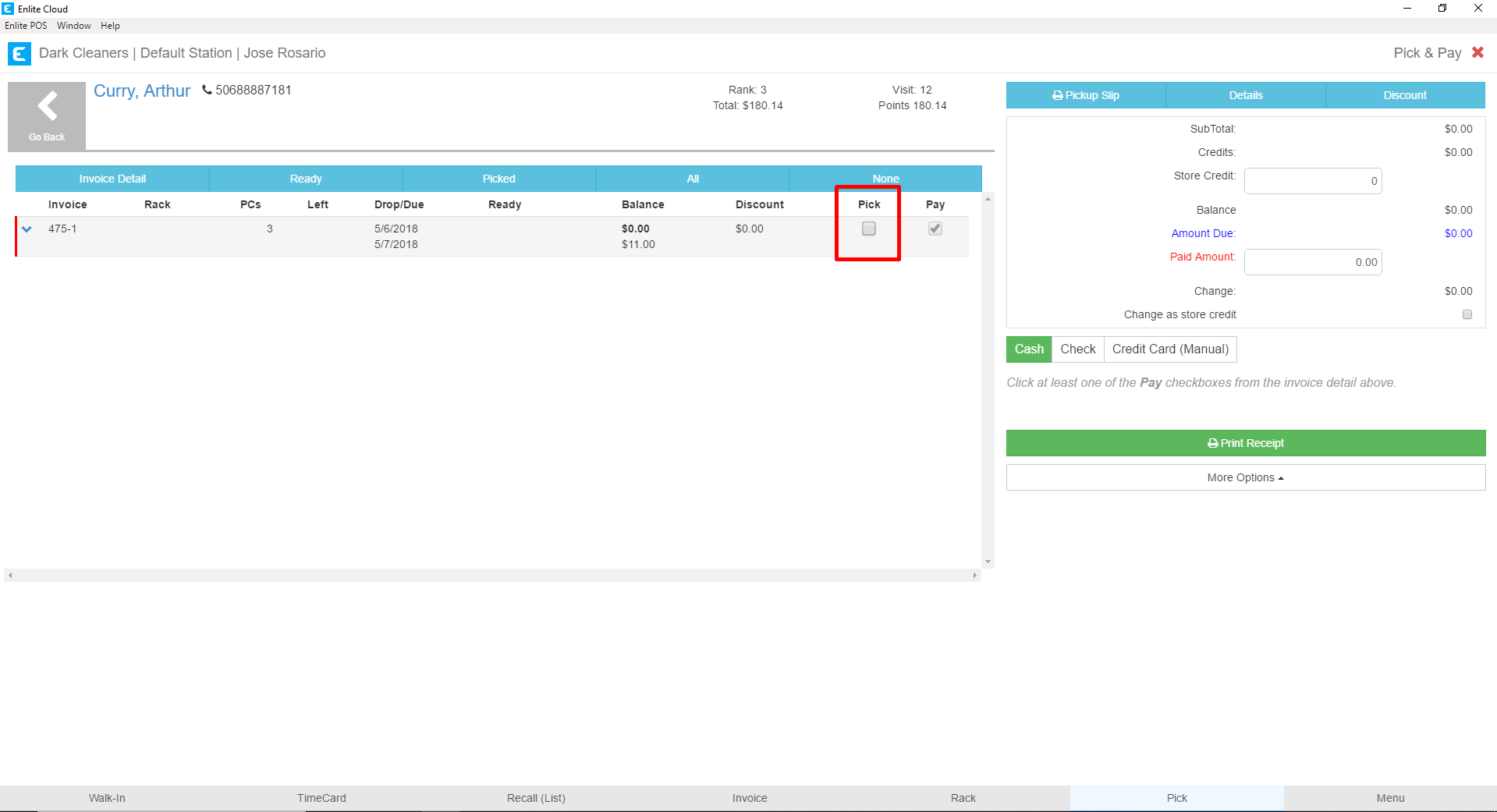Occasionally, an invoice or item will be accidentally marked as picked up. When this happens, you can undo pickups from the Ticket Manager area.
- Head to the Ticket Manager module in the Office section.
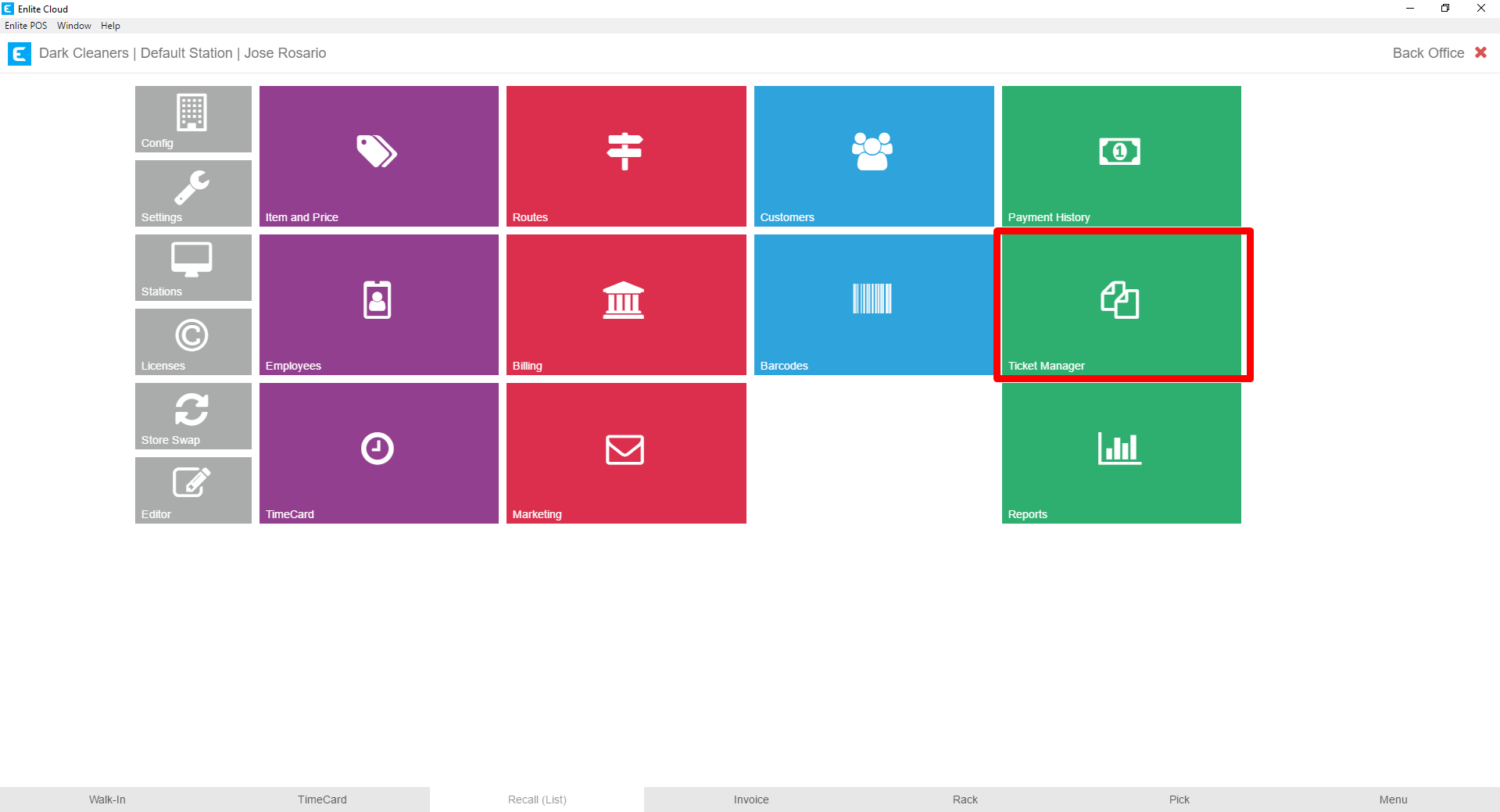
- On the Ticket Manager, search for the ticket or customer name you wish to work with. In this case, we have searched for Ticket 475. Remember Tickets are just numbers, Invoices have dashes, for example, 475-1. In the Ticket Manager, you may only search for Tickets, like 475. Once you have entered a ticket number or customer name, press_Enter_ on your keyboard or click/touch the magnifying glass to the right of the search box.
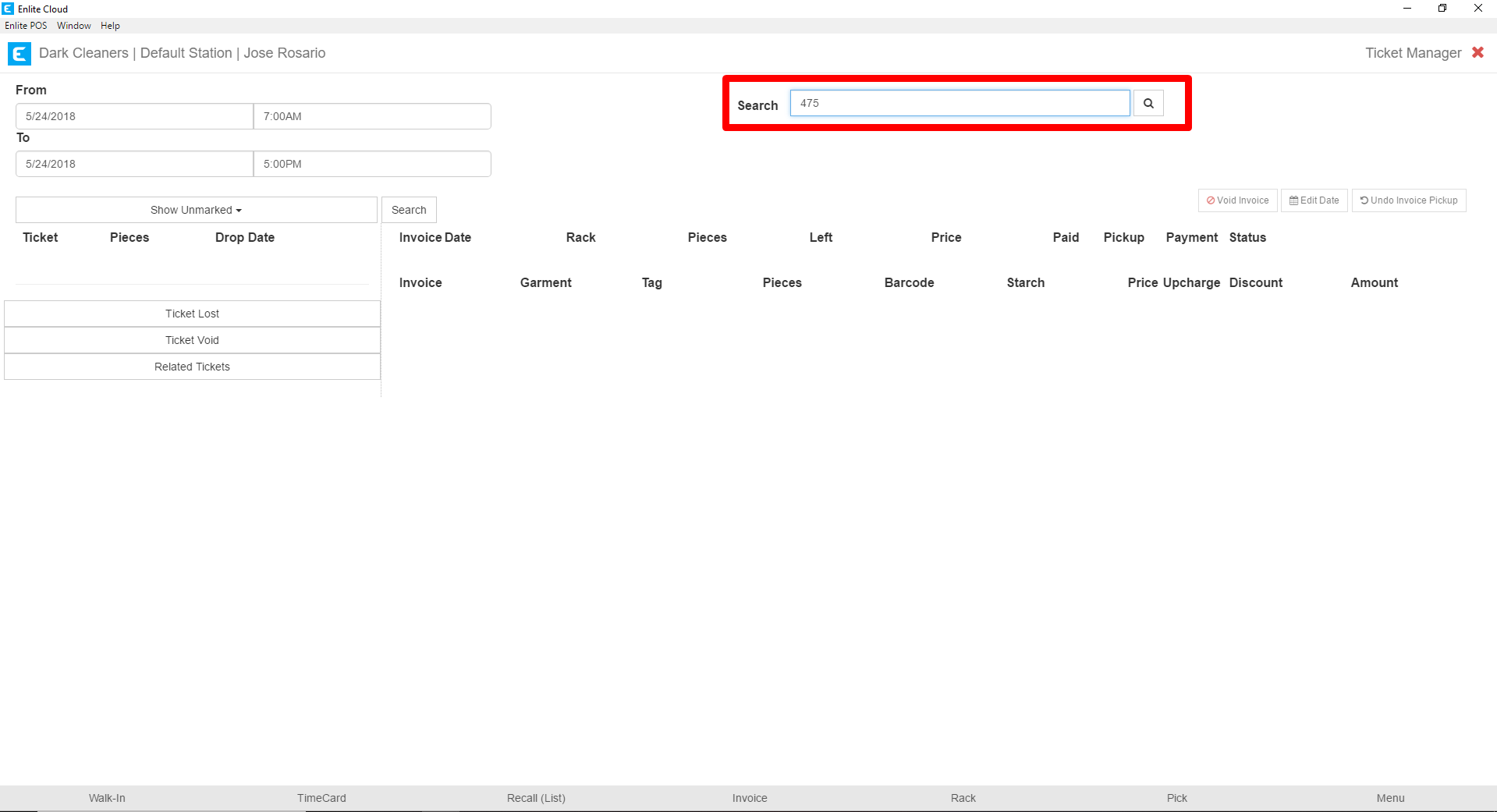
- Note that the Invoices (475-1 & 475-2) have been Picked Up and Paid as indicated by the dates that each event occurred.
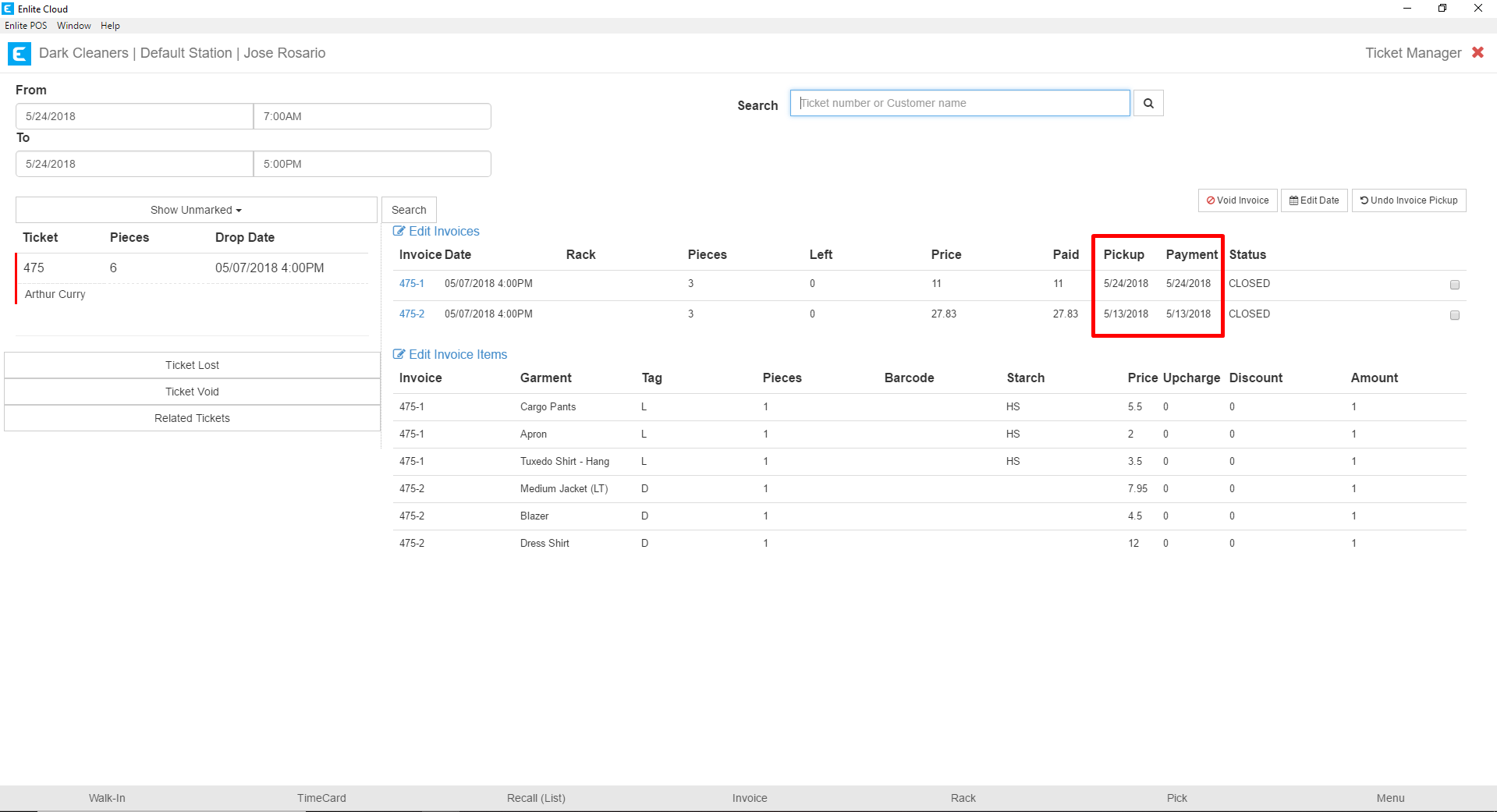
- For the purposes of this example, we are going to undo the pickup on invoice 475-1. We can do this by selecting the checkbox that corresponds with that invoice and then pressing the Undo Invoice Pickup button.
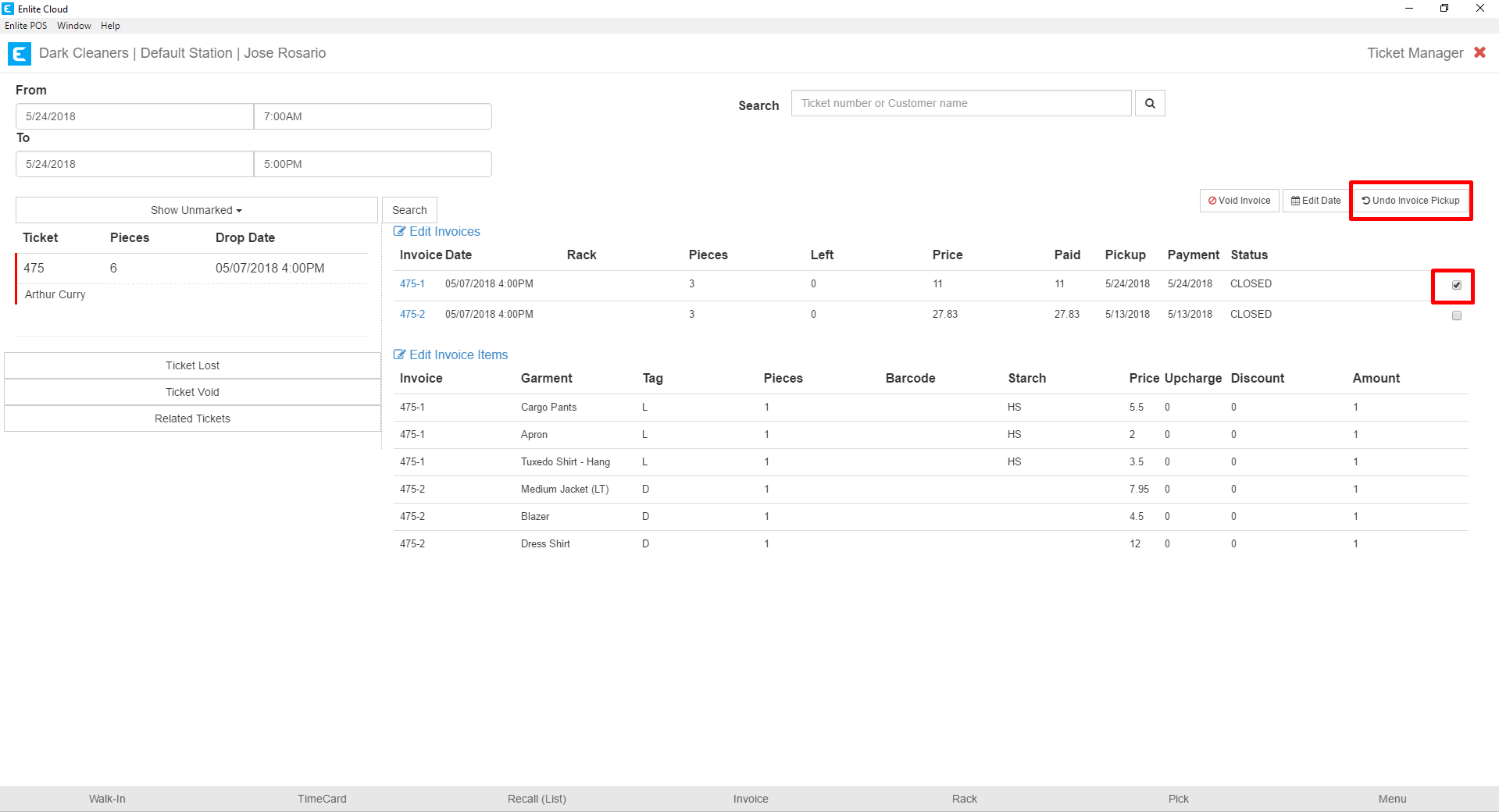
- After pushing the_Undo Invoice Pickup_ button, you will receive a confirmation on the bottom-left portion of the screen. More importantly, the Pickup Date for that invoice will be cleared.
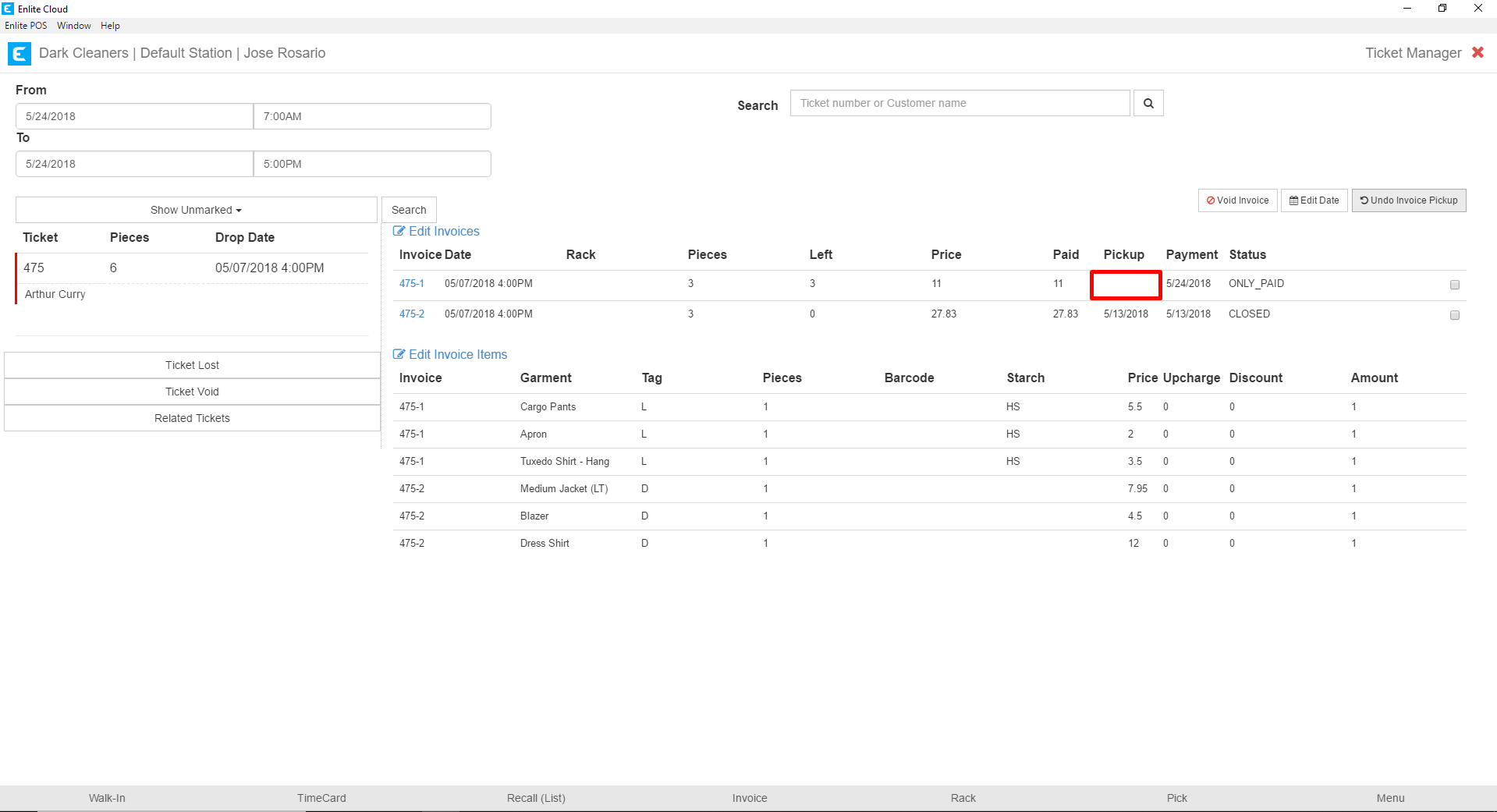
- If we return to the Pick/Pay module, we will see that the invoice we undid the pickup for, 475-1, now appears with the Pickup Pending.