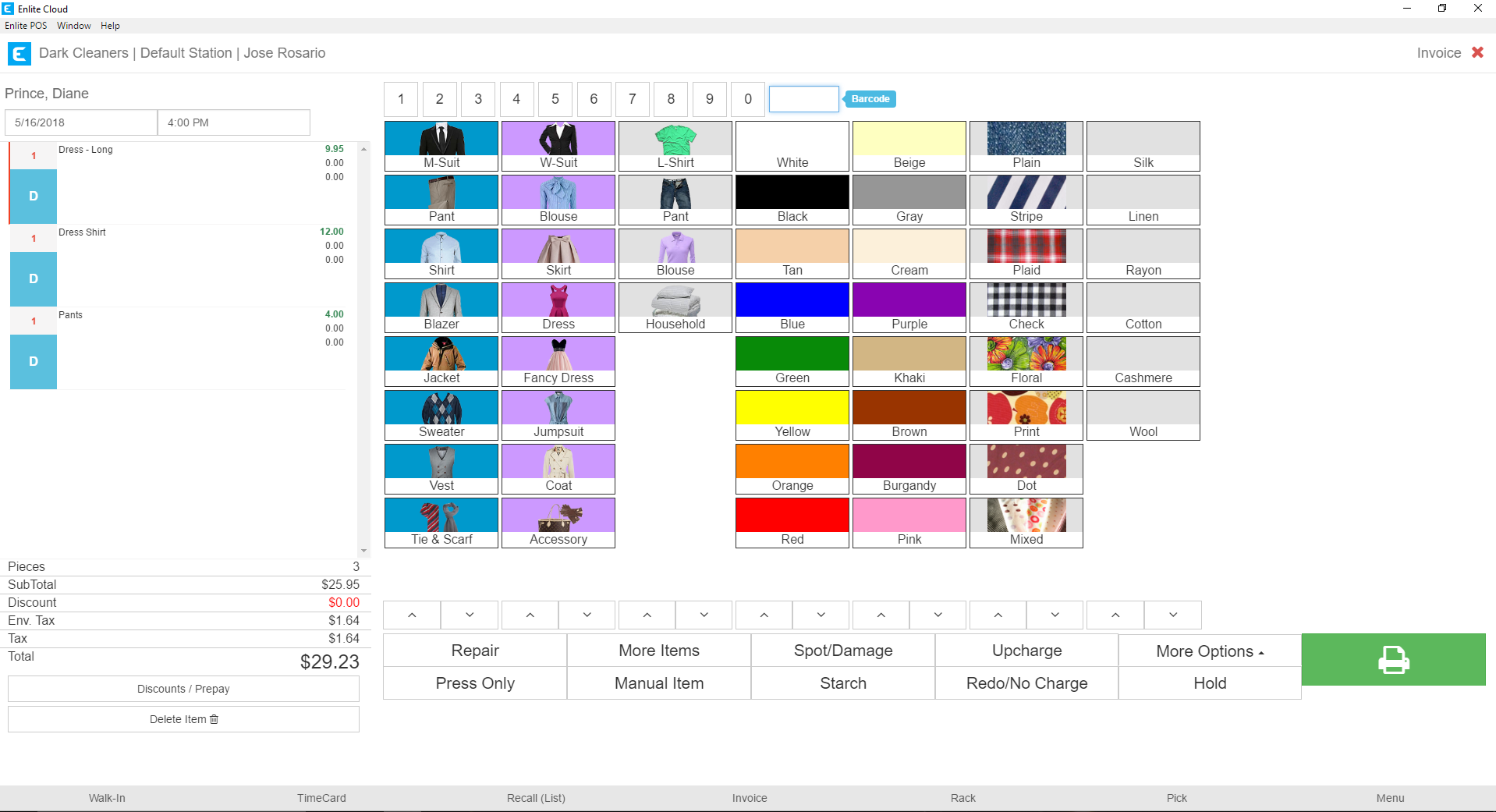Watch the video on YouTube with timestamps in the Description for easier navigation. If you prefer to read to learn how to do this, just continue down this document.
Invoice Hold allows you to stop working on an invoice prior to saving it, without losing your changes. For example, if you are detailing an invoice but a customer comes in and needs to pay for an order, you can hold the invoice, receive the payment and then come back to the invoice you were working. A few considerations:
1 . The system only allows you to place ONE invoice on hold.
2 . You CANNOT create a new invoice while one is on Hold. The held invoice must be either completed or discarded before creating a new invoice.
3 . To use the Hold invoice function, simply start adding items to an invoice. When ready, press the H old button.
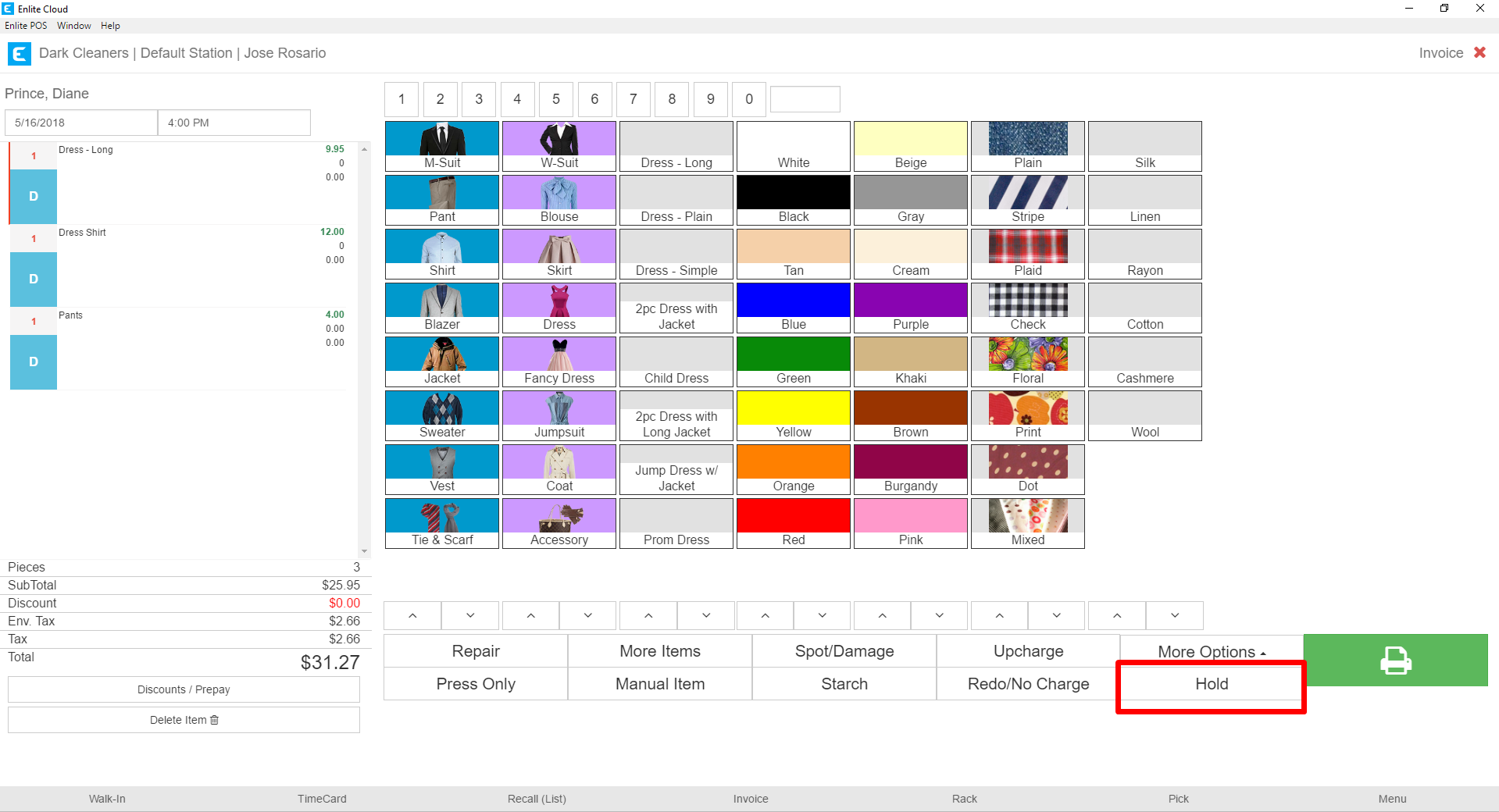
4 . The system will automatically direct you to the Customer Search so you can take other actions, such as take payments. The only action you CANNOT take is to detail another invoice. Detailing another invoice will eliminate the one that is currently on hold.
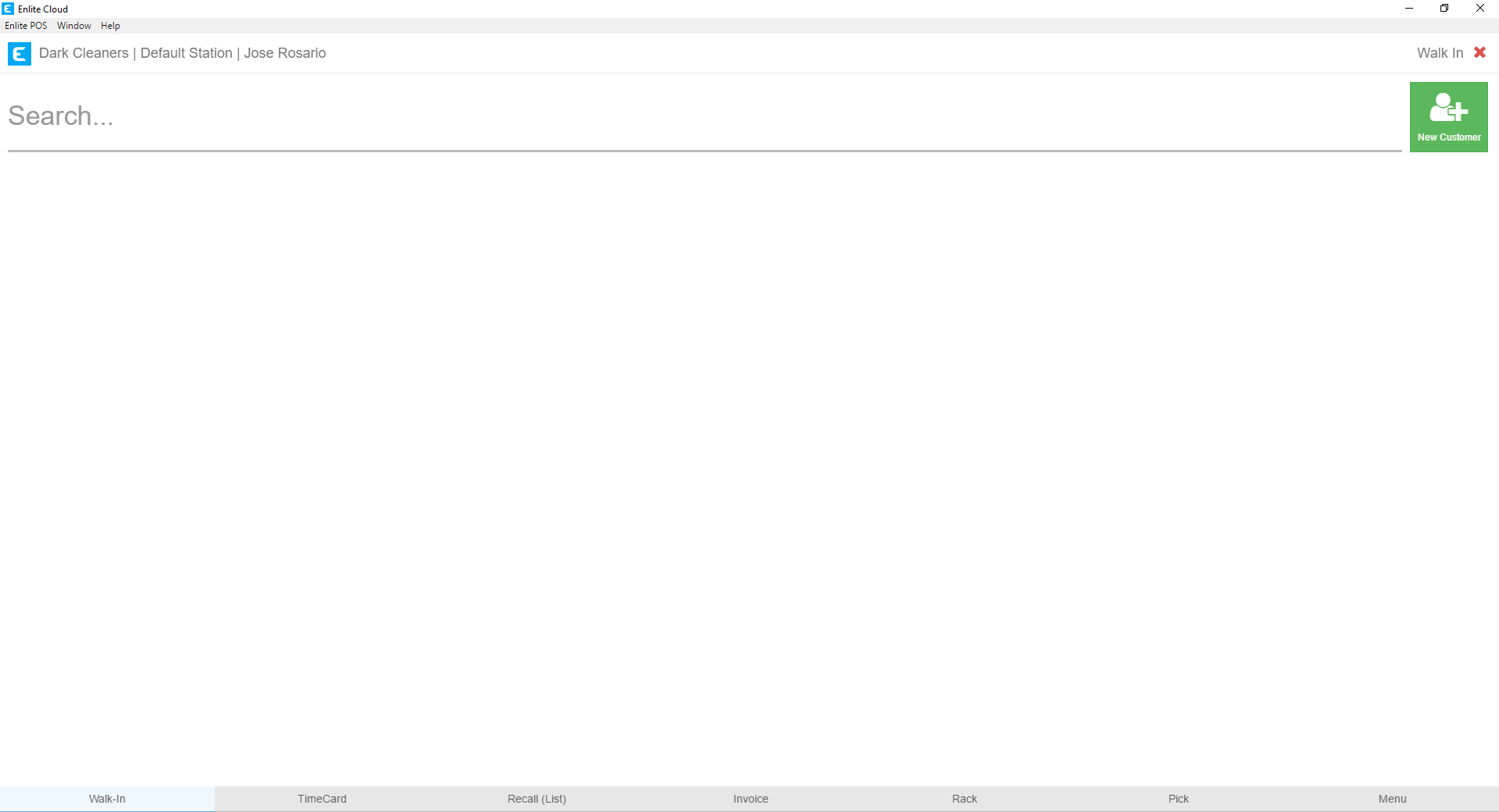
5 . When you are ready to complete the invoice you were working with. Search for the customer whose invoice you were creating, in our example, that was Diane Prince. Then from the Customer Action screen, press the Invoice button in the footer. It is important that you press the Invoice button after you have searched for the customer you were working with. Otherwise, the Invoice button will have a different function, which is a shortcut to the Invoice Change screen.
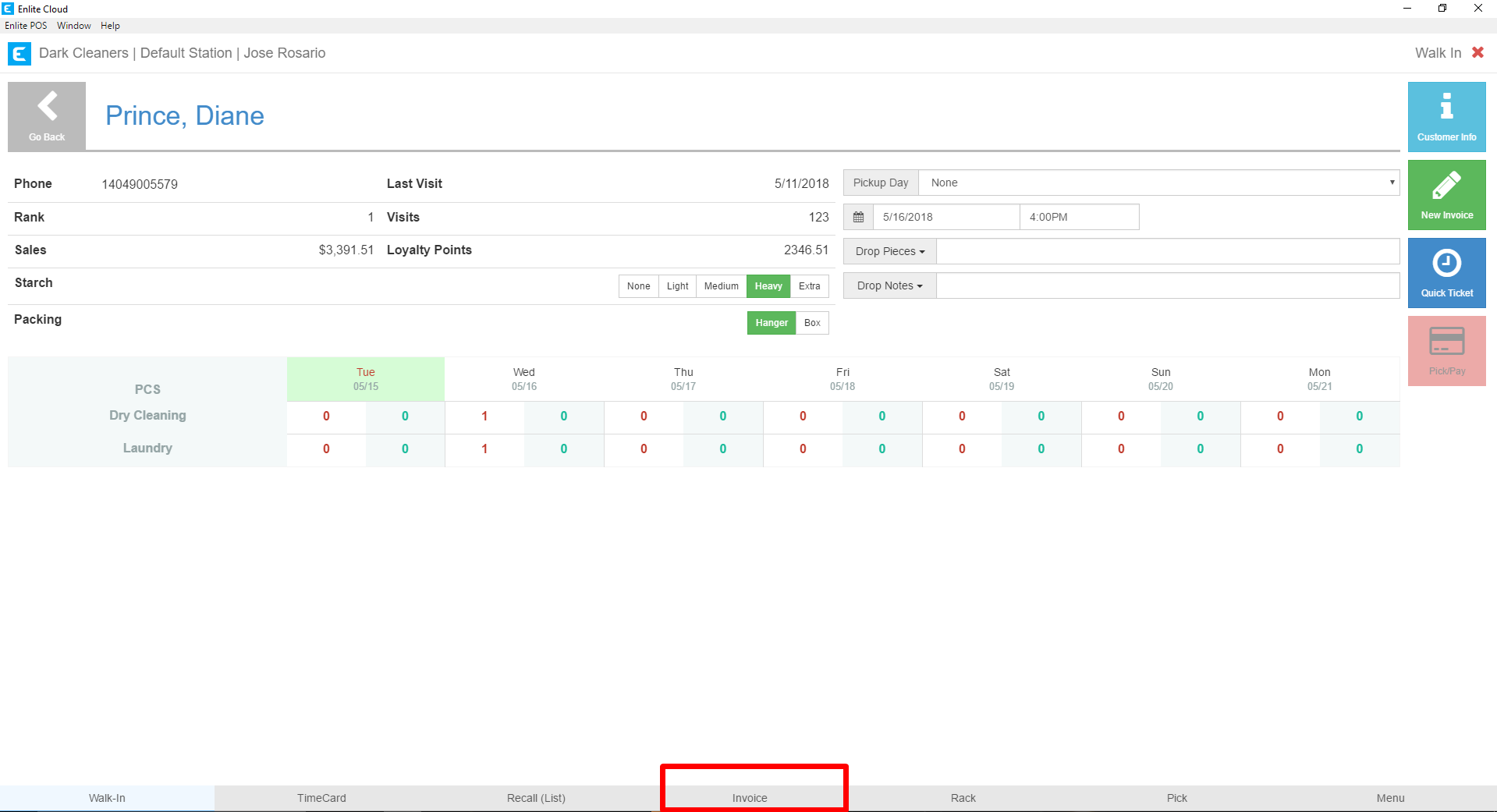
6 . The Invoice button will take you back to the invoice you have on hold for that customer with all the details you had previously added.