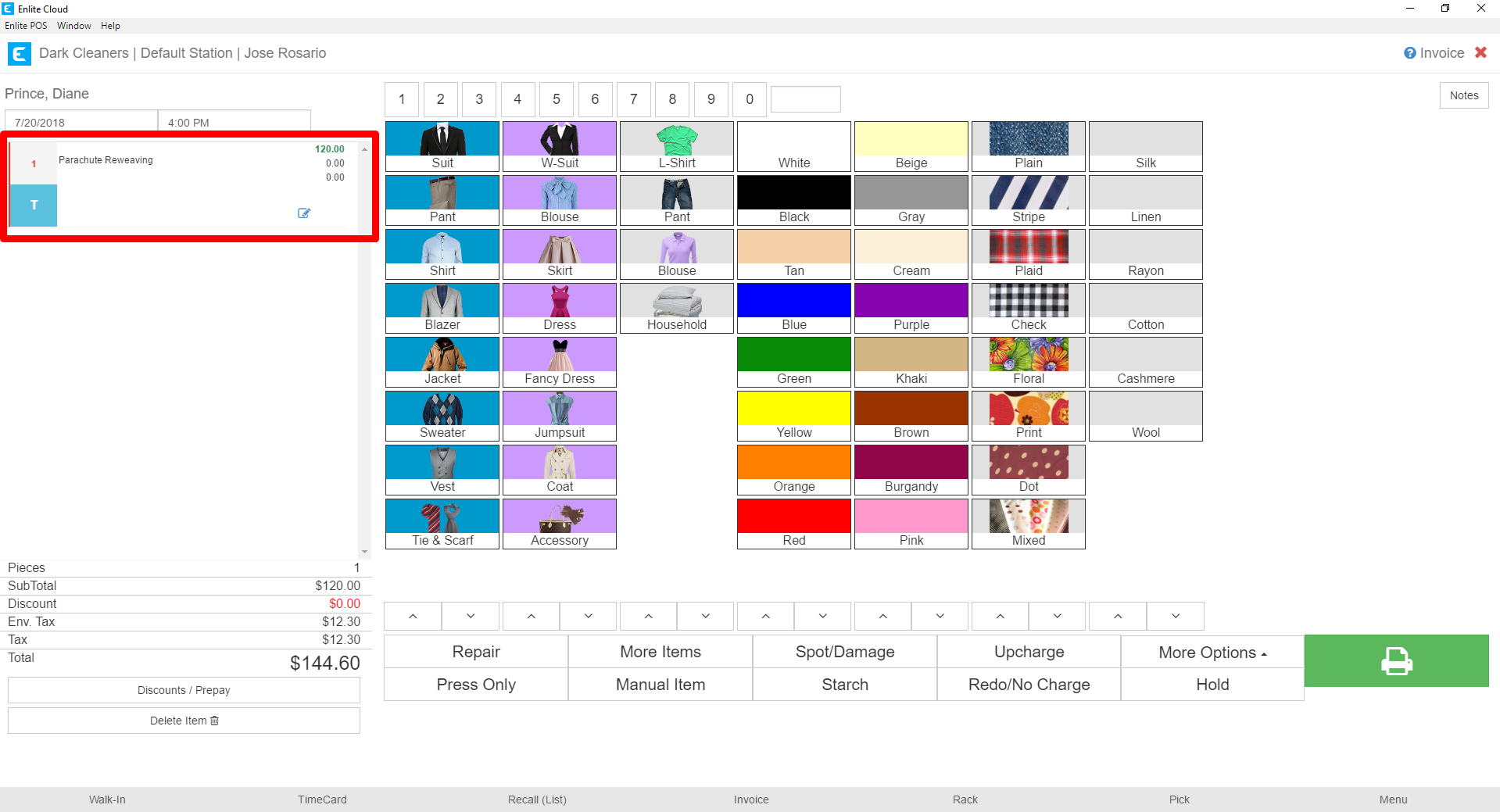On occasion, you will receive items that are not included in your price list. These items may be so uncommon that you don’t wish to include them in your price list, but you still must address them in the moment. When such a situation arises, you need to create a manual item.
- To create a manual item, from the Detail Invoice screen, press the Manual Item button.
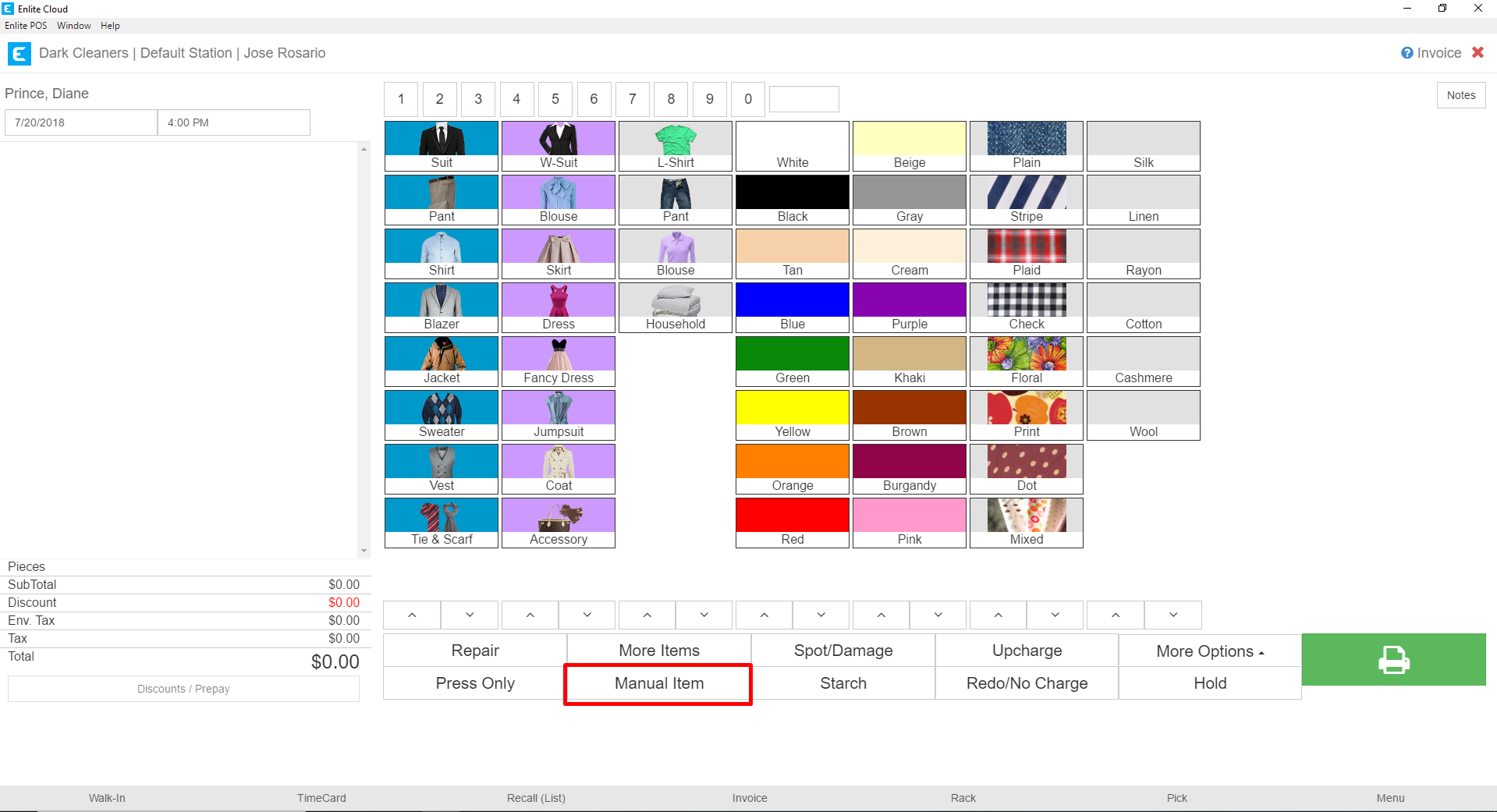
- A modal will appear with all the fields necessary to create the item. The first step is to select the service type, from the drop-down. In our example, we will select the Tailoring service.
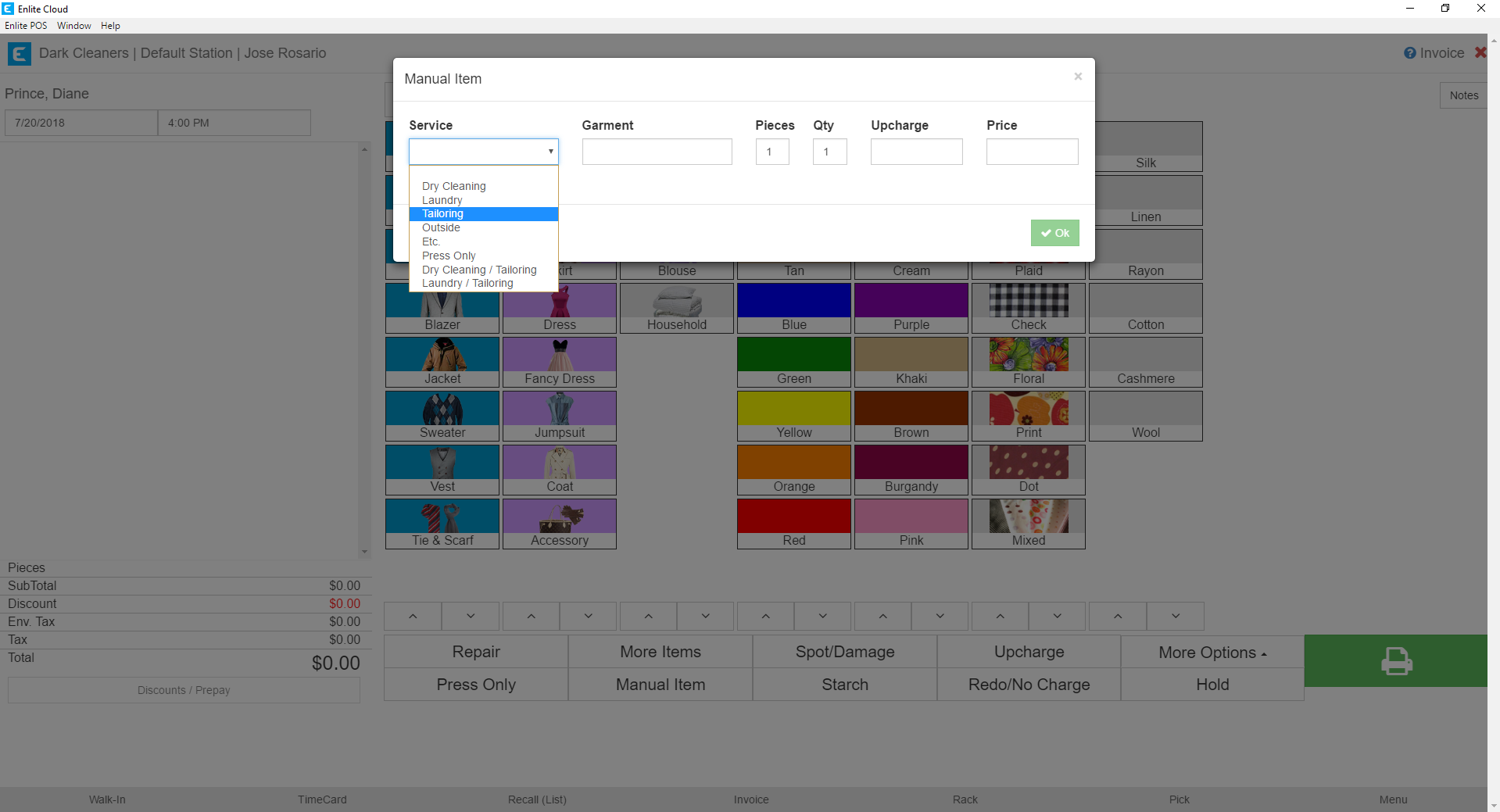
- Next, we must fill in the remaining fields.
a. Garment: This is the name of the garment that will be added, in our example, we will say we are reweaving a parachute.
b. Pieces: The number of pieces the item has, this will determine how many tags are printed for the item.
c. Quantity: Determines how many of the item the customer has given us.
d. Upcharge: Allows you to add an additional charge for the item, this can be anything you need.
e. Price: The price is how much you will charge the customer of the item. This does not include the upcharge if you specified one. So the total amount for the customer will be the price plus the upcharge.
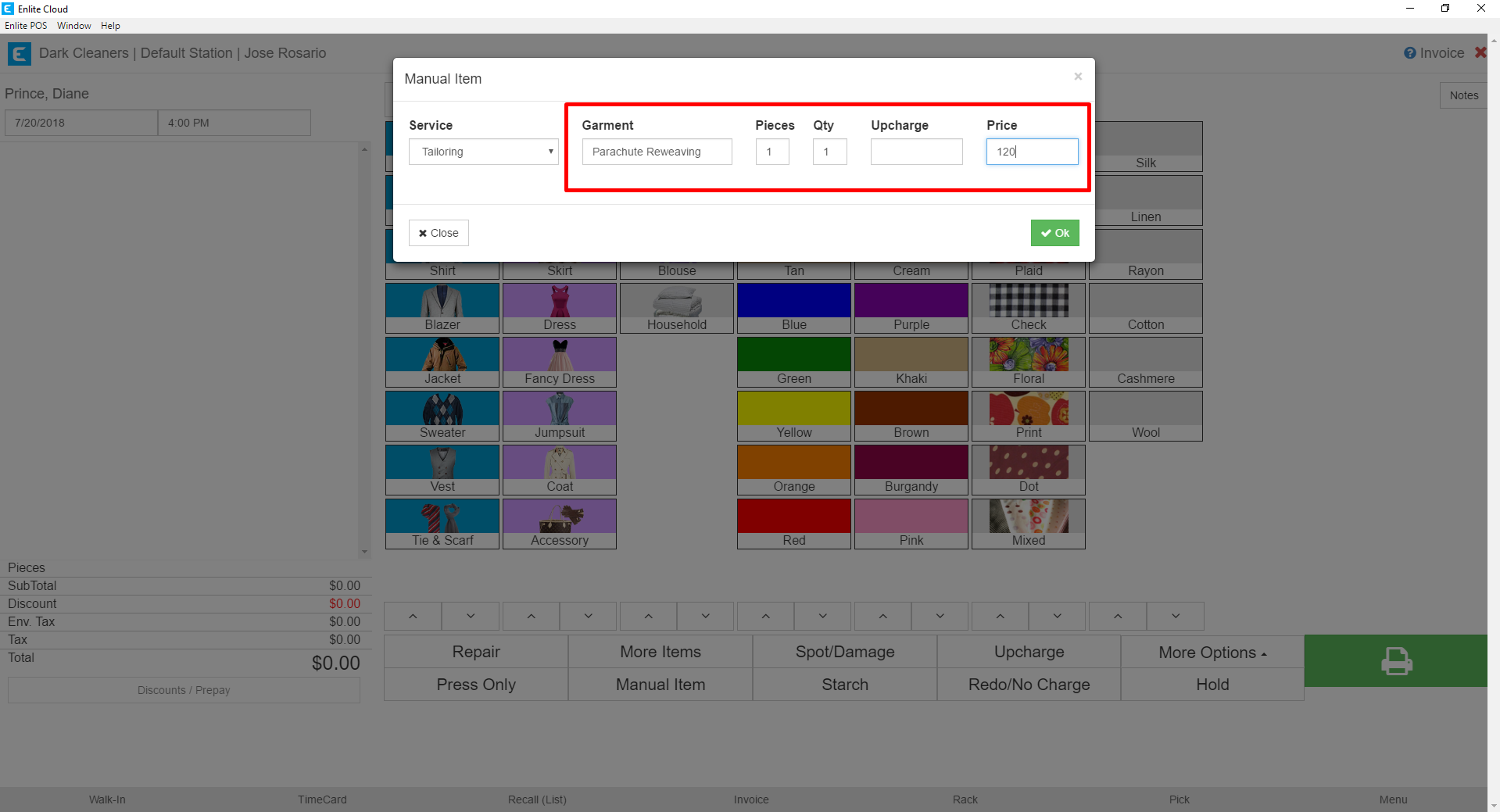
- When you have completed the fields, just press the Ok button on the form. This will add the item to the invoice.
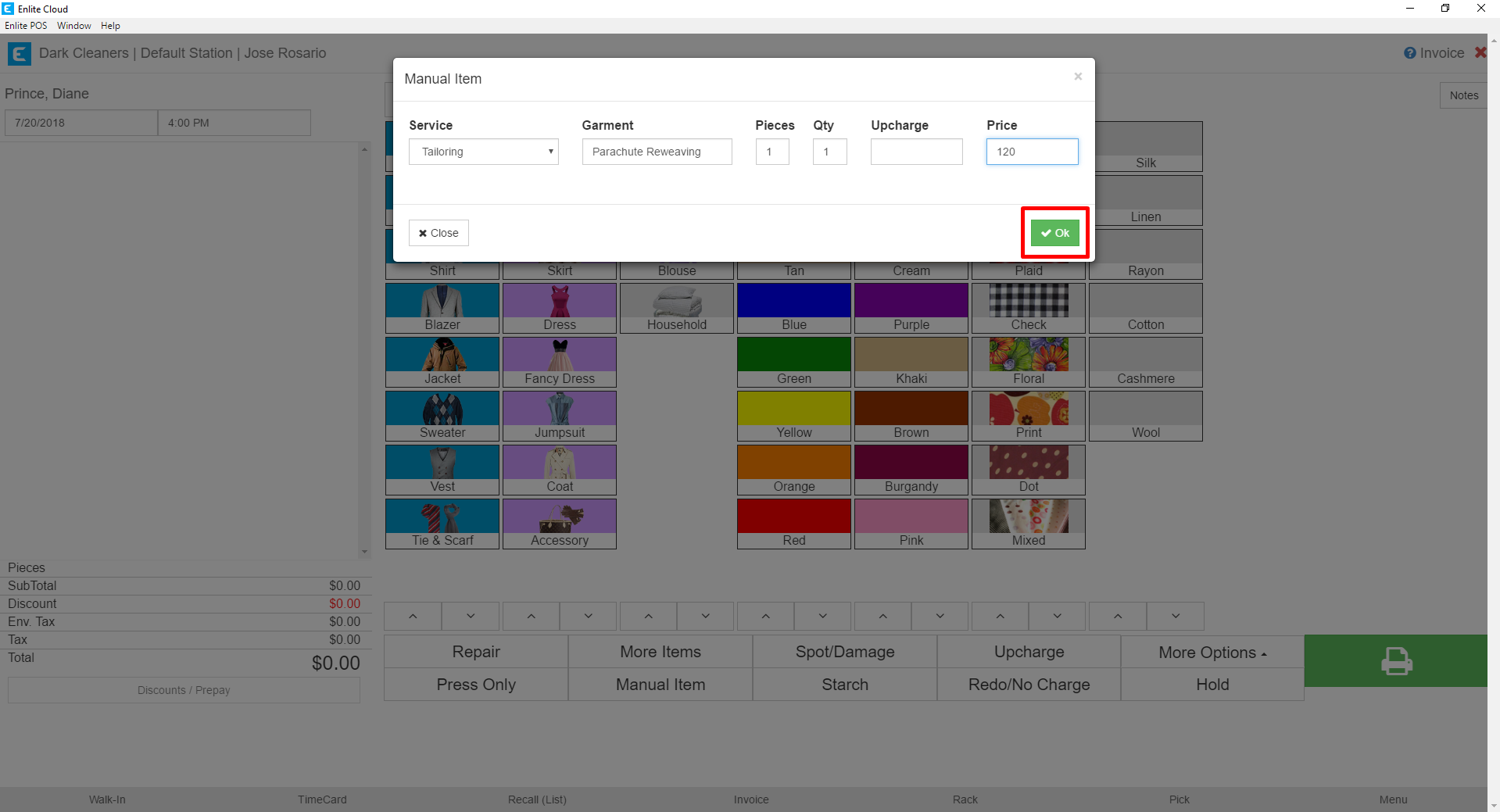
- Once added, you can work with the item like you would any other item. You can add colors, patterns, materials, other upcharges, manual notes, etc. Note that we created a Tailoring item, and the line item does show the correct service designation, in this case, the “T” for tailoring.