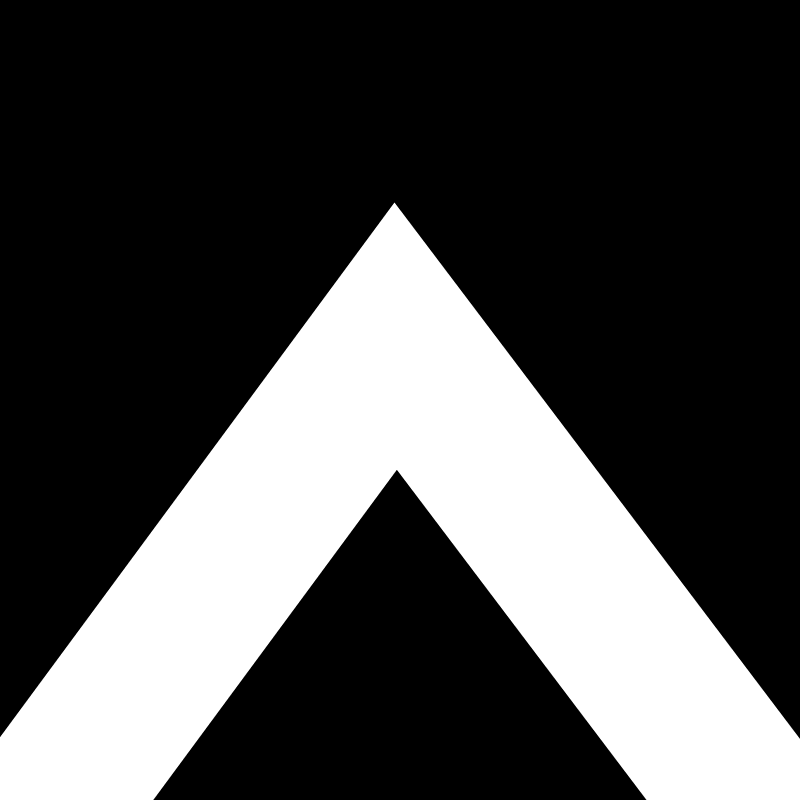1. Upload the image on a public website. We can upload it to our image library if you need help.
Here's an image that we want to send via email as an example:
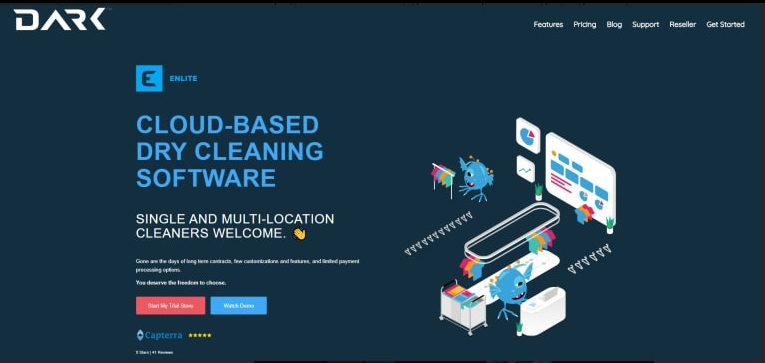
2. Copy the URL of the image
Here's an example of a URL
https://res.cloudinary.com/darkpos/image/upload/v1596833808/customers/DARK.jpg
3. In the front office, click NOTIFICATION
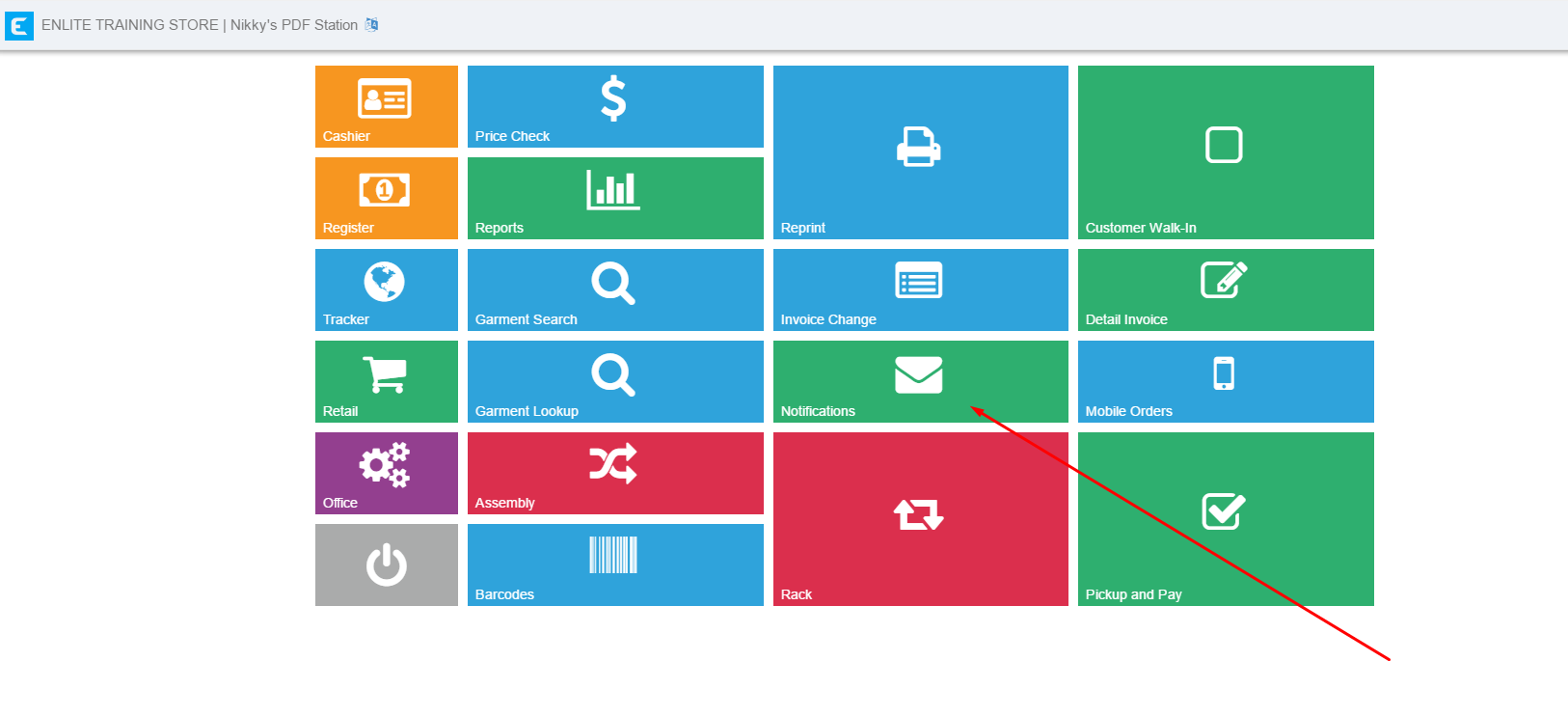
4. Select the group of customers where you want to send the message.

5. After selecting the group of customer, click "ADD TO THE LIST"
**From this example, I selected "ALL CUSTOMERS"**

6. Once you have all the list of the customers you've selected, click "email"

6.1. If you want to remove some customers from the list, you just need to tick the little box under "remove" and click "selected".
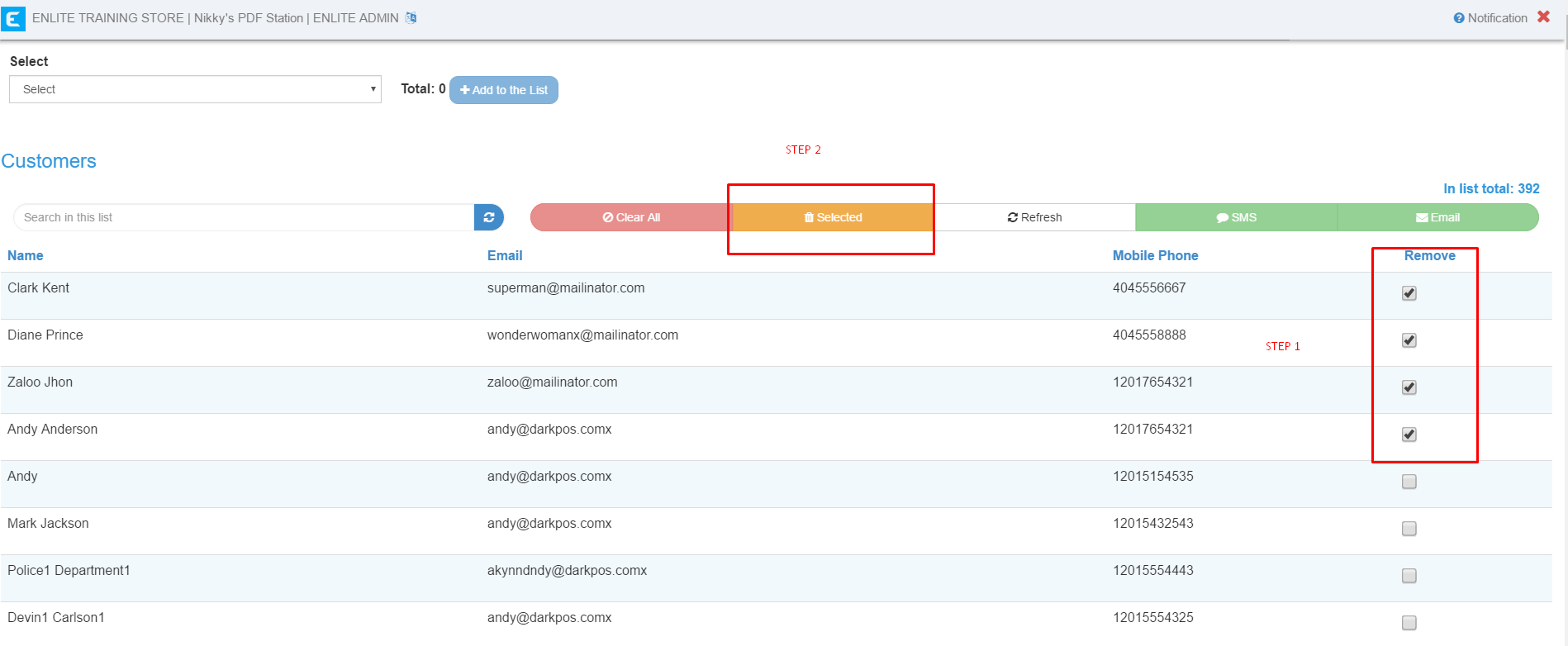
6.2 If you want to select a different group of customers, you just need to click "CLEAR ALL" and go back to the "select" option to add a new group of customers.
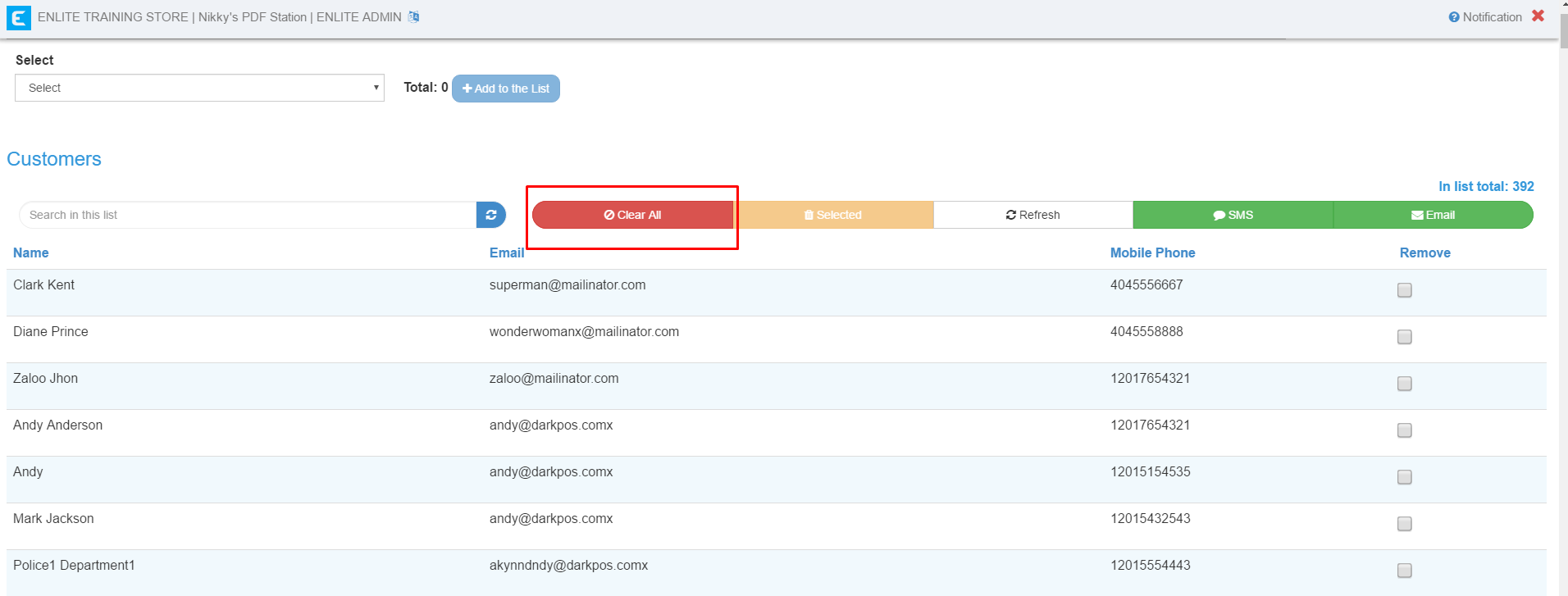
7. Once you click "EMAIL", a box will pop up. In the body of your message, enter the code <img src=" link here">
This code needs to be used exactly as it is.
***This is the example. You need to copy and paste the URL with the code.***
<img src="https://res.cloudinary.com/darkpos/image/upload/v1596833808/customers/DARK.jpg">

8. Click "Send". The message that the customer will receive will look like this: