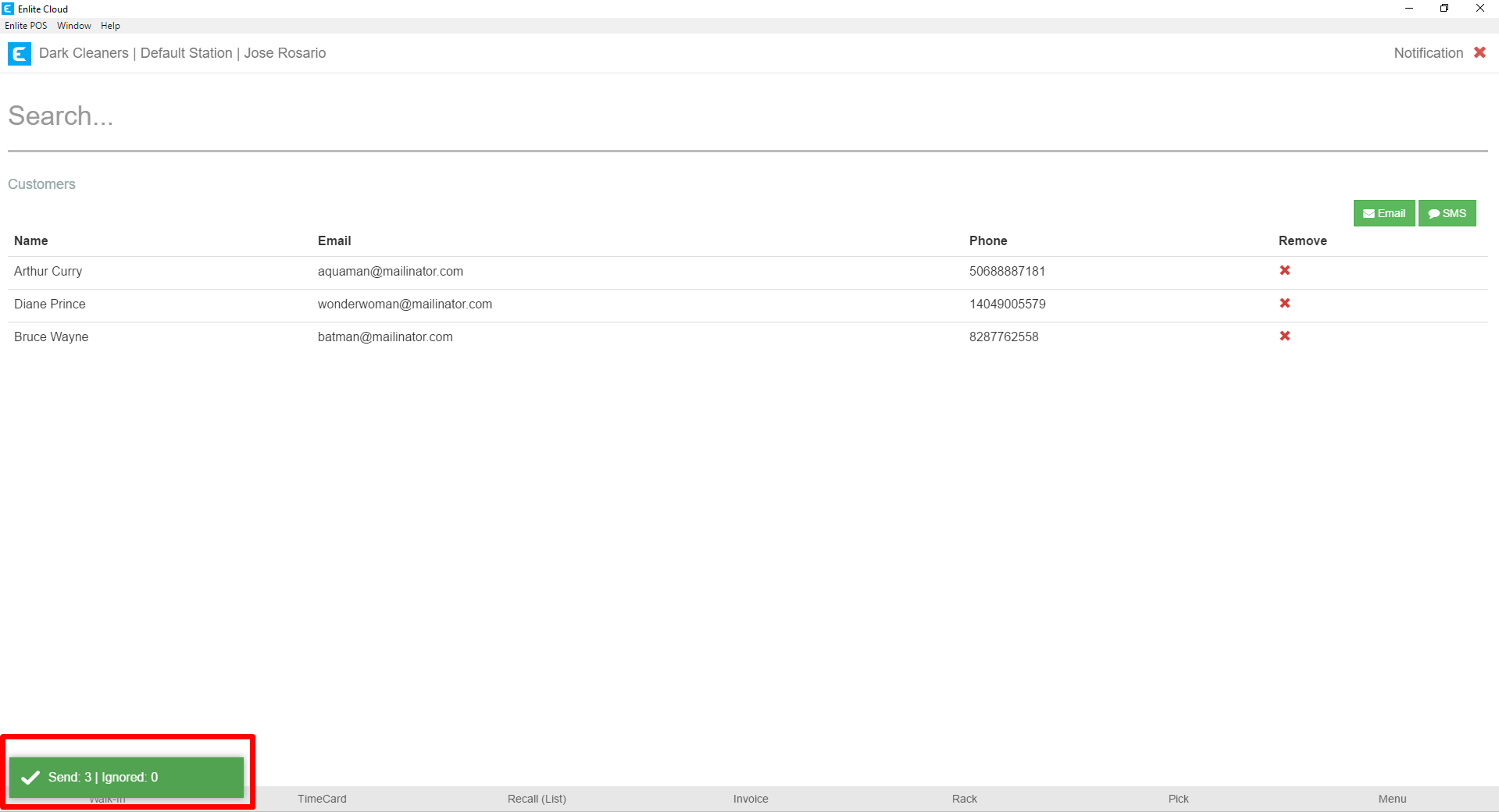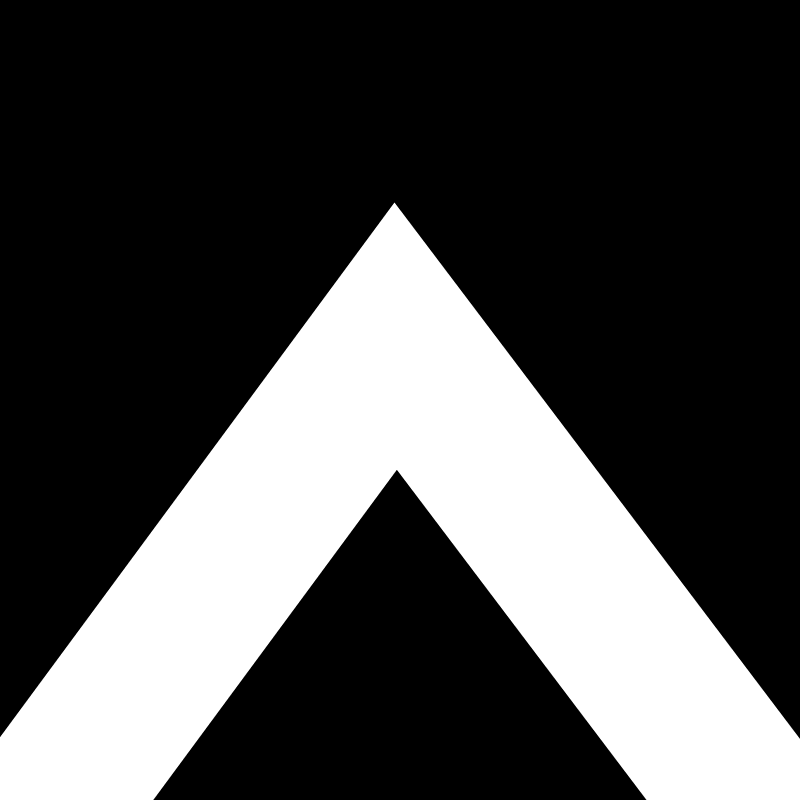Notifications Module
The Notifications module allows you to create a list of customers and then send an email or SMS message to the entire list.
- To reach the Notifications module, from the main menu, select the Notifications button.
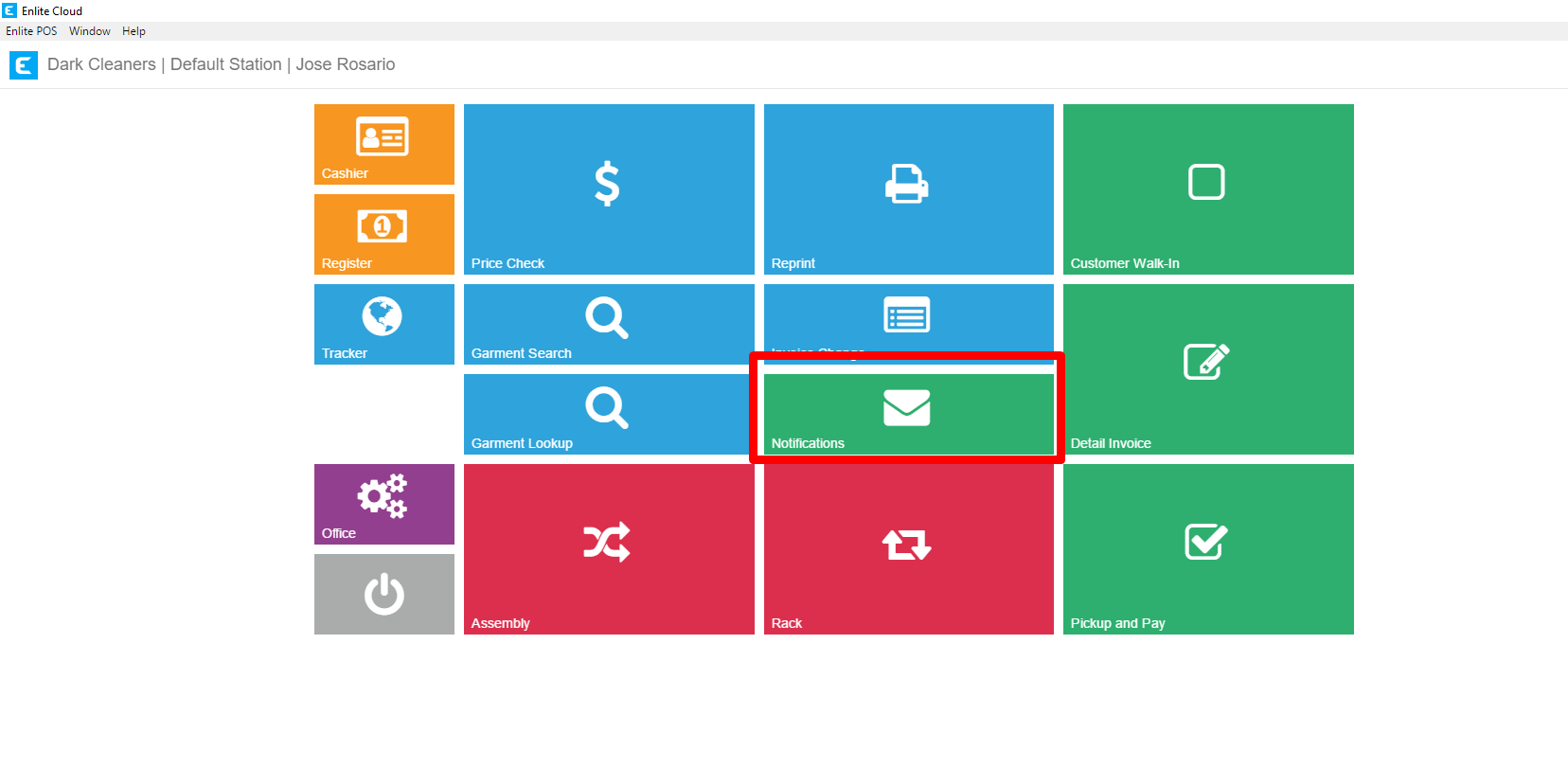
- Search for the customer or customers you wish to message. The search allows all the parameters that the regular customer search allows. You may search by:
- First/Last Name
- Phone Number
- Ticket Number (Prefix the ticket with a “#” if entered manually otherwise, just scan the ticket)
- Customer ID (Prefix search with “@”)
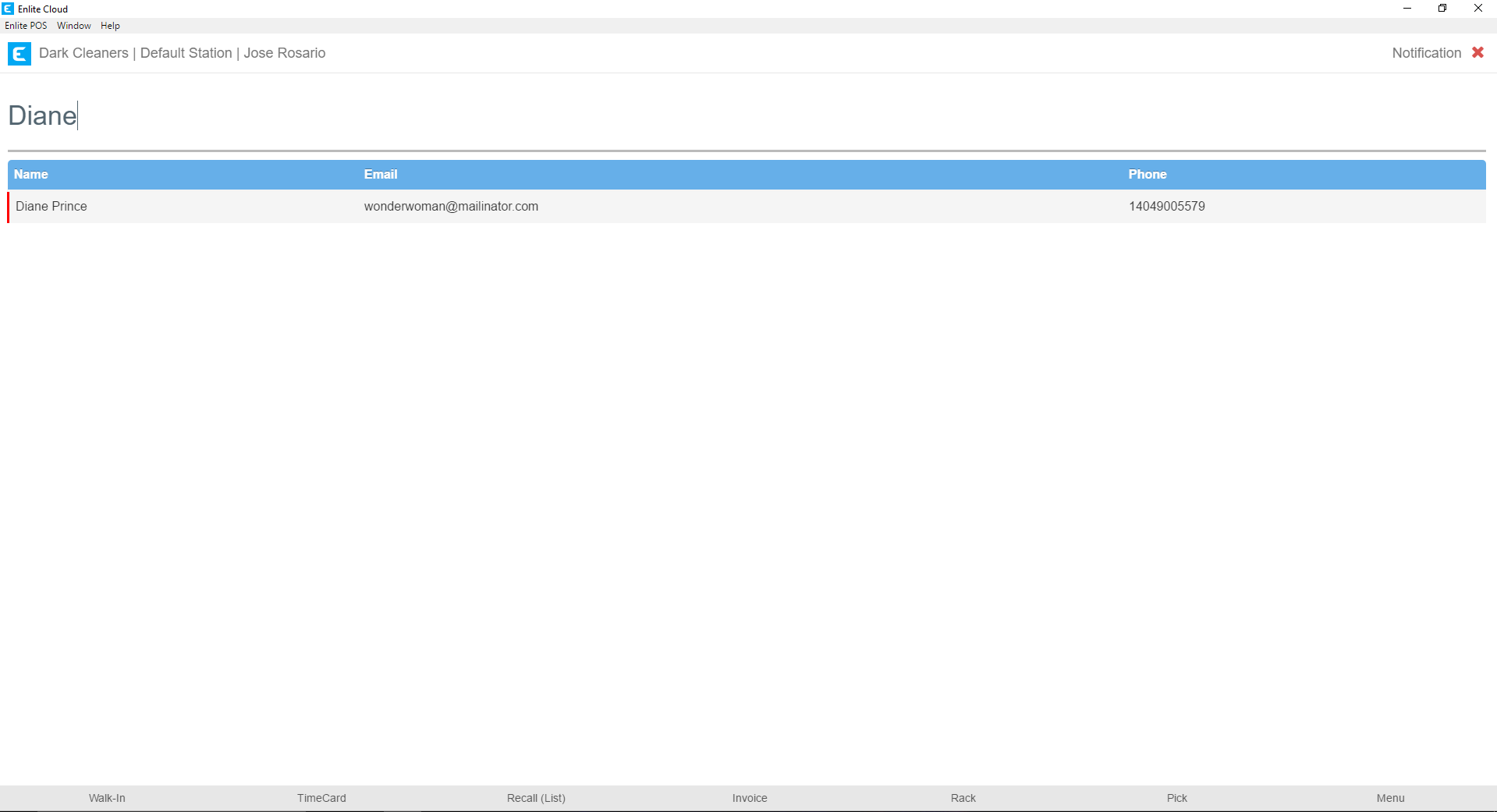
- Continue to search as many customers as you like to form your list. You may remove customers from the list by using the small red “x” to the right of the record.
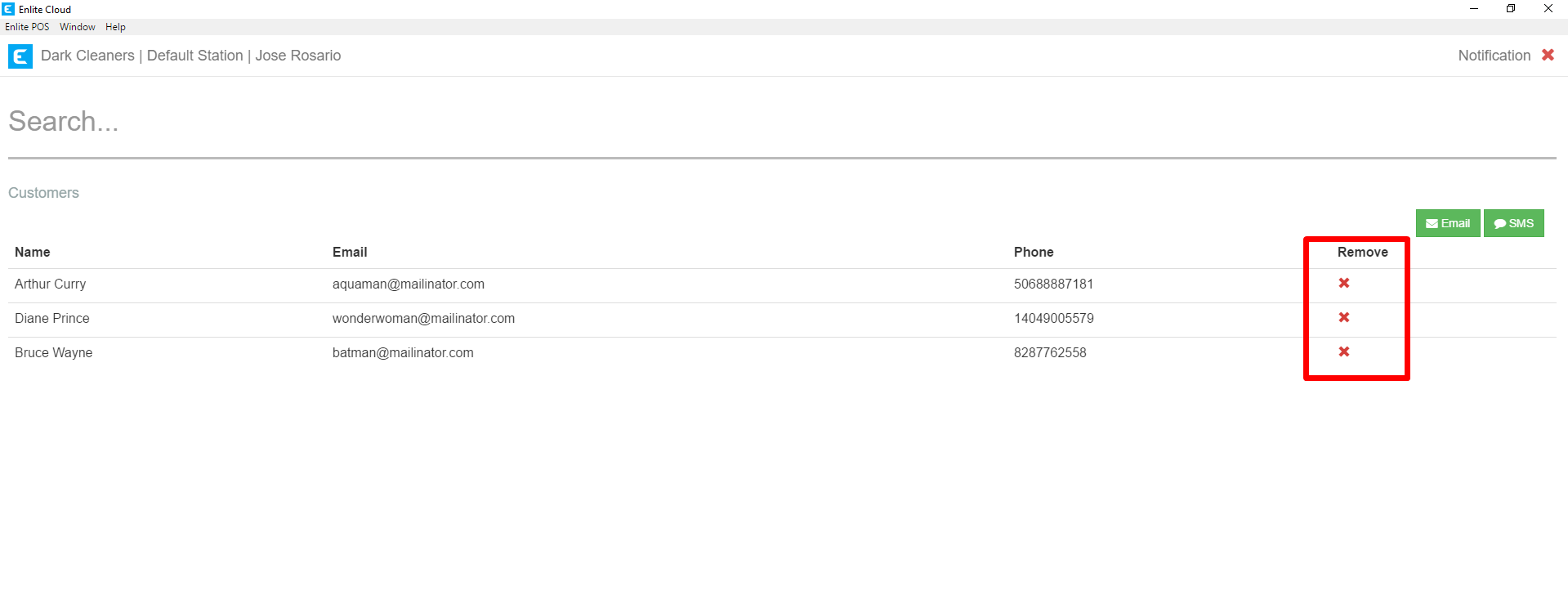
- Once your list is complete, select whether you want to send your group an email or an SMS by clicking the green buttons.
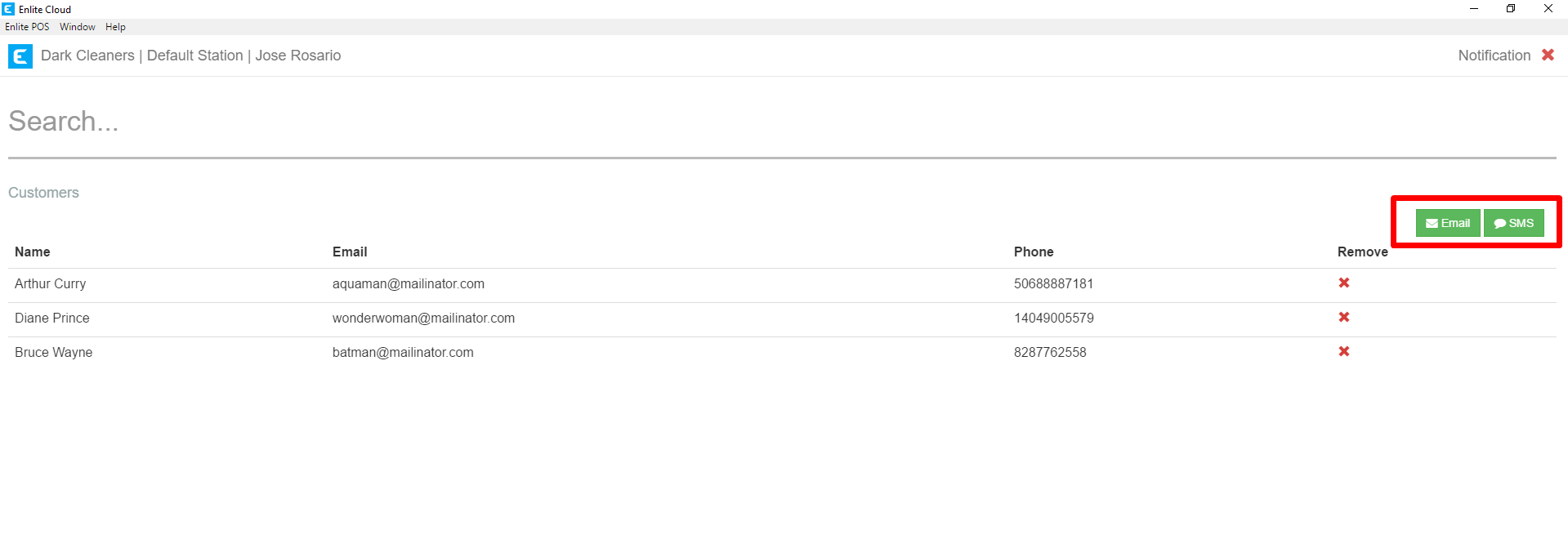
- Whether you select email or SMS you’ll be allowed to craft your message to send to the group.
5a.Email
The email option will allow you to define a subject line and then craft a message. When ready, press the Send button to send the message.
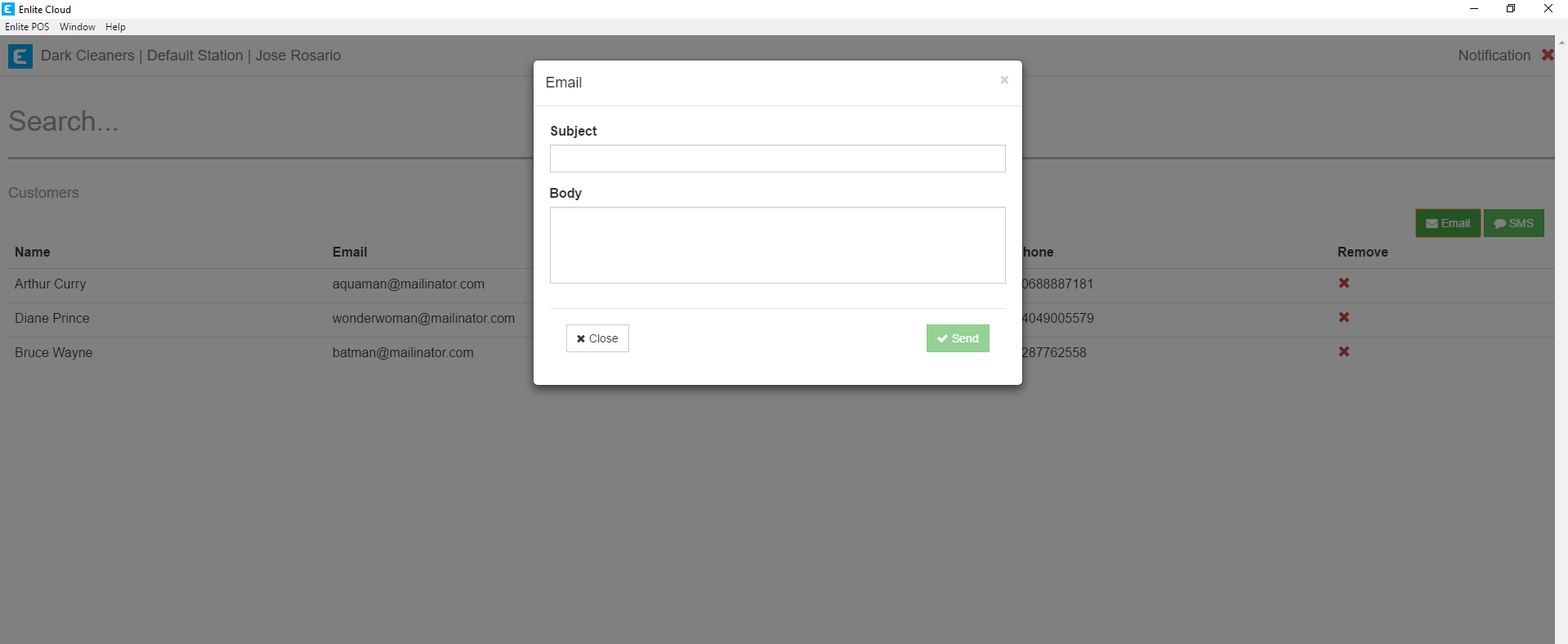
5b. SMS
The SMS option, allows you to define your SMS message. Please remember that SMS messages are meant to be brief. If your message is too long (as defined by your end customer’s phone service provider), the message will be split into two or more messages. When ready, press the Send button to send the message.
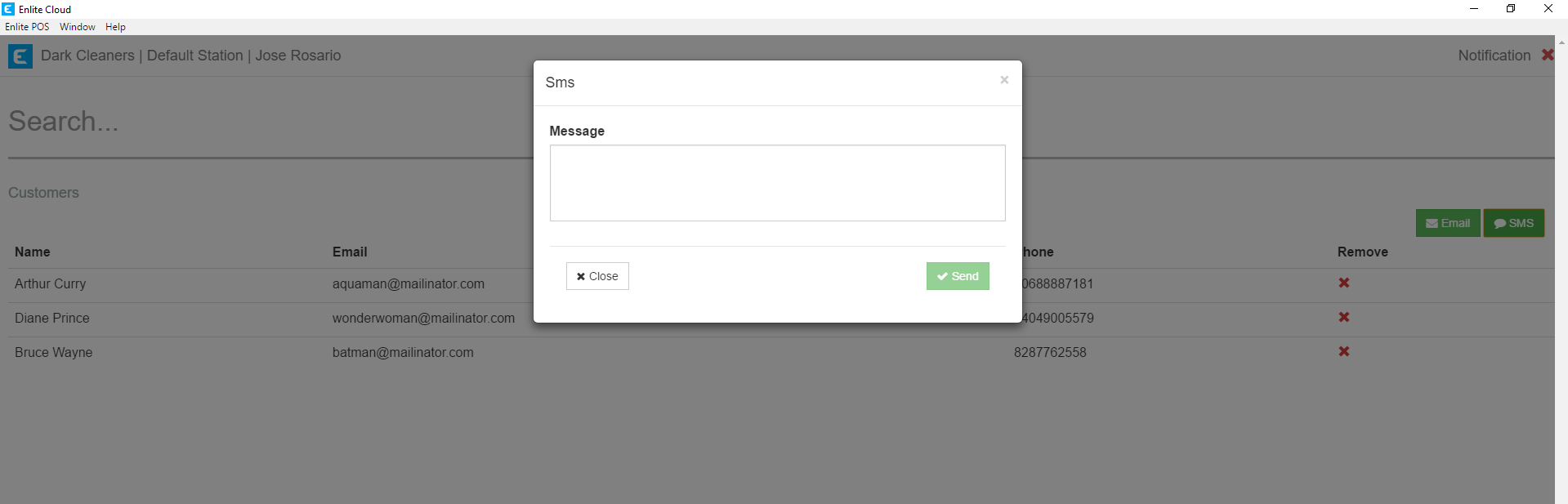
- Once sent, you will receive a confirmation message. It will show the number of messages sent and the number of messages Ignored. If you have Ignored messages, it will be because one or more of your users have an invalid email or phone number and the message cannot be sent. Review the contact information for the members of your list and identify the contacts that need to be updated.