Enlite Webhook Configuration
Enlite supports passing Invoice data to third party systems through webhooks. The webhook can be configured under Store Config -> System -> Hook (After Invoice Create):
{
"overwrite_path": "/integration/webhook/export",
"method": "export",
"schema": "enlite10",
"target": "https://any/webhook/url"
}
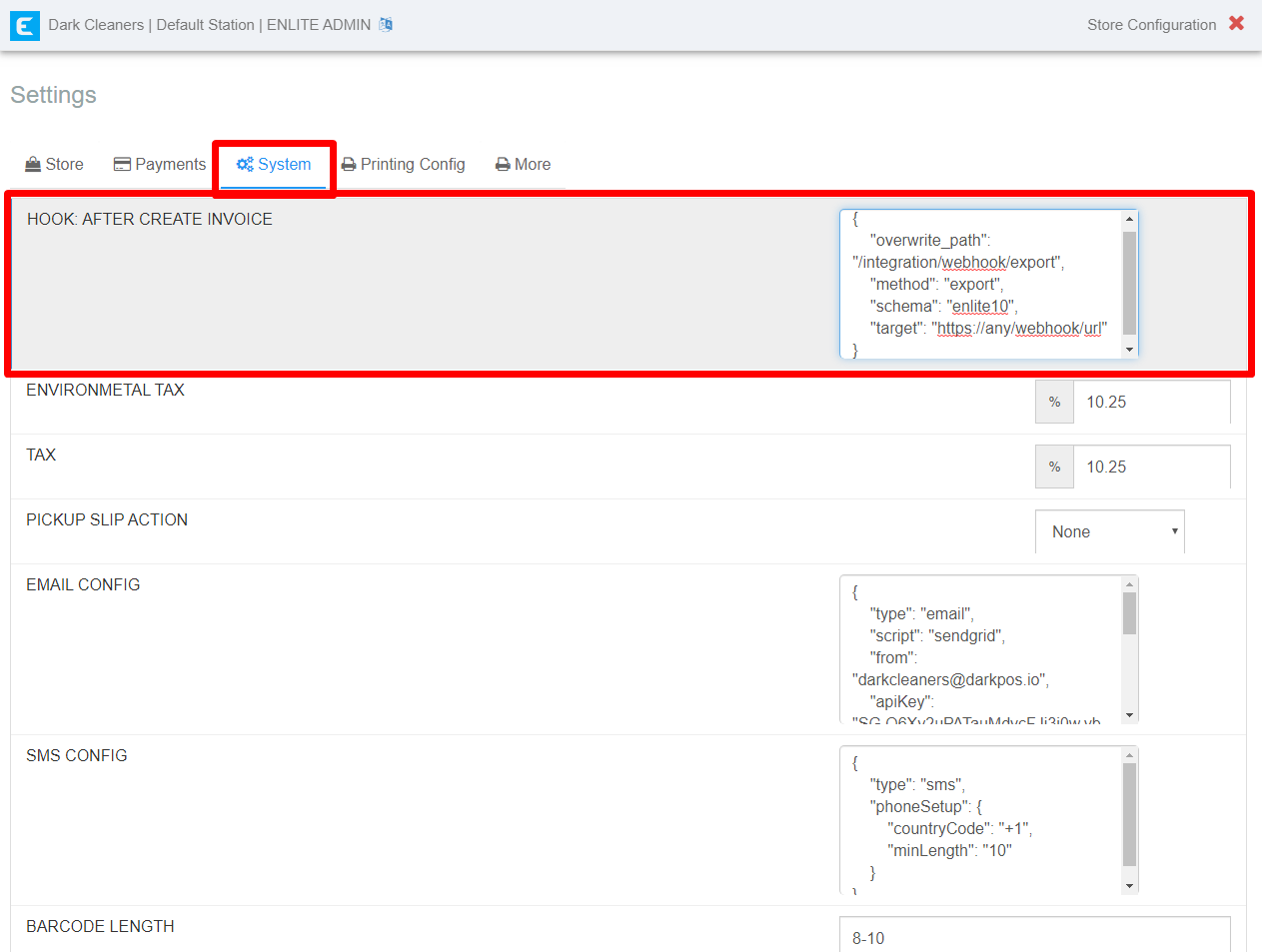
You can manage this with platforms as Zapier (Premium) and Integromat (Free on basic plan). They will make the connection with other platforms as Quickbooks and Google Sheets. Next, we will show you the integration in both platforms with Google Sheets.
Sample Zapier Configuration for Integration to Google Sheets
Zapier is a universal platform for application integration, allowing you to take your data to other systems. Follow these steps to configure a Zapier account to integrate Enlite with other applications:
-
Create a Zapier account here: https://zapier.com/.. You need to be in a premium plan in order to connect with Webhooks.
-
Login and click "Make a Zap!"
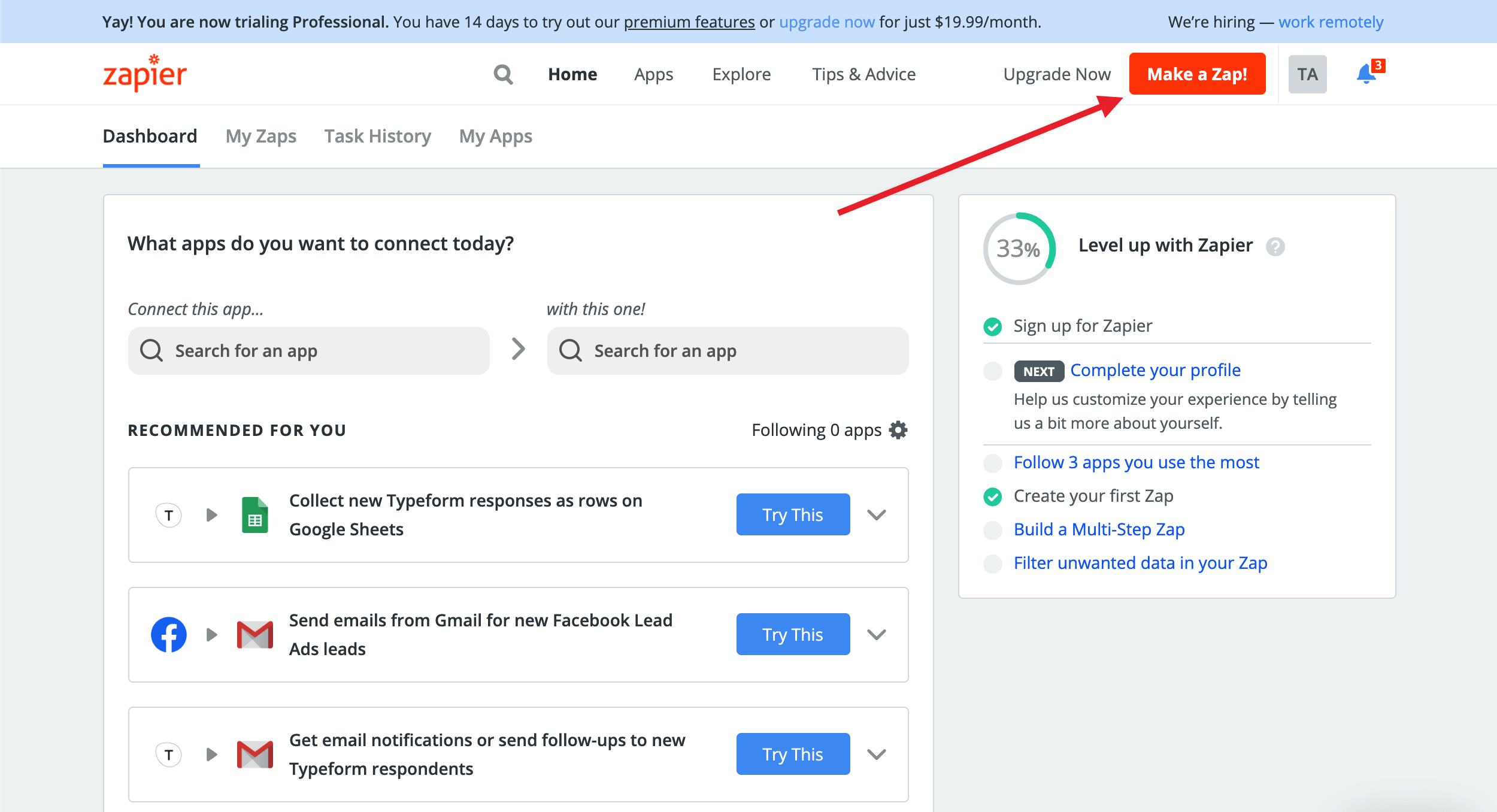
3. Select "Webhooks by Zapier"
4. Select "Catch Hook" and then "Continue"
5. Copy your "Custom Webhook URL" and use to configure Enlite (above), then "Continue"
6. Using Enlite, go to "Reprint" -> Select an Invoice -> and click "Invoice Hook"
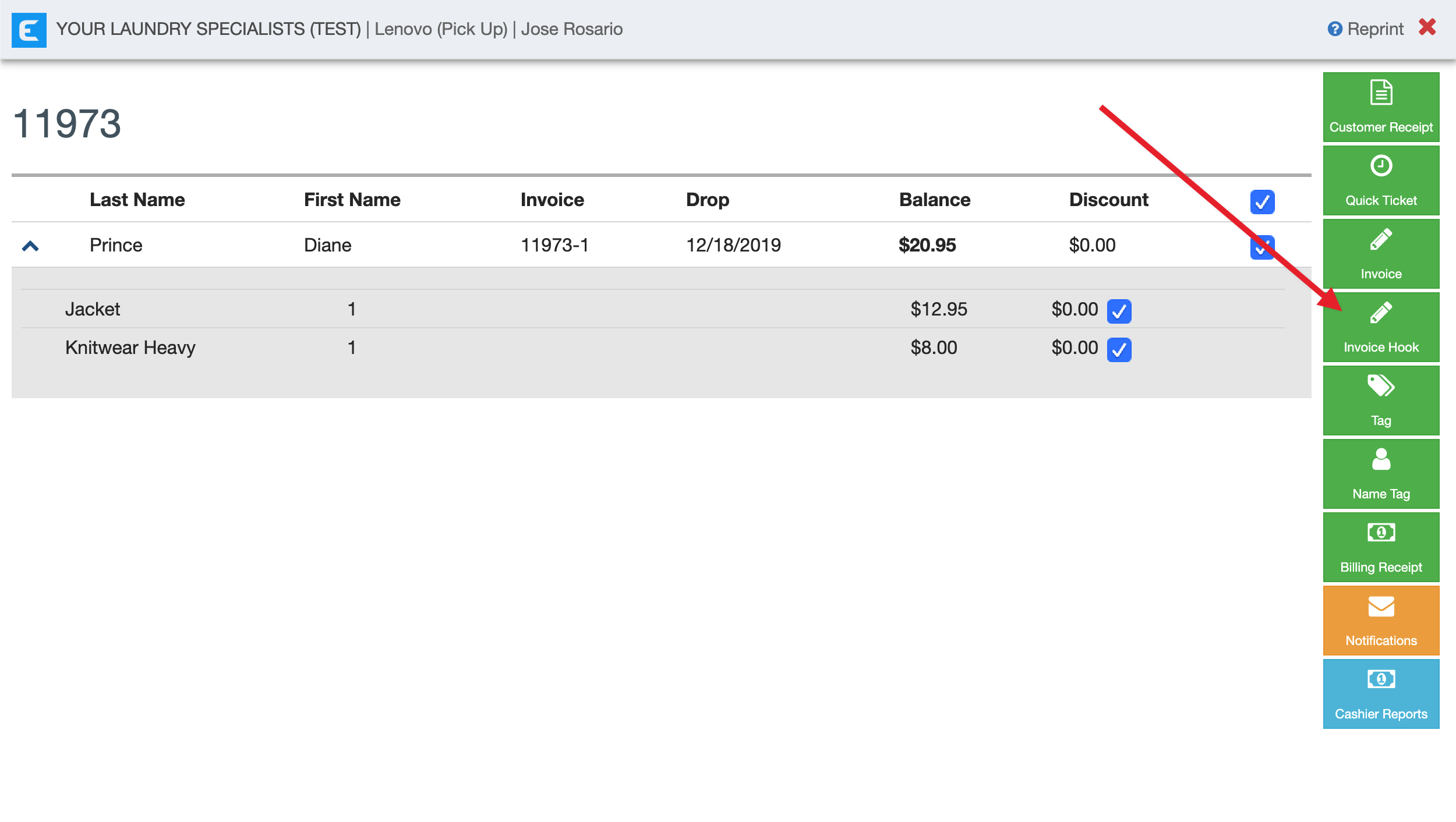
7. Select "Test & Review" (expand "Find Data" to see the sample Invoice that was sent from Enlite to Zapier)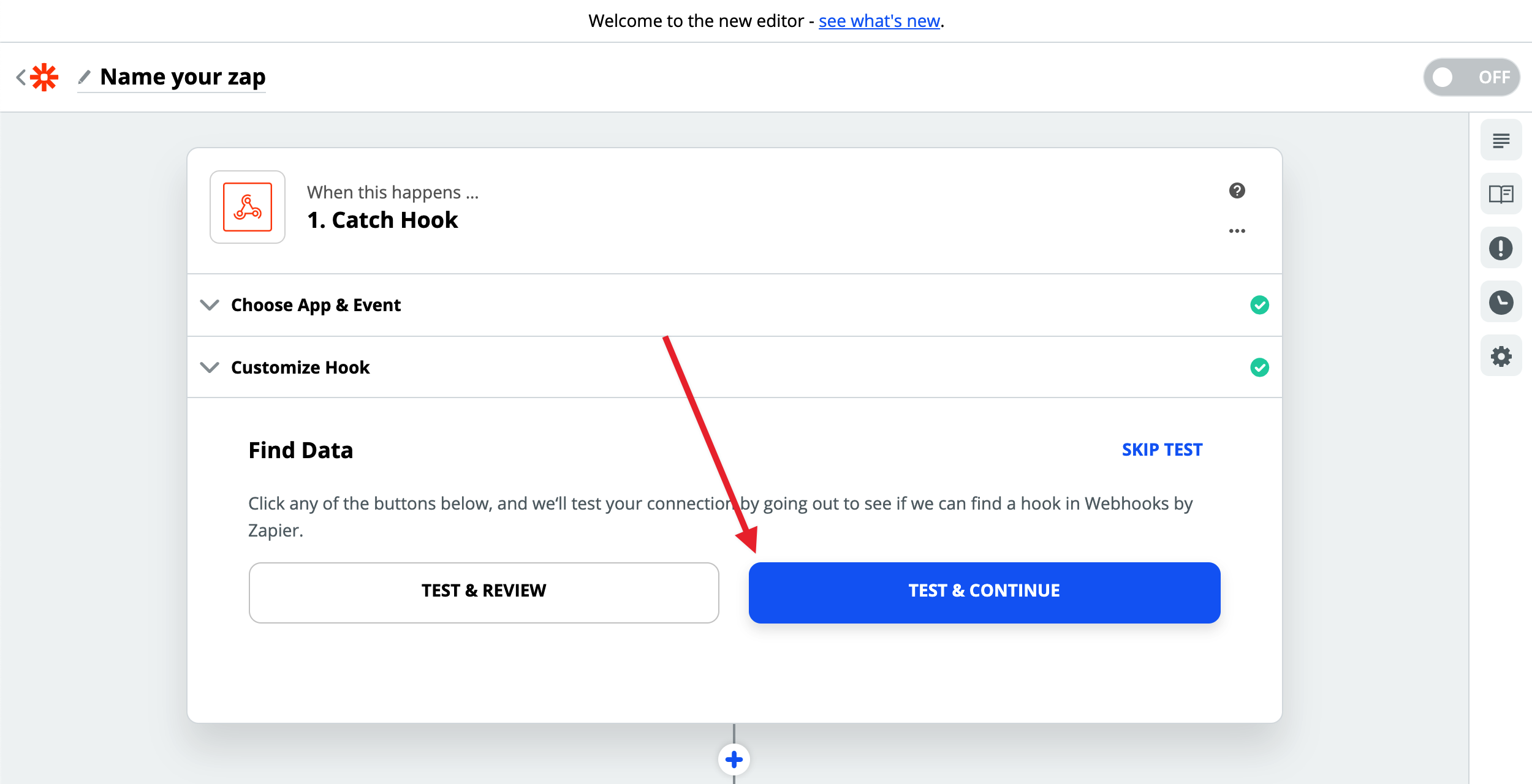
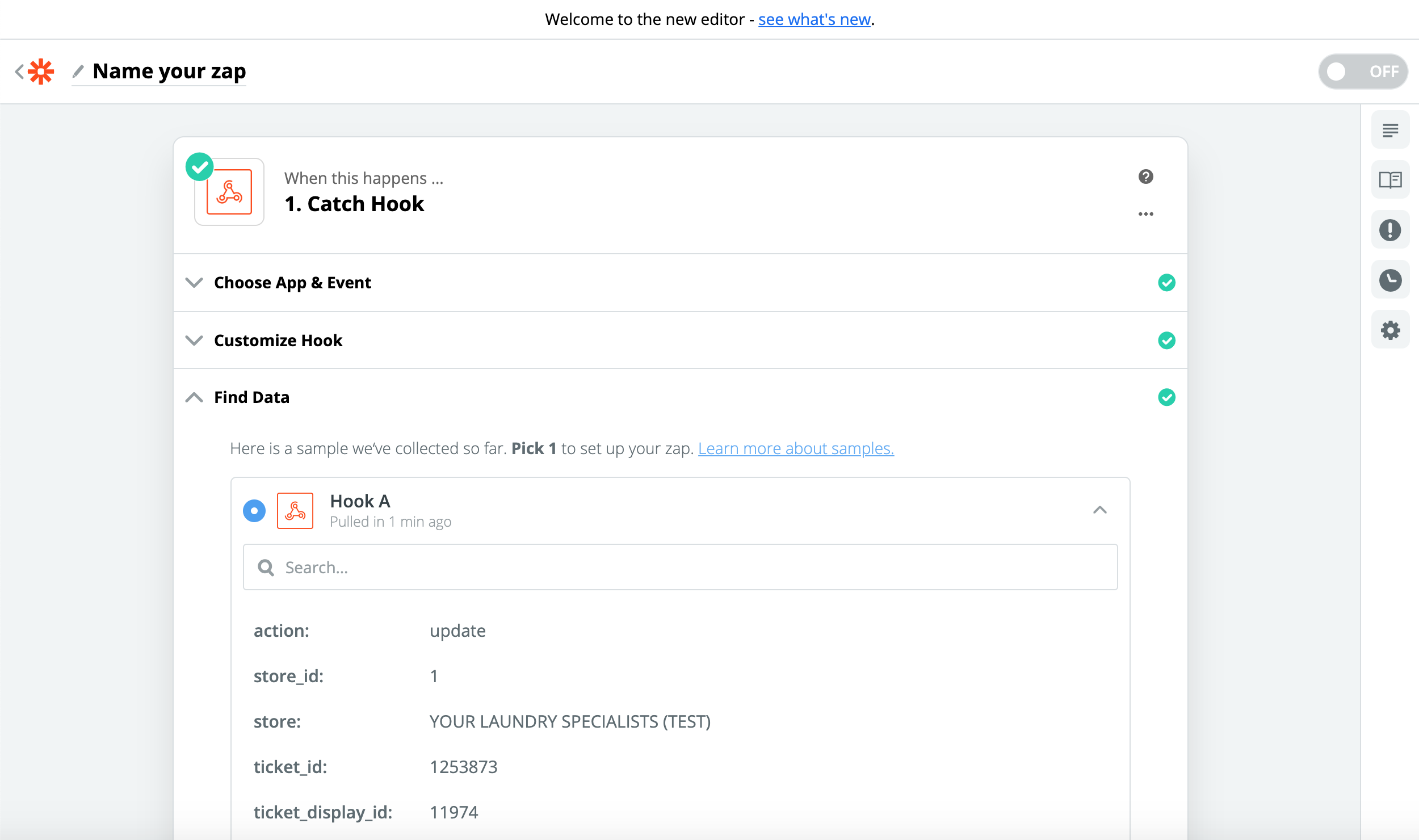
8. Search for and select "Google Sheets" and select "Create Spreadsheet Row", then "Continue"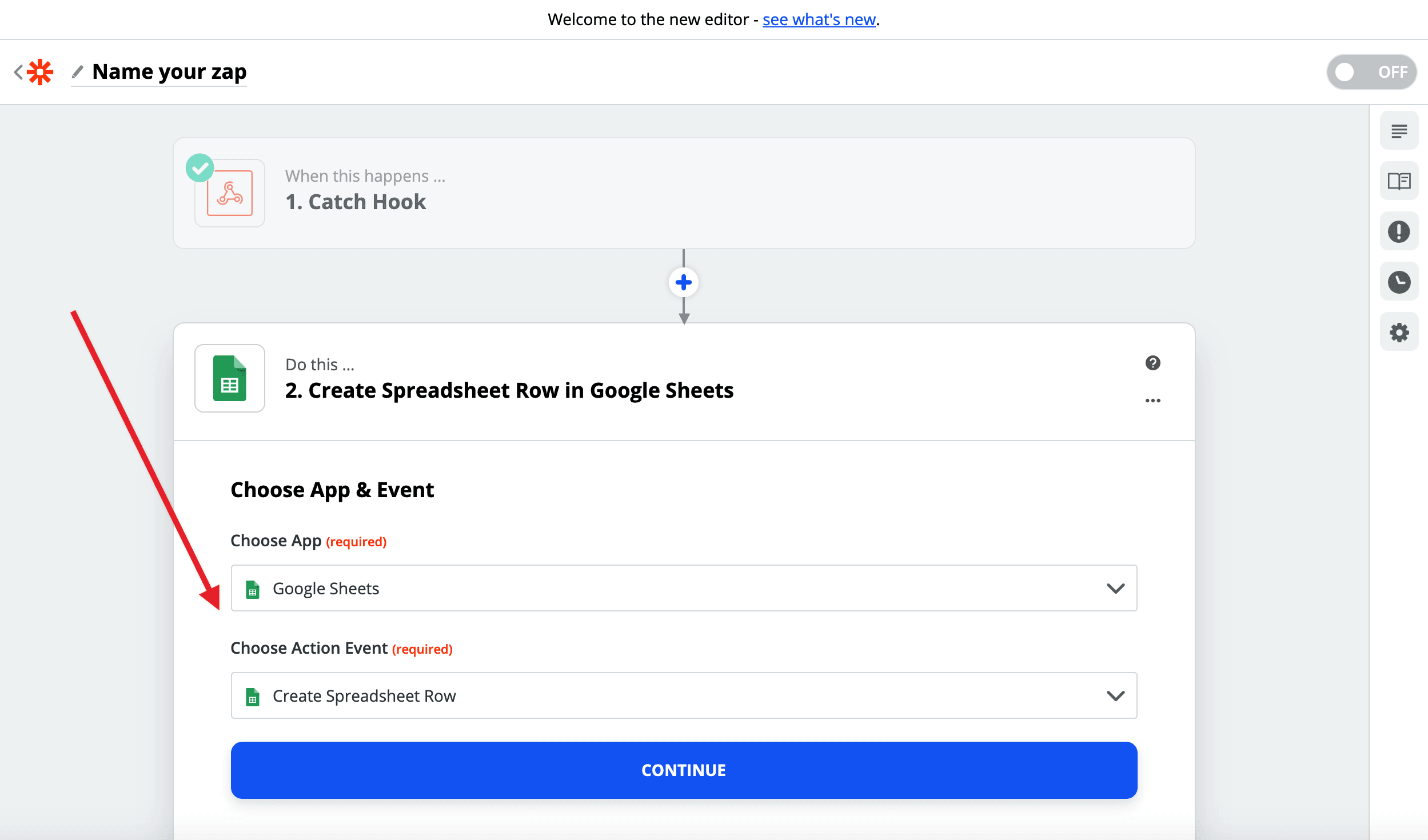
9. Select the "Enlite-Zapier Export Sample" sheet and map all the desired fields
10. Select "Test & Review" (verify that your test Invoice data has been added to the Google Sheet)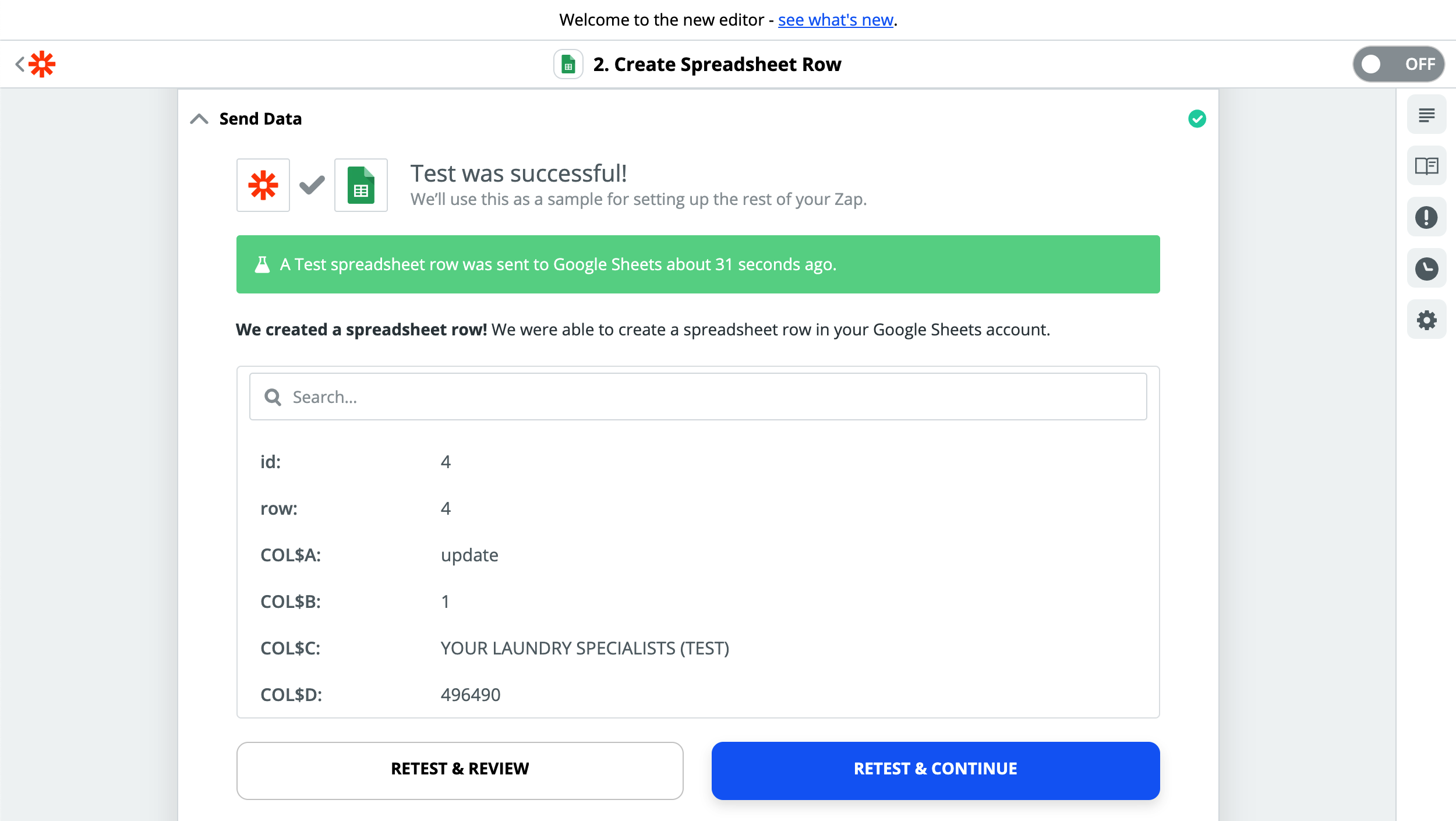

11. ## Name your Zap and turn it on!
Sample Integromat Configuration for Integration to Google Sheets
Integromat is a universal platform for application integration, allowing you to take your data to other systems. It allows you to create a free account for testing purposes. Follow these steps to configure a Zapier account to integrate Enlite with other applications:
-
Create an Integromat account here: https://www.integromat.com/.. You can start with the free plan in order to connect with Webhooks.
-
Once in, you need to create a new scenario:

-
Hit the "+" button and select "Webhooks". Hit the "Custom Webhooks" option.


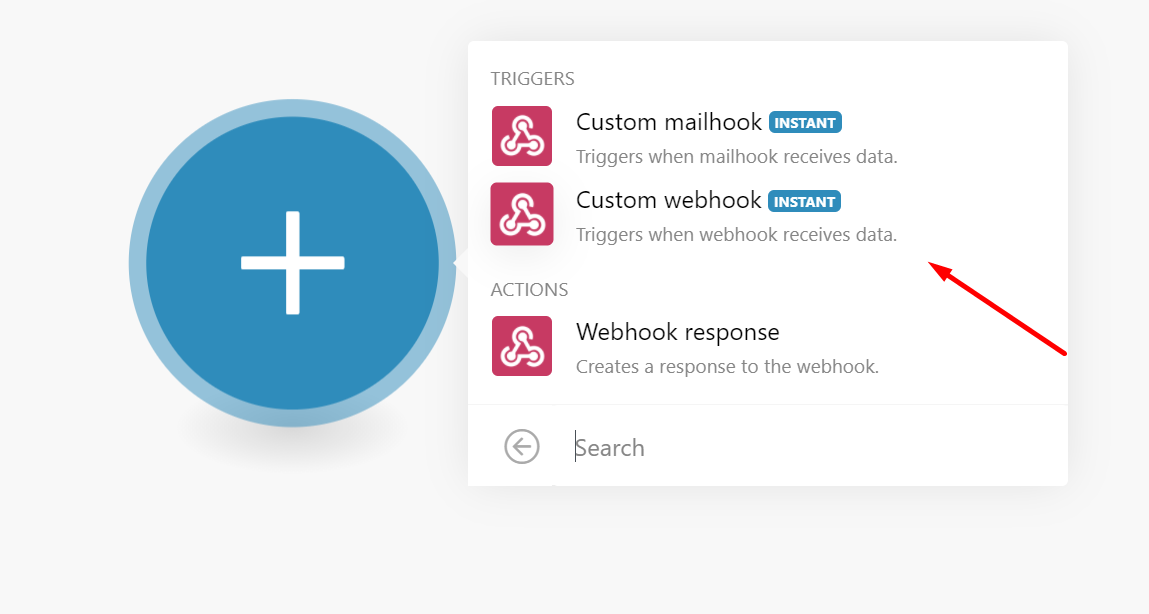
-
Once the webhook widget is added, if you have no connections yet, hit "Add"

-
Name the new connection as you want and save it.
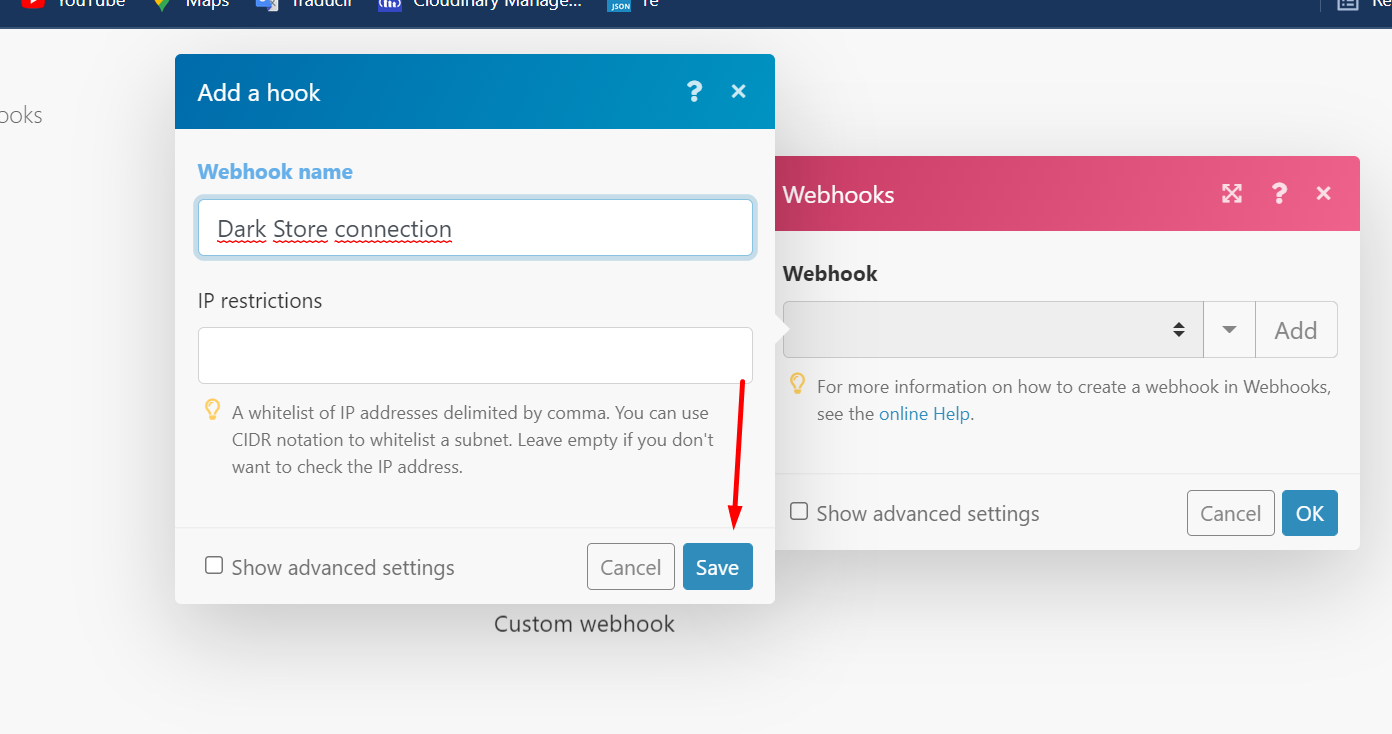
-
It will give you a link. You need to copy it and paste it in the config in Enlite:
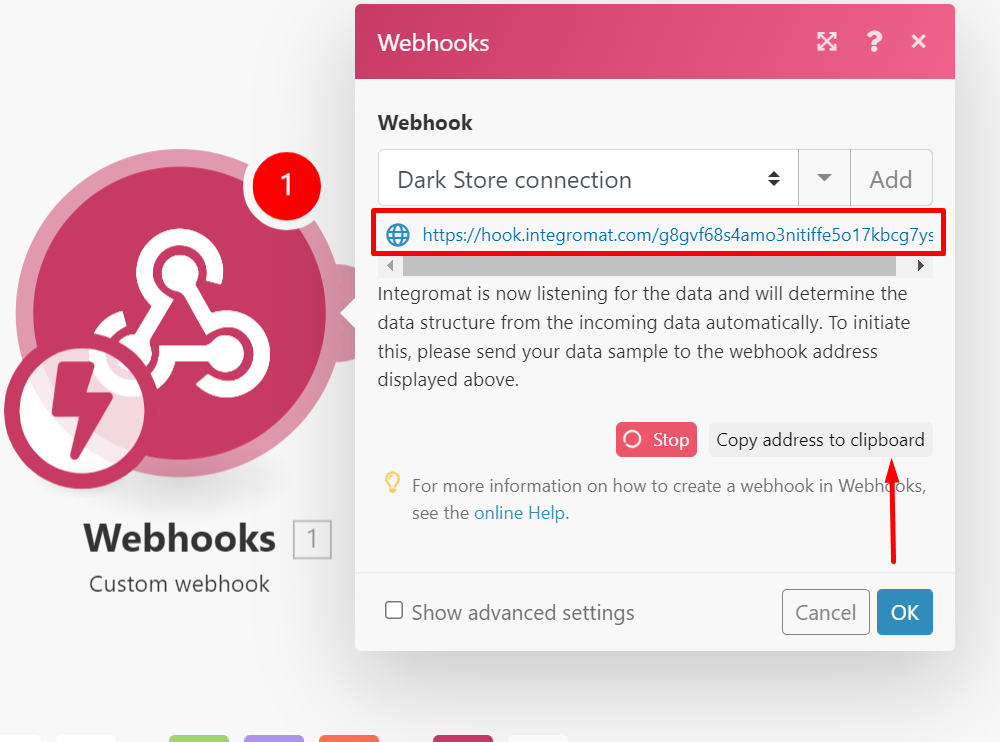
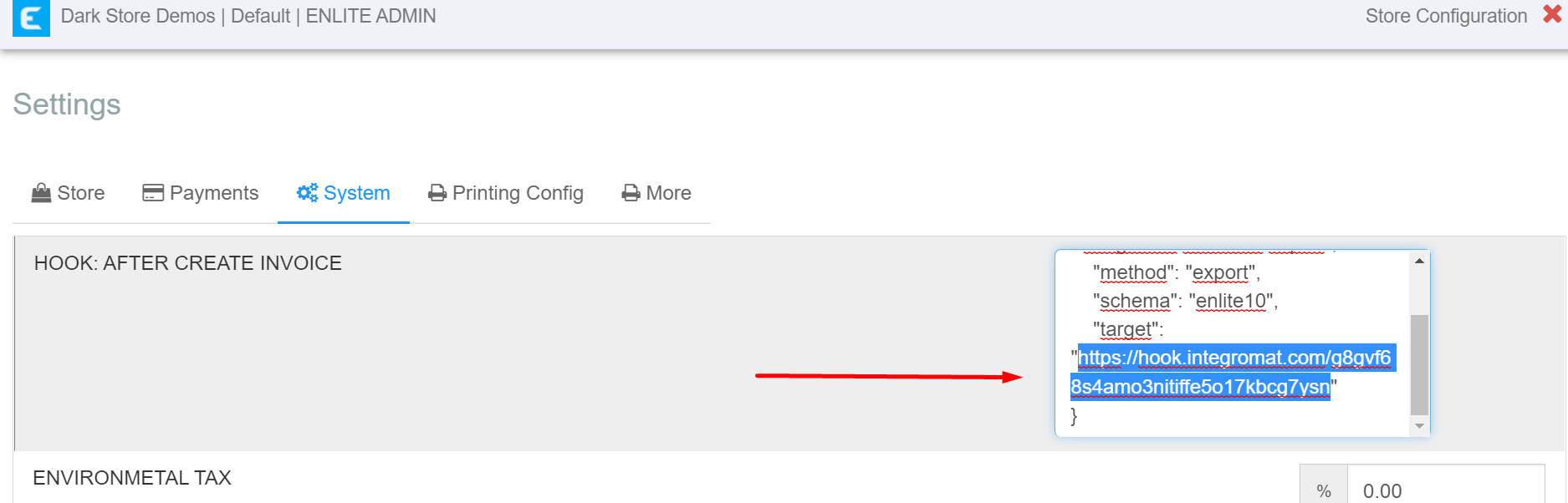
-
Go back to Integromat, add another module and select Google Sheets(Or QuickBooks, or any other destination)

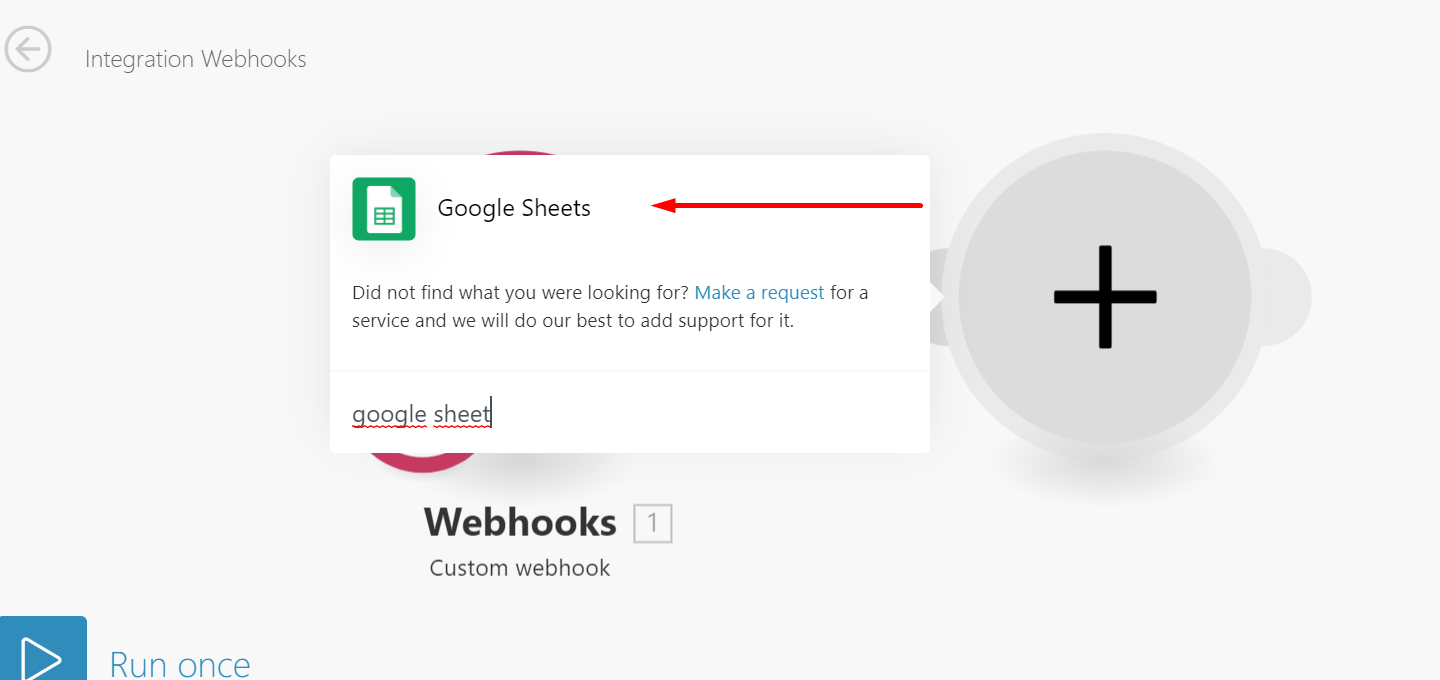
-
Select "Add a row"
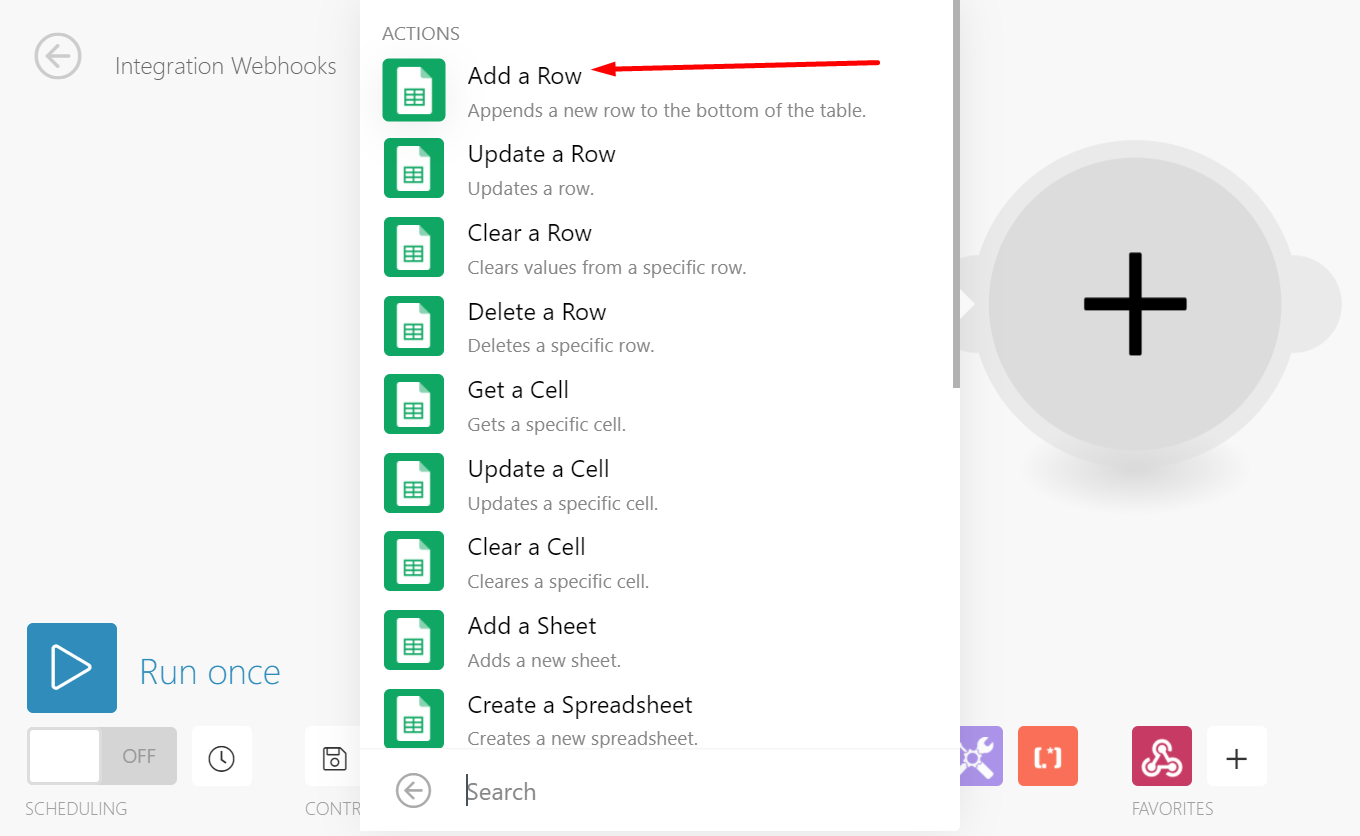
-
Connect it with your Google account (If not registered, add it). Then select the spreadsheet and sheet that you will be connecting with. Hit Ok.

-
Hit "Run Once"
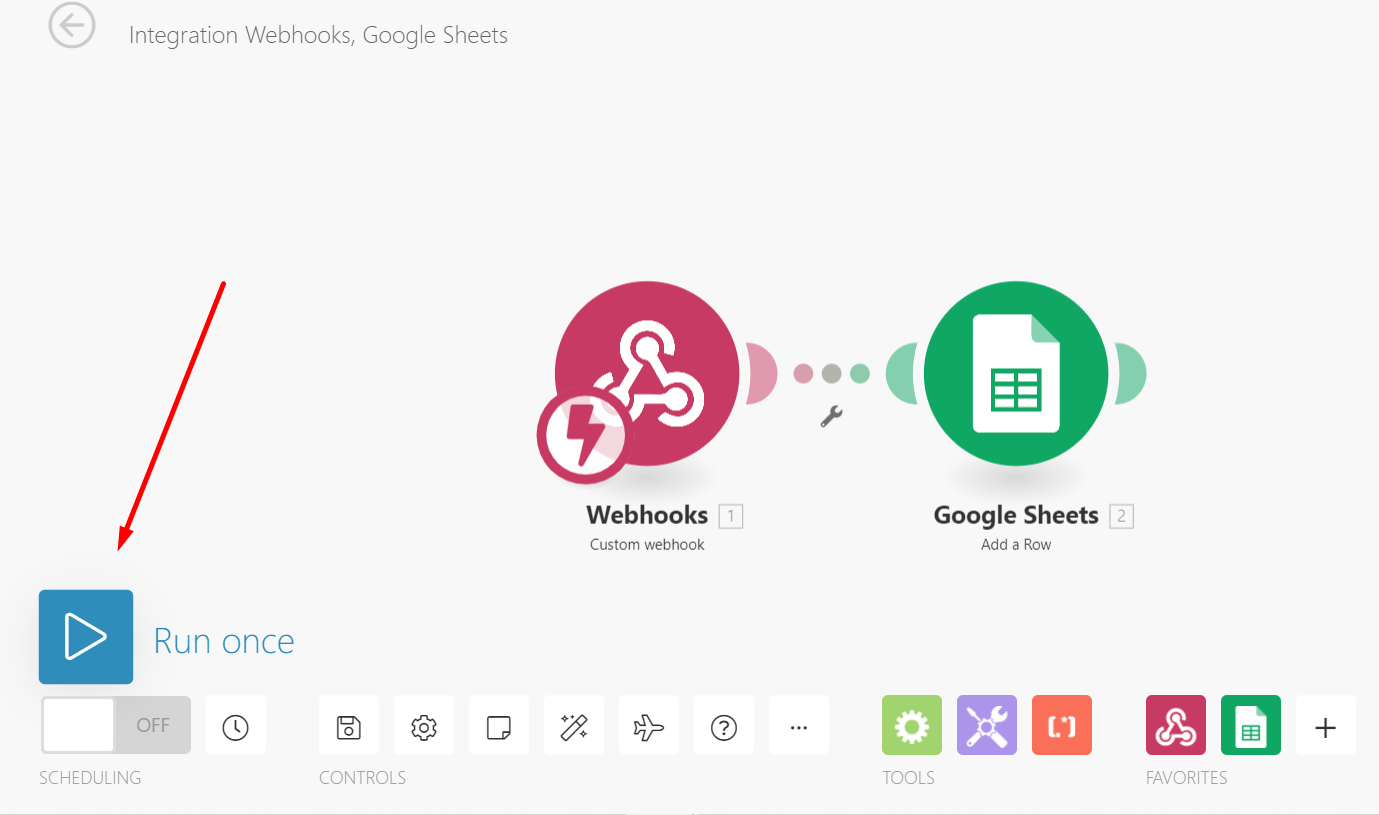
-
Go to Enlite and send an invoice. You can do it either from the Reprint section, Invoice Hook button, or just create a new invoice.

-
If the connection is successful, you should see a confirmation message in Integromat.

-
Select the Google Sheets module, and in the actions screen scroll down to Values. There, you will assemble all the information that Integromat sends to Google Sheet, in each column. Once it's ready, hit Ok.
For example:


14. In the "Scheduling" button, you can decide the frequency of the synchronization. Please select an option. It has to be On.


15. Ready! Once you start creating new invoices, it will keep the records in the sheet:
