Master accounts can have subaccounts that roll up to them for the purposes of Billing. For example, if you have a hotel, you can create the hotel as a master account and have all of the hotel's customers, or the room numbers be subaccounts underneath the hotel.
At the time the billing statement is created, the hotel will receive one statement that includes all the charges incurred by its subaccounts. The charges will be detailed by subaccount.
Note that you should only use Master Accounts when the subaccounts will not be paying for their own items. The system will not allow subaccounts to make payments, all payments must be made by the Master Account.
- Here we see a regular customer, that will serve as our Master Account. In this case, the company is Avengers, Inc.
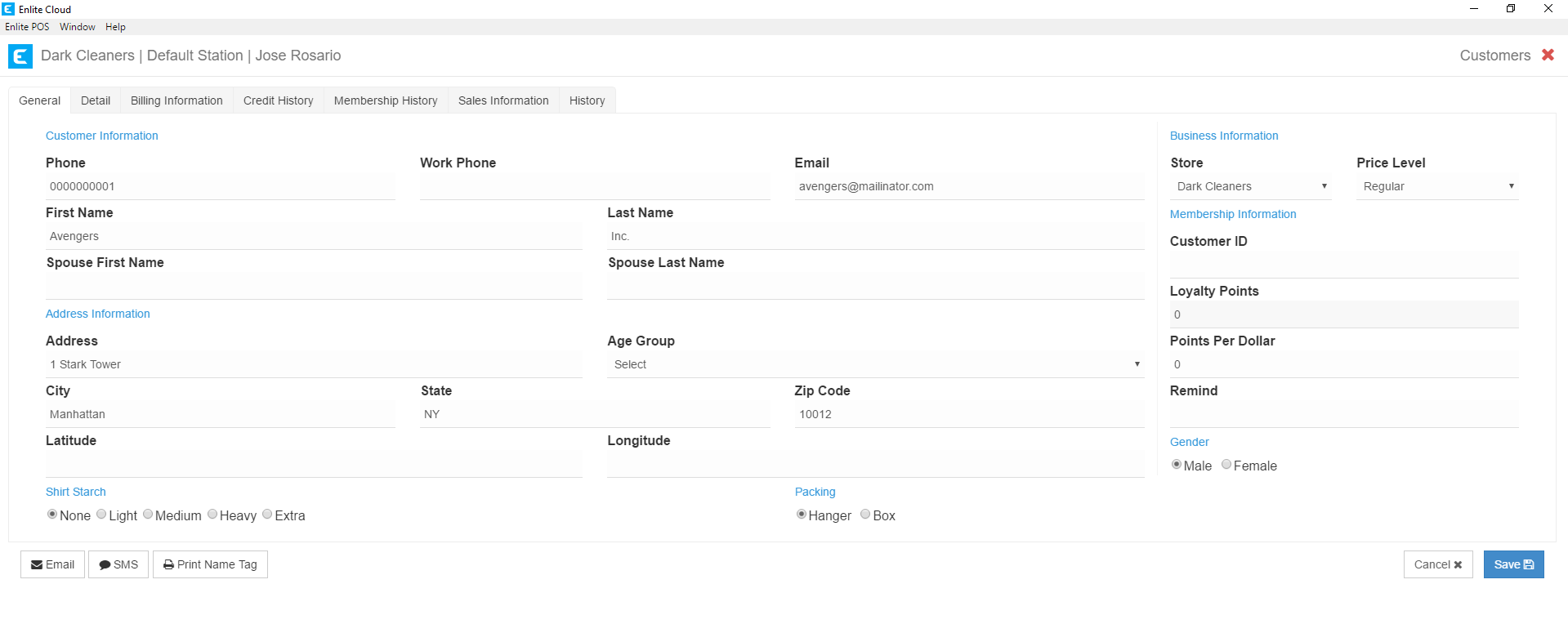
- On the Billing Information tab, we can see the customer is set as a Master Account. All accounts you create will be set to master accounts by default. If you do not see the Master Account field, your system needs additional configuration. Contact [email protected] and request that you need the Master Account module enabled.
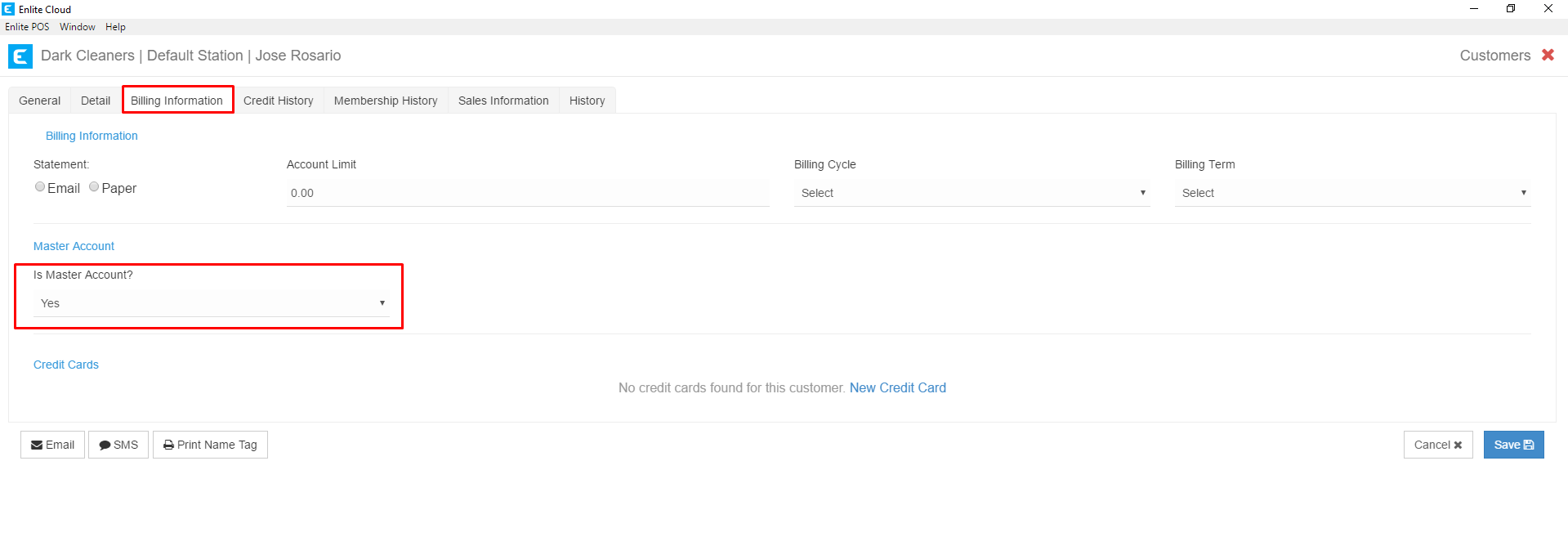
- Now we will take this customer, Tony Stark and make him a subaccount beneath the Avengers Inc. master account.

- On the Billing Information tab, we need to set to Master Account? To “No”. Immediately, you’ll see a text field appear that says Select the Master Account to the right of the Is Master Account? Field.
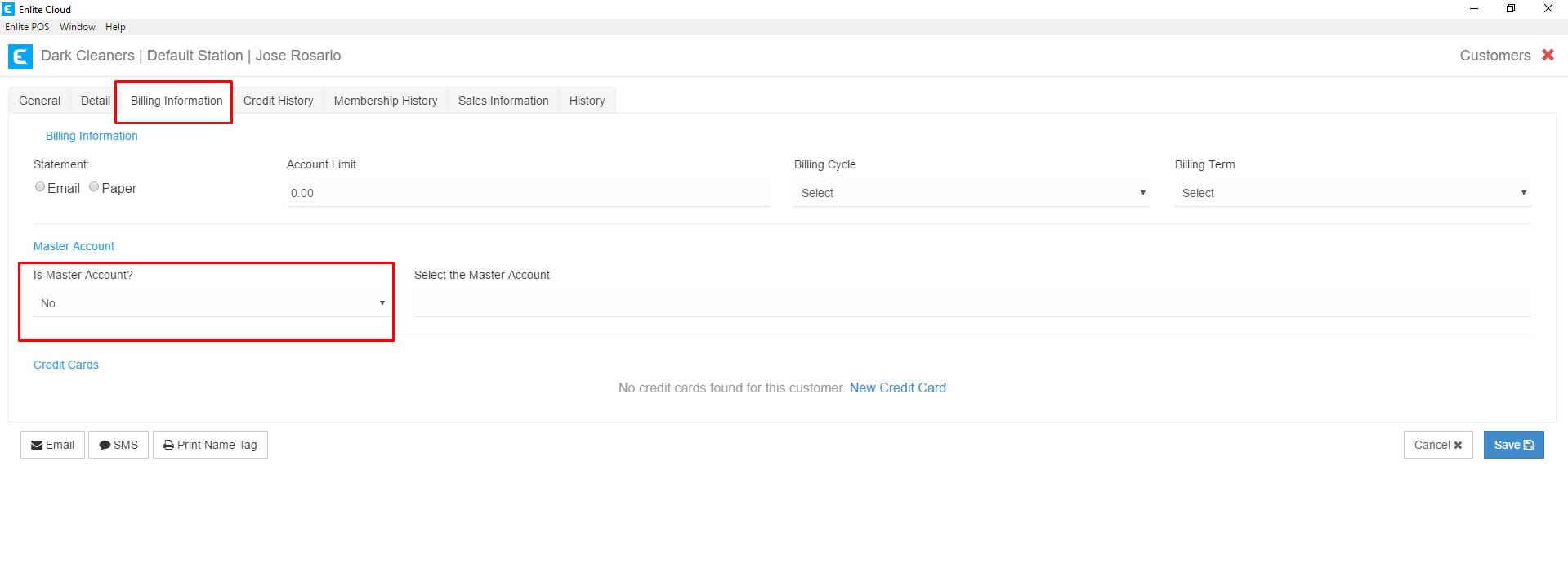
- In the select the Master Account field, you can search for customers and select the one you wish to be the Master Account. In this case, we search for Avengers Inc. and select it. Once that is set, hit the Save button to commit the change. Now Tony Stark is a subaccount of the master account Avengers Inc.
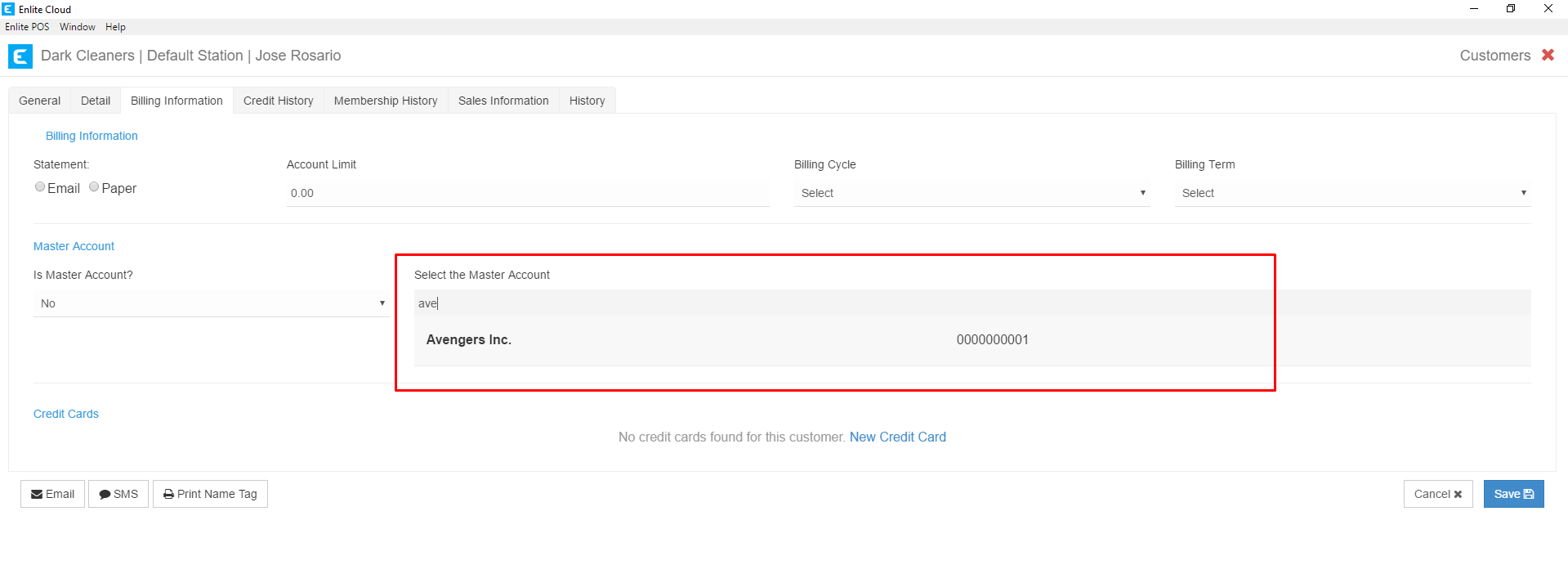
- This has several implications. First, if a subaccount tries to go to the payment screen, they will be unable to make payments. Only master accounts can make payments. You will see a notification to this effect. So if a customer is going to be making payments for their own items, they should NOT be a subaccount.
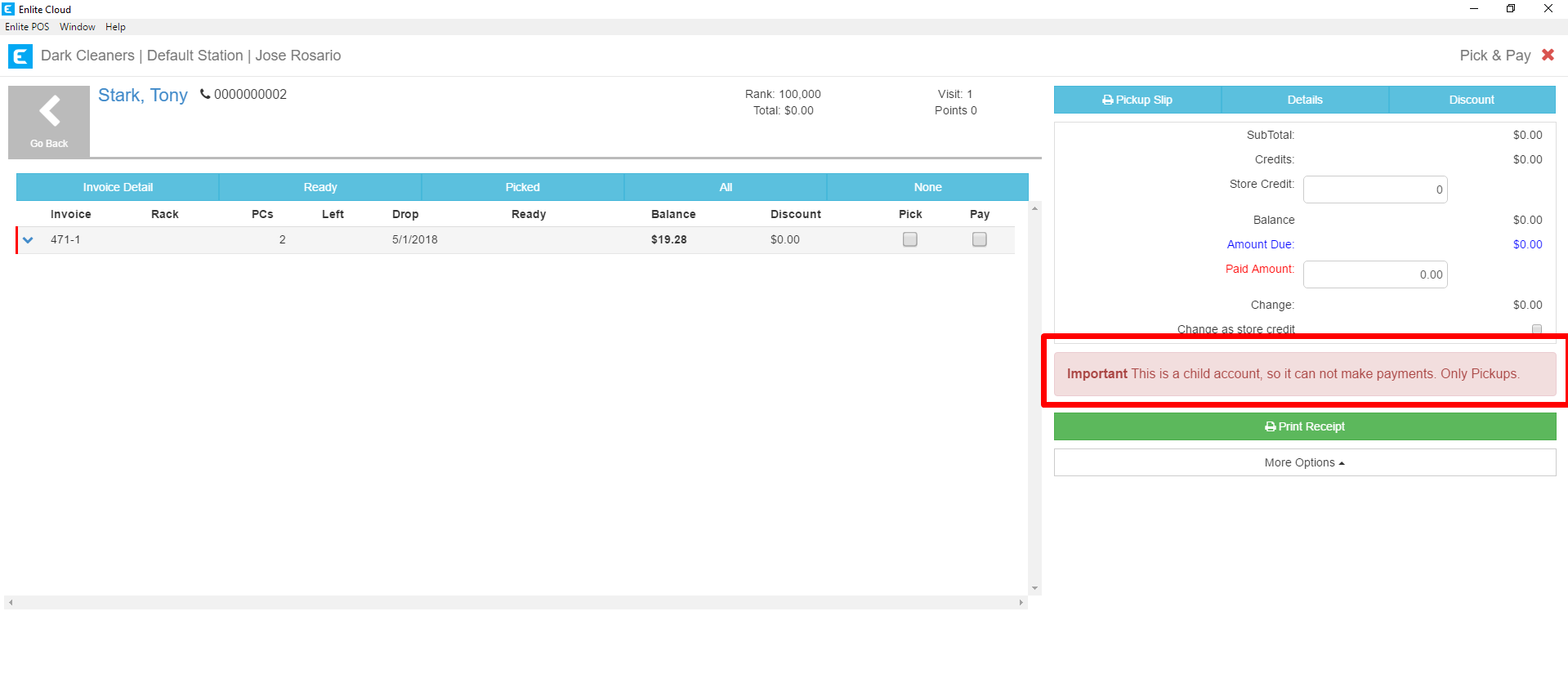
- Only your master account, in this case, Avengers Inc, needs to be marked for Billing. If you do not know how to do this, please review the Adding Customers to Billing knowledge base article. All the subaccounts underneath the master account will appear. In the example below, we can see that Tony Starks, who we just added is listed in the Avengers Inc. statement. We can also see another subaccount belonging to Pepper Potts. Finally, there is an invoice for Avengers Inc. This is an order that was placed directly by the master account, the system allows for this. Finally, each subaccount can have its own pricing schedule. For example, if you do a hotel and hotel staff gets a 20% discount, you can create a hotel staff pricing schedule and assign them to it while other subaccounts use the regular pricing or a third pricing schedule.
